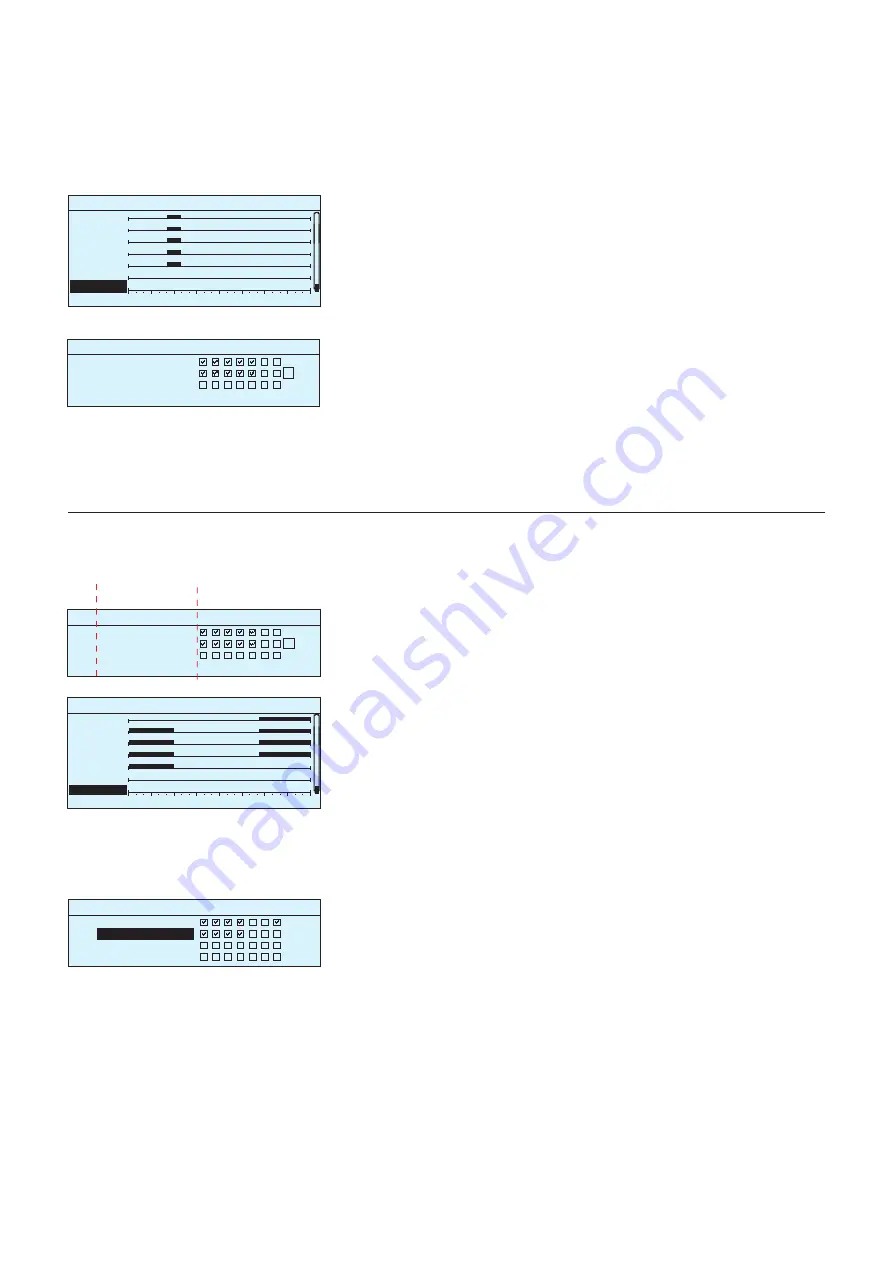
14
0
3
6
9
12
15
18
21
24
Time
21:00 Temp. drop
06:00
Delete switch time
00:00 Add new
M T W T F S S
OK
Heating weekly/24-hour program
Monday >
Tuesday >
Wednesday >
Thursday >
Friday >
Saturday >
Sunday >
0
3
6
9
12
15
18
21
24
Time
06:00 Normal temp.
17:00 Temp. drop
00:00 Add new
M T W T F S S
OK
Time State
05:00 On
07:00 Off
00:00 Add new
M T W T F S S
OK
Weekly/24-hour program
Monday >
Tuesday >
Wednesday >
Thursday >
Friday >
Saturday >
Sunday >
Weekly programs have a general graphic view and an editing view,
where you can see when the control is activated. (e.g., temperature
drop, car heating on, lights on).
Graph
Graph
Editing view
Editing view
Deleting a switch time:
Turn the control knob to move to the switch time you wish to delete
and press OK. Press OK at control state and select ”Delete switch time”
and press OK at the end of the row.
1. Set switch time
2. Set state
(=desired temp. level)
3. Select day(s)
In this example, you can see a weekly tempera-
ture drop program. Temperature drop is on from 5
pm to 6 am from Monday to Friday.
Browsing a weekly program:
An editing view opens, and it shows all the switch times and also the
states into which the function is driven at these times on the chosen
days.
Turn the control knob to browse a weekly program. If you wish to see
the exact switch times or you wish to change, delete or add switch ti-
mes, press OK at any weekday.
Adding a new switch time:
Press OK at the “Add new” row.
Press OK. Set the switch time (set hours and minutes separately).
Press OK to accept.
Press OK and then turn the control knob to set the control state (tem-
perature drop weekly program) or ON/OFF state (electric controls).
Press OK to accept. Press OK at each weekday you wish to choose.
Press OK at the end of the row to accept the new time program. Note!
Also remember to define when the control returns to automatic (=nor-
mal).
Press Esc to exit.
Editing a weekly program:
Turn the control knob to move to the value you wish to change and
press OK. Turn the control knob to make the time and control mode
changes. Press OK to accept. Press the OK button to change the day
of the week. Press Esc to exit.
In this example, you can see a weekly car heating
program. According to the program, car heating is
on from 5 am to 7 am on working days.
Time programs -> Weekly schedule
3.3.2 Weekly schedule
























