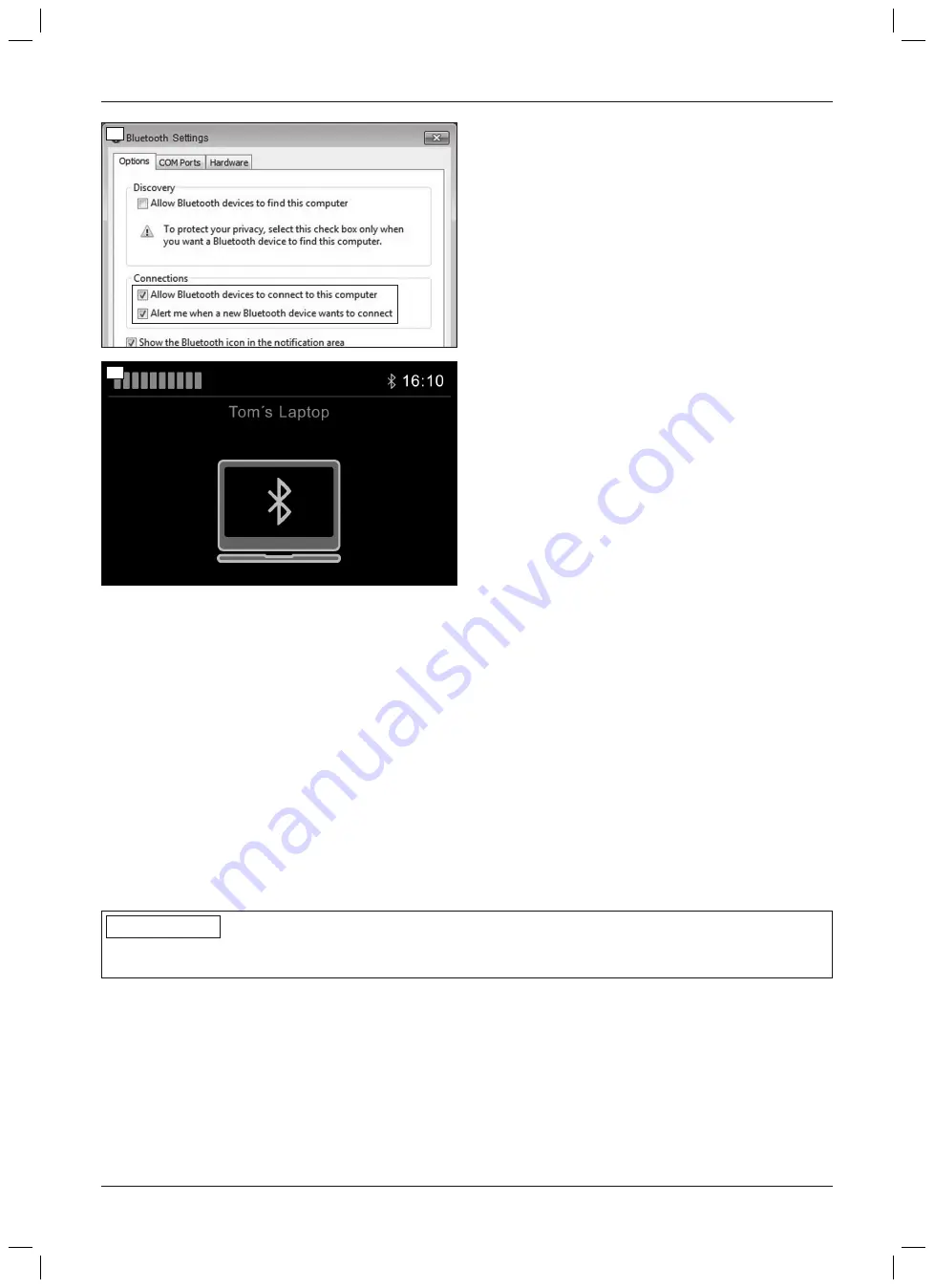
28
29
>
Prerequisites:
The device registration has been activated (see
Page 36).
Bluetooth devices can establish a connection to this
computer. If necessary, right-click the Bluetooth
symbol on the Windows interface of the PC (in the
symbols at the bottom right next to the time) ->
Open settings -> Tick checkbox (see fig. 28).
1) Turn on the wheelchair control device.
2) Select the Bluetooth mode on the TEN° control pan
el by pressing the [Profile/mode] button a number
of times if necessary.
→
A list of the available devices is displayed.
3) Start the pairing process by selecting a suitable
device name, e.g.
Tom's laptop
(To scroll through
list: joystick front/back; to select registration: joy
stick to the right).
→
The laptop symbol is displayed (see fig. 29).
4) Move the joystick forwards for approx. 10 seconds
until an acoustic signal sounds.
5) Move the joystick back for approx. 10 seconds until
an acoustic signal sounds.
→
The Bluetooth symbol at the top of the control
panel display (next to the time) should flash. The
TEN° control panel is ready to establish a con
nection.
6) Right-click the Bluetooth symbol on the PC (in the
symbols at the bottom right next to the time) ->
Open settings -> Add device.
7) Wait until the device name selected in step 3 is dis
played in the "Add device" PC window and confirm.
The pairing is now performed.
INFORMATION: If additional Bluetooth devices
are nearby, these are also displayed.
8) After the device has successfully been added, the
Bluetooth symbol is continually displayed in blue on
the TEN° control panel and the PC can be operated
using the joystick on the control panel or via the
connected special control.
INFORMATION: If the connection is not estab
lished directly, retrieve the Bluetooth menu
once again using the [Profile/mode] button.
Pairing with an Android device
INFORMATION
The details of the steps that follow and the menus that are shown may differ due to the variety of existing Android
software versions. Also use the respective Android help.
To pair with an Android device (e.g. smartphone, tablet), complete the following steps:
37
Juvo
Use
Summary of Contents for Juvo
Page 1: ...Juvo Instructions for use user 3...
Page 2: ...2 Juvo...
Page 120: ...Juvo 120...
Page 121: ...121 Juvo...
Page 122: ...Juvo 122...






























