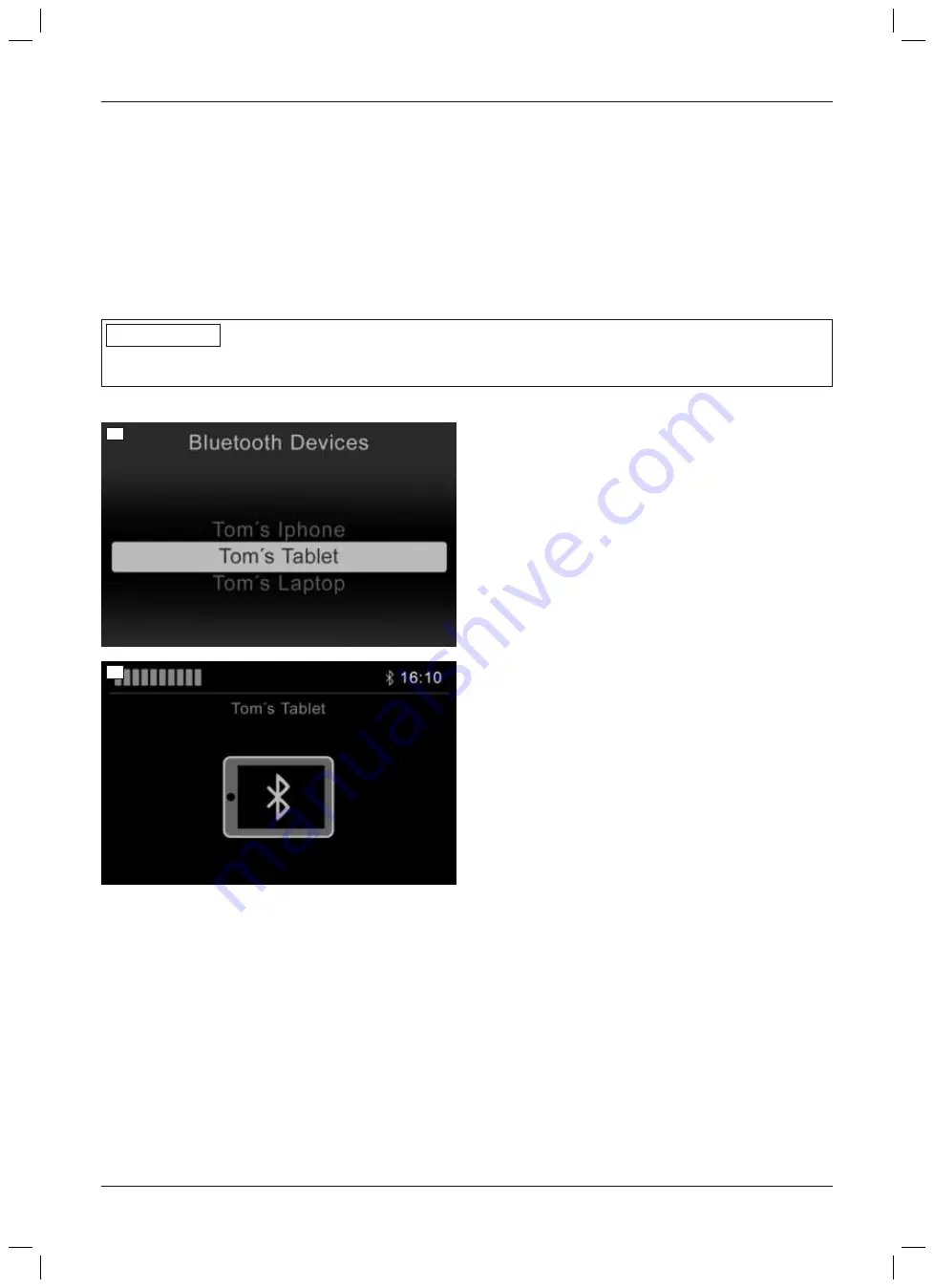
8) After the device has been added successfully, the
Bluetooth symbol is continually displayed in blue on
the LCD screen. Now the PC can be operated
using the respective installed input devices
(e.g. joystick, navigation buttons on the TEN° LCD
module, special control input devices).
INFORMATION: If the connection is not estab
lished directly, call up "Bluetooth Device" mode
again (see above).
Pairing with an Android device
INFORMATION
The details of the steps that follow and the menus that are shown may differ due to the variety of existing Android
software versions. Also use the respective Android help.
To pair with an Android device (e.g. smartphone, tablet), complete the following steps:
43
44
>
Prerequisite:
The device registration has been
activated (see page 47).
1) Turn on the wheelchair control device.
2) On the Android device, open the
Settings
menu.
3) Under the item
Wireless and networks
, open the
Bluetooth
menu item and activate the Bluetooth
function.
Alternatively, open the
Bluetooth
menu item dir
ectly and activate the Bluetooth function.
4) Select the "Bluetooth Devices" mode:
→
TEN° control panel:
Press the [Profile/Mode]
button a number of times if necessary.
→
TEN° LCD module:
Press the [Mode] button a
number of times if necessary.
→
A list of the available options for connecting to
devices is displayed.
5) Start the pairing process by selecting a compatible
device name, e.g.
Tom's tablet
(to scroll through
list: move forwards/back; to select an item: move to
the right).
→
The tablet symbol is displayed (see illustration
to the left).
6) Move the input device forwards for approx.
10 seconds until an acoustic signal sounds.
7) Move the input device back for approx. 10 seconds
until an acoustic signal sounds.
→
The Bluetooth symbol at the top of the LCD
screen (next to the time) should flash. The TEN°
control device is ready to establish a connec
tion.
8) Wait until the device name selected in step 5 is dis
played on the Android device.
WARNING! If additional Bluetooth devices are
nearby, these are also displayed.
9) Tap the device name displayed on the Android
device to establish the pairing.
49
490E75=1_C
Use
Summary of Contents for 490E75 1 C Series
Page 1: ...Instructions for use user 3 490E75 1_C ...
Page 2: ...2 490E75 1_C ...
Page 126: ...490E75 1_C 126 ...
















































