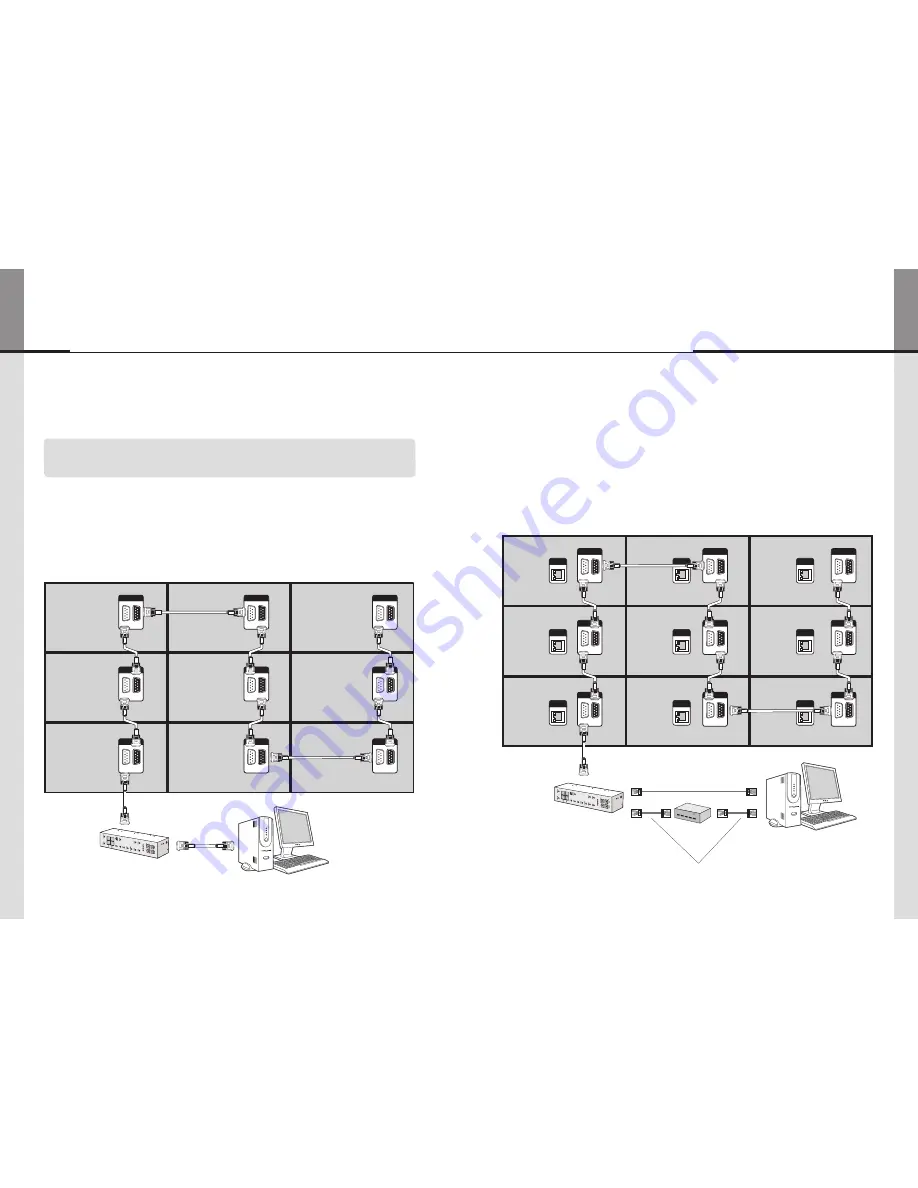
- 26 -
- 27 -
ORION
Infinitely Expandable
4.4. Connection of Control Cable - In case of using the other control
program besides MSCS
※
If you use the other screen control program besides MSCS, the signal cable
must be connected via MFC (Multi- Function Controller) of ORION.
• Control signal transmission can be connected by 2 different methods. (RS-232C or Ethernet)
• RS-232C and Ethernet connection cannot be used simultaneously.
4.4.1. Connection of RS-232C Cable
• The RS-232C signal cable must be connected via MFC.
• Maximum use of RS-232C with Daisy Chain connection is 30 sets or less, if you need additional
connection, use RS-232C distributor.
4.4.2. Connection of Ethernet Cable
• If you want to control MLCD sets with Ethernet, PC and MFC can be connected with Ethernet
cable and between MFC and the first MLCD set and between the other MLCD sets should be
connected with RS-232C cable.
ID 1
ID 7
ID 2
ID 5
ID 4
ID 8
ID 3
ID 6
ID 9
RS-232C
IN
OUT
RS-232C
IN
OUT
RS-232C
IN
OUT
RS-232C
IN
OUT
RS-232C
IN
OUT
RS-232C
IN
OUT
RS-232C
IN
OUT
RS-232C
IN
OUT
RS-232C
IN
OUT
RS-232C control PC
RS-232C
New MFC
ID 1
ID 7
ID 2
ID 5
ID 4
ID 8
ID 3
ID 6
ID 9
RS-232C
IN
OUT
RS-232C
IN
OUT
RS-232C
IN
OUT
RS-232C
IN
OUT
RS-232C
IN
OUT
RS-232C
IN
OUT
RS-232C
IN
OUT
RS-232C
IN
OUT
RS-232C
IN
OUT
LAN
LAN
LAN
LAN
LAN
LAN
LAN
LAN
LAN
Ethernet control PC
New MFC
RS-232C
HUB or Router
(Wireless & Cable)
LAN Cable
(Direct Cable)
LAN Cable
(Cross Cable)
MLCD
















































