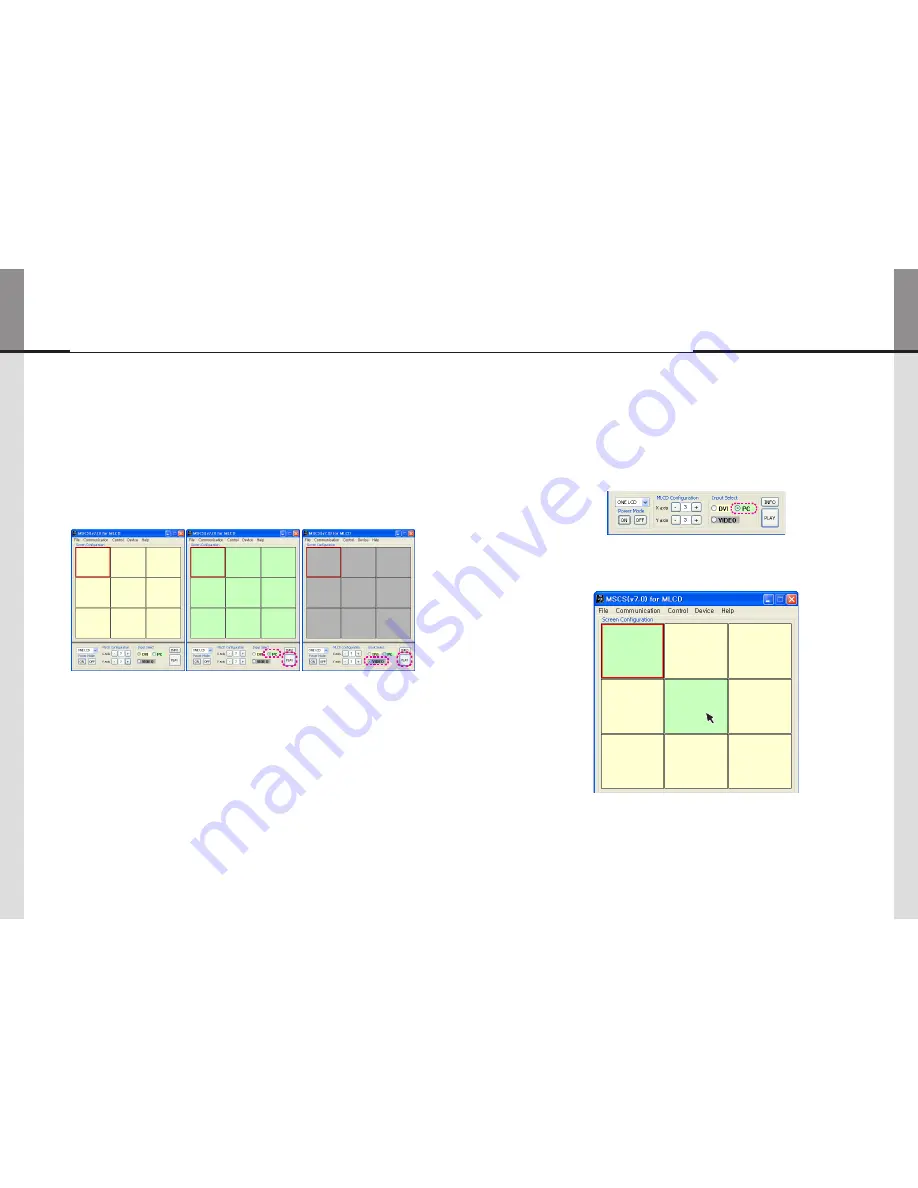
- 42 -
- 43 -
ORION
Infinitely Expandable
5.10. Changing the input source
•
Varieties of screen formations are available with screen configuration.
•
Select DVI, PC or Video at the Input Select menu.
1) If you select DVI and click Play button at the Input Select menu, the input source
will be changed from PC to DVI .
- In case you do not select a screen and click Play, the input source for the all screen will be changed.
Select DVI at the Input Select menu
※
Input source is not displayed on the MSCS screen, but it is indicated by colors.
(
DVI : Yellow PC : Green Video : Gray)
2) Screen formation
•
To make various Input-screen formation, select an input source and click the screen you want
in the Screen configuration with the left button of the mouse.
1. Select PC at the Input Select menu.
- e.g.) in case PC is selected
2. Click the screen you want in the Screen configuration with the left button of the mouse.
- Click the screen you want in the Screen configuration with the left button of the mouse.
- DVI screen will be changed with PC.
PC
DVI
DVI
DVI
PC
DVI
DVI
DVI
DVI
MLCD
















































