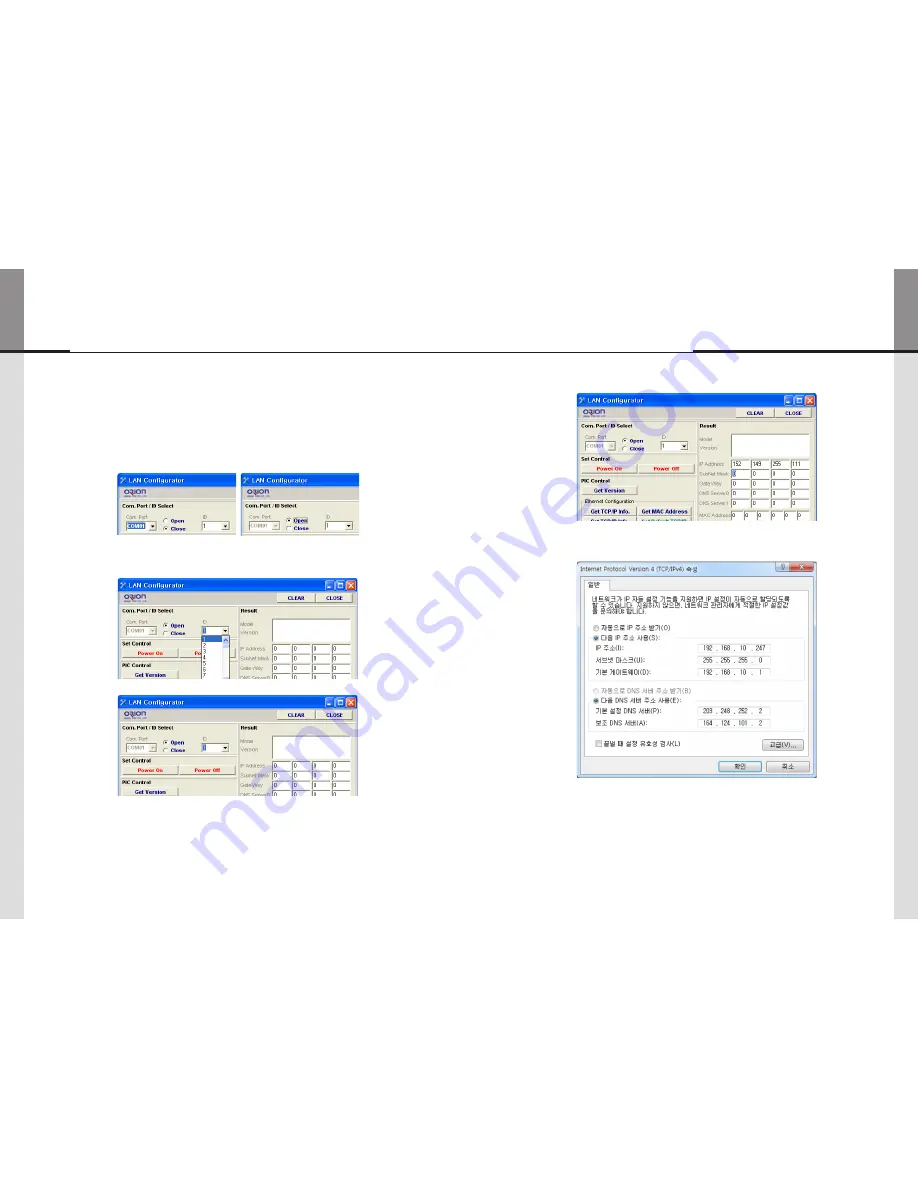
- 36 -
- 37 -
ORION
Infinitely Expandable
5.5. Setting of LAN Port (In case of connecting directly to user's
computer)
n
Check the network informations
1) Execute the LAN Configurator V1.0 from installation CD.
2) Select Com Port and select "OPEN".
3) Select ID of MLCD which you want to control.
4) Turn off MLCD.
5) Click "GET TCP/IP Info." and check the network informations.
6) Input the network information of the user’s PC to be identical with MLCD set.
However, the final digit of the IP address must be different.
MLCD






























