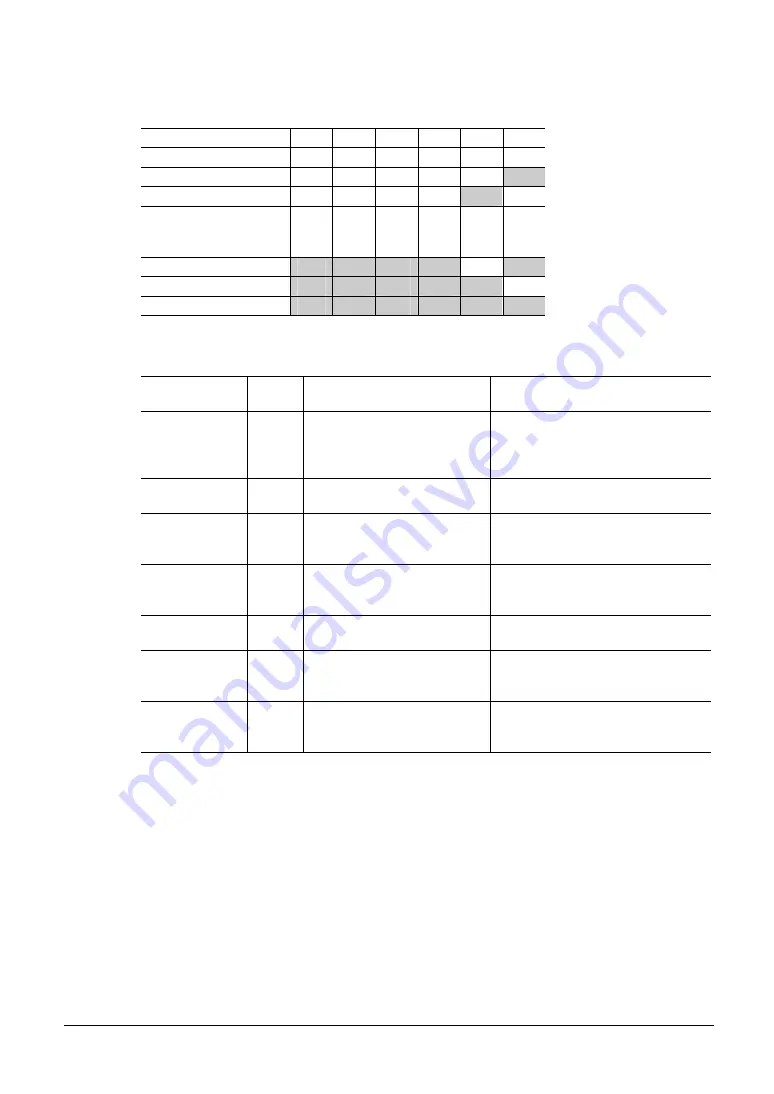
7 Data mode
−
21
−
You can select a desired operation data set based on a combination of ON/OFF statuses of M0 through
M5 inputs of the driver.
Operation data number
M5
M4
M3
M2
M1
M0
Sequential positioning
OFF OFF OFF
OFF
OFF
OFF
1 OFF
OFF
OFF
OFF
OFF
ON
2 OFF
OFF
OFF
OFF
ON
OFF
•
•
•
•
•
•
•
•
•
•
•
•
•
•
•
•
•
•
•
•
•
61
ON
ON
ON
ON
OFF
ON
62
ON
ON
ON
ON
ON
OFF
63
ON
ON
ON
ON
ON
ON
7.2 Setting
items
Item
Initial
value
Setting range
Description
Positioning
mode
0 0:
INC
1: ABS
Selects how to specify the position
(travel amount) in positioning
operation (absolute mode or
incremental mode).
Position 0
−
8,388,608 to +8,388,607
steps
Sets the position (distance) for
positioning operation.
Operating
speed
1000
1 to 500,000 Hz
Sets the operating speed in
positioning operation and
continuous operation.
Operating mode
0
0: Single
1: Link
Sets perform positioning operation
as single-motion or linked-motion
operation.
Sequential
positioning
0 0:
Disable
1: Enable
Sets enable or disable sequential
positioning operation.
Acceleration
rate
30.000
0.001 to 1000.000 ms/kHz
Sets the acceleration rate in
positioning operation and
continuous operation.
∗
Deceleration
rate
30.000
0.001 to 1000.000 ms/kHz
Sets the deceleration rate in
positioning operation and
continuous operation.
∗
∗
This item is effective when the “acceleration (deceleration) rate type” parameter [APP-2-09] is set to
“separate”. If this parameter is set to “common”, the values of the “common acceleration rate” [APP-2-00]
and “common deceleration rate” [APP-2-01] parameters will be used.
7.3 Initializing operation data
You can revert operation data saved in the driver to their initial values.
For details, refer to “10.6 Initializing driver data” on p.42.
Summary of Contents for OPX-2A
Page 43: ......






























