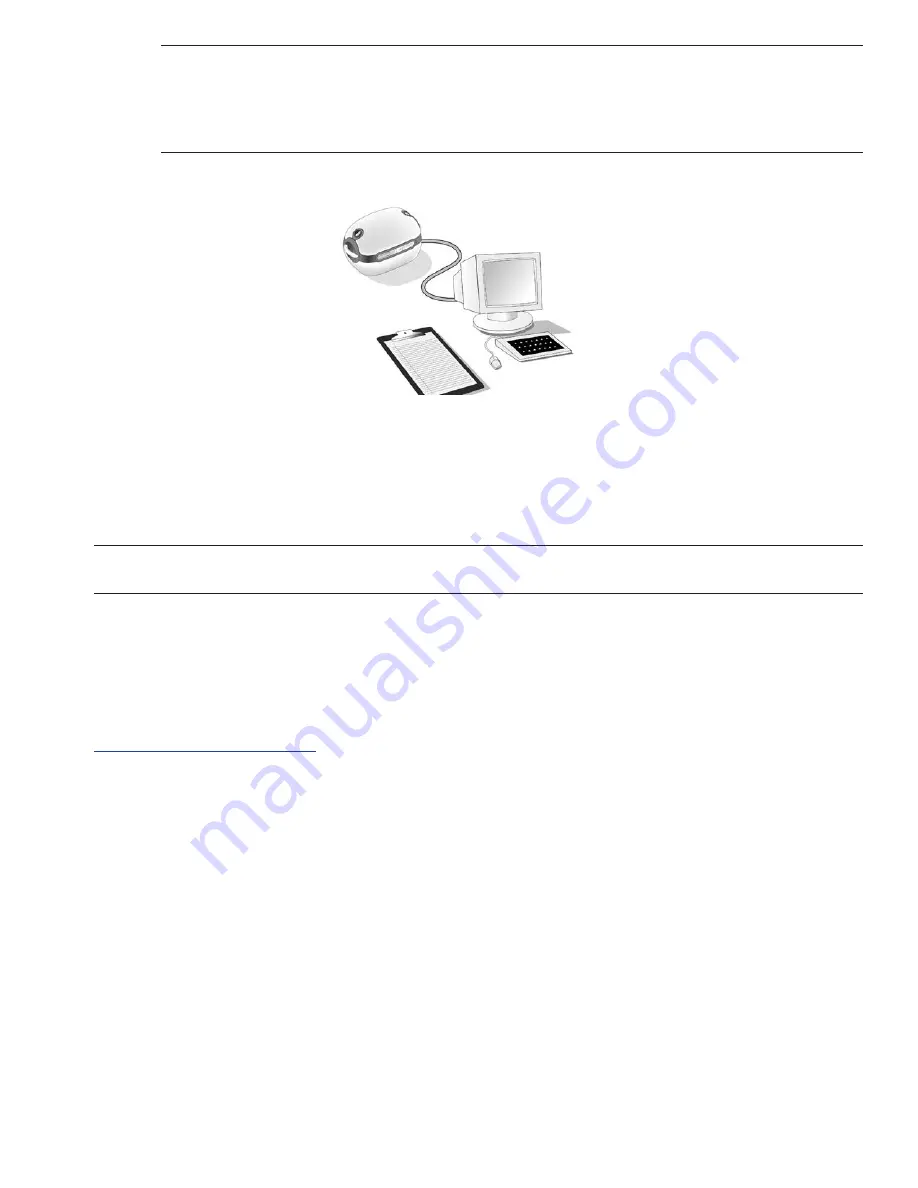
LifePort Kidney Transporter Operator’s Manual 755-00002 Rev K
42
NOTE:
LifePort Kidney Transporter will create a data file that starts when you press the
INFUSE
button. The unit will store up to five files in memory. When five files are in memory, the unit will
prompt you to delete the oldest file(s) before it will allow a new procedure to begin. Therefore, it
is advisable to download the data from a procedure when it is completed and then to delete the
file from LifePort Kidney Transporter.
Data Station Monitoring
The Data Station is a software application to be installed on a computer. By connecting LifePort Kidney
Transporter to the Data Station computer, you can monitor all LifePort functions, in real time, on the Data
Station dashboard. The Data Station is capable of monitoring multiple LifePort Kidney Transporter’s.
Consult the Data Station User Guide for more information on how to display perfusion information and
how to generate and print out a case report on the kidney’s perfusion experience.
NOTE:
If the Data Station computer is networked or accessible via the Internet, you can access LifePort
Kidney Transporter data from any computer able to connect to it.
GPS/GPRS Tracking
If you have configured LifePort Kidney Transporter for tracking with its GPS/GPRS capability, you can:
•
Locate, track and view an entire history of travel for LifePort Kidney Transporter.
•
Read information from LifePort Kidney Transporter such as renal resistance and temperature,
allowing customers to monitor the kidney as it travels to its destination.
On any computer connected to the Internet, go to LifePort Kidney Transporter’s Portal at:
http://lifeport.blacklinegps.com
.






























