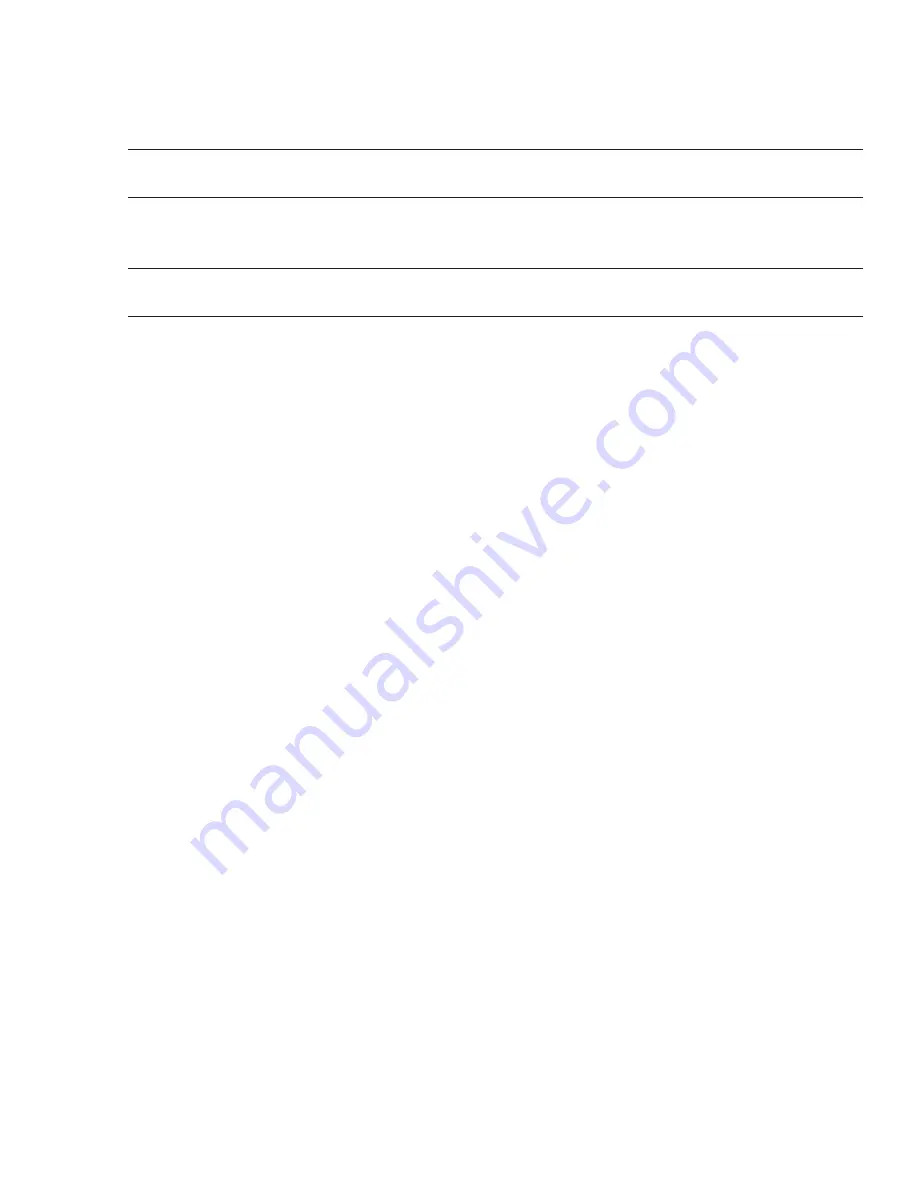
LifePort Kidney Transporter Operator’s Manual 755-00002 Rev K
20
Testing the Batteries
1. OpenLifePort Kidney Transporter Battery Door by sliding it away from the product label.
2. Insert the batteries.
3. Replace the LifePort Kidney Transporter Battery Door.
NOTE:
LifePort Kidney Transporter Battery Door should be in place whenever LifePort Kidney
Transporter is operated or transported.
4.
Allow the batteries to charge in LifePort Kidney Transporter for at least five hours. Fully charged
batteries should be ready to run the LifePort for 24 hours.
NOTE:
The Outer Display shows that LifePort Kidney Transporter is plugged in. (Whenever plugged
in, LifePort Kidney Transporter is charging.)
5. Re-run the
ENERGIZE
and
TEST OPERATING MODES
tests as described above, using Battery
power.
Checking Duration of Operation (Optional)
1. Press
OK
.
2. Use the arrow buttons to select
DEVICE INFORMATION
, then press
OK
.
3. View percentage of battery charge. The screen returns to the main screen in 10 seconds.
4. With the batteries fully charged and the Ice Container full, operate LifePort Kidney Transporter in
INFUSE
mode for 24 hours. During this test:
•
Keep the Flow Restrictor positioned on the Infuse Line.
•
Keep the lid closed for the entire 24 hours.
5. Verify that the ice and batteries last throughout the entire 24-hour duration of the test.
Entering Device Information
1. Press
OK
, then use the arrow buttons to select
DEVICE INFORMATION
.
2. Make sure
DEVICE ID
is selected (use arrow buttons if necessary), then press
O
K.
3. Use the arrow buttons to scroll through the alpha-numerics. Select the letters for the name you wish
to assign to the LifePort, pressing
OK
with each selection.
4. Scroll to
DONE
and click
OK
, then select
SAVE
to confirm.
5. Use the arrow buttons to select
DATE
.
6. Use the arrow buttons to enter the current month, day and year, then press
OK
.
7. Select
SAVE
to confirm.
8. Use the arrow buttons to select
TIME
.
9. Use the arrow buttons to enter the current hour and minutes, then press
OK
.
10. Select
SAVE
to confirm.
11. Use the arrow buttons to select
TIME ZONE (TMZ)
.
12. Use the arrow buttons to scroll through the alphabet. Select the letters for the name of the time zone
you wish to enter, pressing
OK
with each selection.
13. Scroll to
DONE
and click
OK
, then select
SAVE
to confirm.
14. Use the arrow buttons to select
LANGUAGE
.
15. Use the arrow buttons to scroll through the options and select the language you want LifePort Kidney
Transporter to display.
16. Scroll to
DONE
and click
OK
, then select
SAVE
to confirm.
External Communications using Data Station
Available Data Station software allows communication between a LifePort and a computer, making it
possible to monitor LifePort Kidney Transporter operations with the computer and any other computers
networked to it.






























