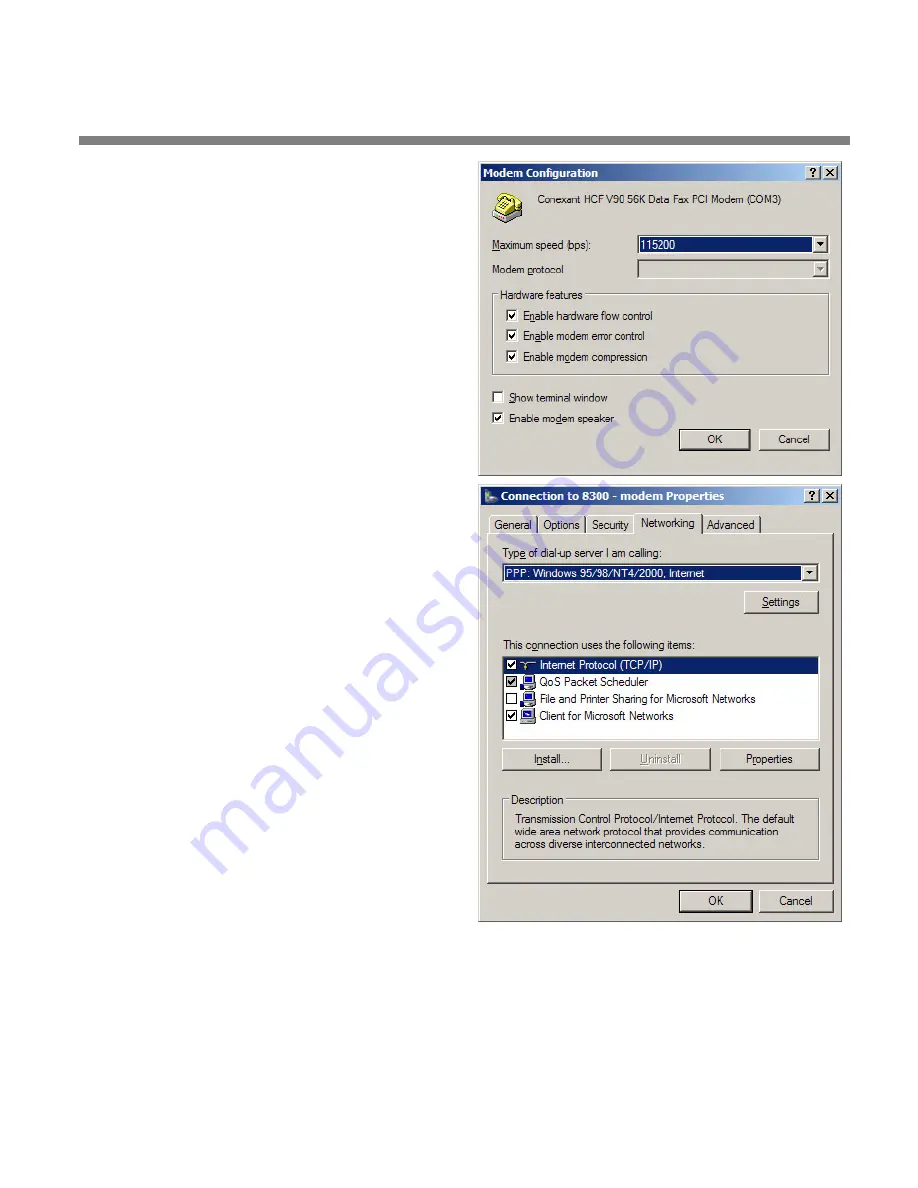
OPTIMOD-FM DIGITAL
INSTALLATION
2-93
e)
Set “Maximum speed (bps)” to
“115200.”
f)
Check “Enable hardware flow
control.”
g)
Check “Enable modem error control.”
h)
Check “Enable modem compression.”
i)
Make sure that no other box is
checked.
j)
Click “OK.”
k)
Select the Networking tab.
l)
Make sure that “PPP: Windows 95 /
98 / NT4 / 2000, Internet” ap–pears in
the “Type of dial-up server I am
calling” field.
m)Make sure that “Internet Protocol
(TCP/IP) is checked.
You may leave “Client for Microsoft
Networks” checked if you like.
n)
Click “OK.”
o)
When the “Connection properties”
window appears, click “OK.”
2.
Launch an existing Windows XP modem connection.
Once you have set up a “connection” specifying a modem connection in the
8600Si PC Remote application (see
To set up a new connection
choosing this connection from 8600Si PC Remote automatically opens a Windows
modem connection to your 8600Si.
Summary of Contents for OPTIMOD-FM 8600Si
Page 1: ...Operating Manual OPTIMOD FM 8600Si Digital Audio Processor Version 2 5 Software...
Page 7: ...Operating Manual OPTIMOD FM 8600Si Digital Audio Processor Version 2 5 Software...
Page 56: ......
Page 255: ...OPTIMOD FM DIGITAL OPERATION 3 89...
Page 272: ......
Page 328: ......
Page 330: ...6 28 TECHNICAL DATA ORBAN MODEL 8600Si CONTROL BOARD PARTS LOCATOR...
Page 354: ...6 52 TECHNICAL DATA ORBAN MODEL 8600Si...






























