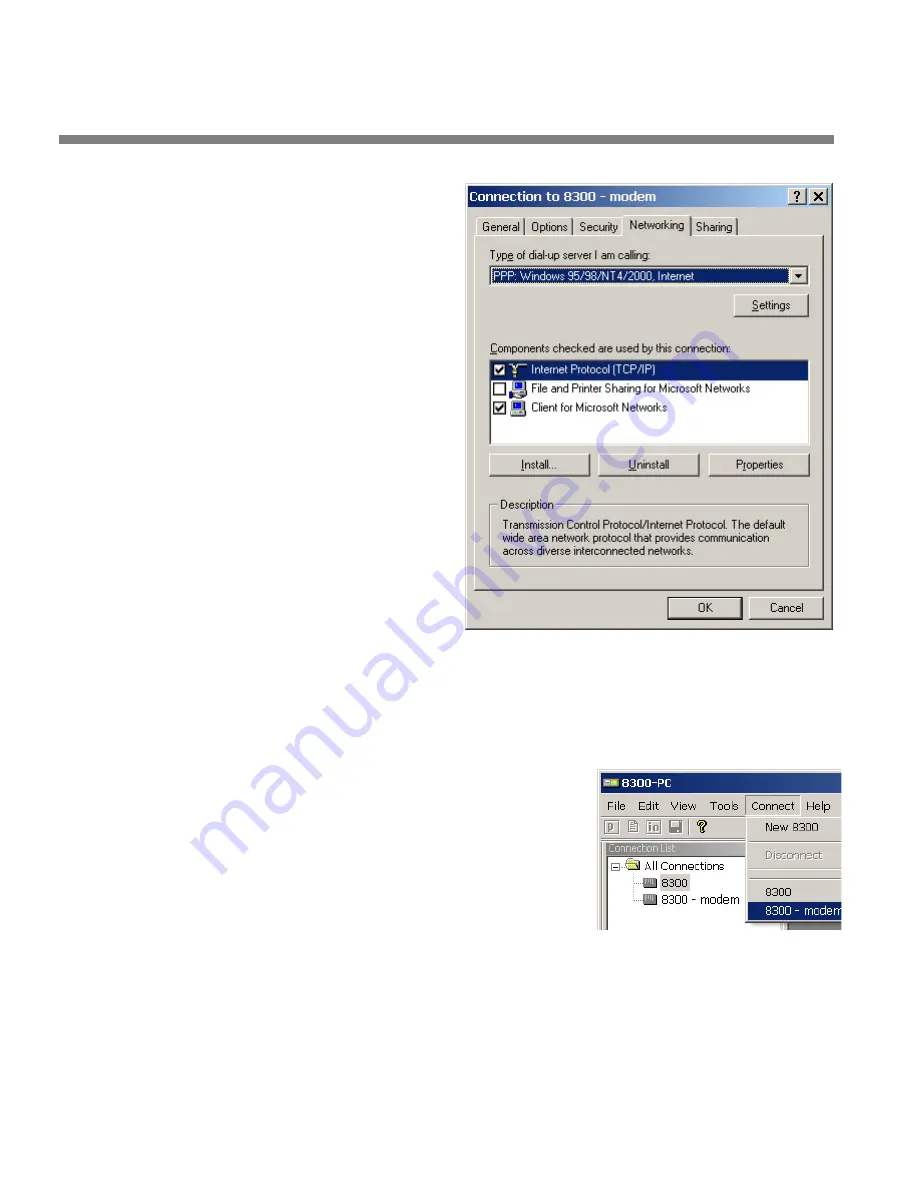
2-88
INSTALLATION
ORBAN MODEL
k)
Select the Networking
tab.
l)
Make sure that “PPP:
Windows 95 / 98 / NT
4 / 2000, Internet”
appears in the “Type
of dial-up server I am
calling” field.
m)Make sure that “Inter-
net Protocol (TCP/IP) is
checked.
You may leave “Client
for Microsoft
Networks” checked if
you like.
n)
Click “OK.”
o)
When the
“Connection
properties” window
appears, click “OK.”
2.
Launch a Windows 2000 Modem connection.
Once you have set up a “connection” specifying a modem connection in the
8600Si PC Remote application (see
To set up a new connection
choosing this connection from 8600Si PC Remote automatically opens a Windows
modem connection to your 8600Si.
You can connect by selecting the desired con-
nection from the drop-down list in the
C
ONNECT
menu.
You can also connect by double-clicking the
connection in the “Connection List” window.
If the connection is successful, a dialog bubble
will appear on the bottom right hand corner of
the screen verifying your connection.
If you have trouble making a connection, refer to
OS Specific Troubleshooting
Advice: Troubleshooting Windows 2000 Modem Connect
on page 5-11. If you
have trouble the first time after creating a connection according to the instruc-
tions above, try restarting your computer to clear its serial port.
Summary of Contents for OPTIMOD-FM 8600Si
Page 1: ...Operating Manual OPTIMOD FM 8600Si Digital Audio Processor Version 2 5 Software...
Page 7: ...Operating Manual OPTIMOD FM 8600Si Digital Audio Processor Version 2 5 Software...
Page 56: ......
Page 255: ...OPTIMOD FM DIGITAL OPERATION 3 89...
Page 272: ......
Page 328: ......
Page 330: ...6 28 TECHNICAL DATA ORBAN MODEL 8600Si CONTROL BOARD PARTS LOCATOR...
Page 354: ...6 52 TECHNICAL DATA ORBAN MODEL 8600Si...















































