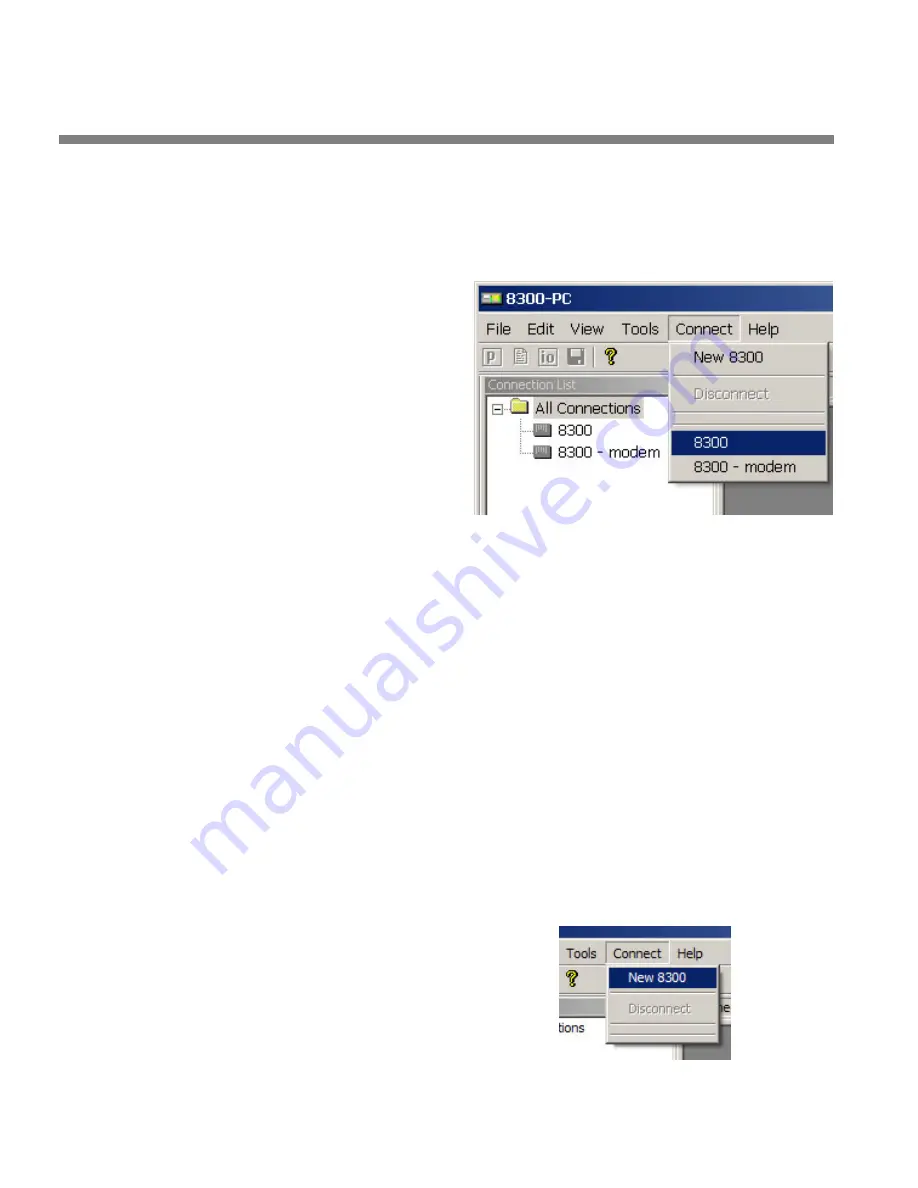
2-68
INSTALLATION
ORBAN MODEL
2.
Launch an existing Windows 2000 Direct connection.
Once you have set up a “connection” specifying Direct Connect in the 8600Si PC
Remote application (see
To set up a new connection
on page 3-90), choosing this
connection from 8600Si PC Remote automatically opens a Windows Direct Con-
nection to your 8600Si.
You can connect by selecting
the desired connection from
the drop-down list in the
C
ONNECT
menu.
You can also connect by dou-
ble-clicking the connection in
the “Connection List” window.
A dialog bubble will appear
on the bottom right hand cor-
ner of the screen verifying
your connection if the connec-
tion is successful.
If you have trouble making a connection, refer to
OS Specific Troubleshooting
Advice: Troubleshooting Windows 2000 Direct Connect
on page 5-10. If you have
trouble the first time after creating a connection according to the instructions
above, try restarting your computer to clear its serial port.
3.
To change the properties of an existing connection:
Right-click the connection in the “connection List” window and choose “Proper-
ties.” The “Connection properties” window opens (see page 2-64).
Connecting Using Windows XP Direct Serial Connection
If you have already configured your direct serial cable connection, skip to step
page 2-
If you cannot access the Internet after making a Direct or Modem con-
nection, you will have to reconfigure certain networking parameters in
Windows. Please see
You Cannot Access the Internet After
Making a Direct or Modem Connection to the 8600Si
1.
Add and configure a Direct Connection for Windows XP:
A)
Create a New Windows XP Direct Con-
nection:
a)
Launch 8600Si PC Remote.
b)
Choose “Connect > New 8600Si”
Summary of Contents for OPTIMOD-FM 8600Si
Page 1: ...Operating Manual OPTIMOD FM 8600Si Digital Audio Processor Version 2 5 Software...
Page 7: ...Operating Manual OPTIMOD FM 8600Si Digital Audio Processor Version 2 5 Software...
Page 56: ......
Page 255: ...OPTIMOD FM DIGITAL OPERATION 3 89...
Page 272: ......
Page 328: ......
Page 330: ...6 28 TECHNICAL DATA ORBAN MODEL 8600Si CONTROL BOARD PARTS LOCATOR...
Page 354: ...6 52 TECHNICAL DATA ORBAN MODEL 8600Si...
















































