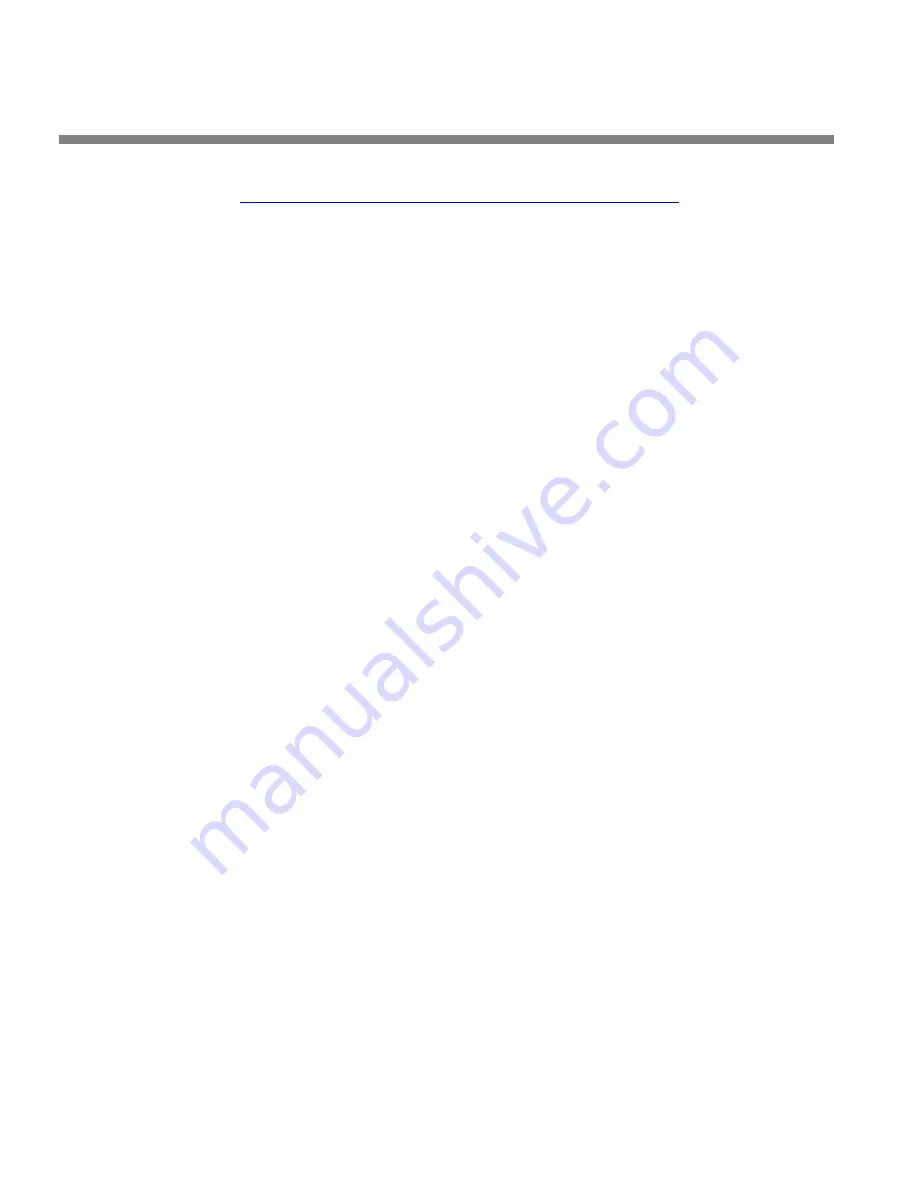
2-40
INSTALLATION
ORBAN MODEL 6300
2.
Choose a timeserver.
http://www.boulder.nist.gov/timefreq/service/time-servers.html
provides a cur-
rent list of timeservers available on the Internet. You network may also have a
local timeserver; ask your network administrator.
As of April 2006, NIST’s list was as shown in
Table 2-1
.
3.
Press the NEXT button to set up timeserver parameters.
The
T
IME
S
ERVER
button is located on the second page of the
T
IME
S
YNC
func-
tions. (You can access this function from anywhere in the Optimod menu tree by
navigating to
S
ETUP
>
N
EXT
>
T
IME
D
ATE
A
ND
I
D
>
N
EXT
>
T
IME
S
YNC
>
N
EXT
.)
You can specify the timeserver either from your Optimod’s front panel or from
its PC Remote software. From the front panel, you can only enter the time-
server’s IP address (for example, 192.43.244.18). If you specify the timeserver
from PC Remote, you can specify either its named address (for example,
time.nist.gov) or its IP address.
4.
Specify the time sync parameters from your Optimod’s front panel:
[Skip this step if you wish to specify the timeserver and time sync parameters
from your Windows XP computer.]
A)
Press the
T
IME
S
ERVER
button
.
The timeserver IP Address Screen appears.
a)
Use the
N
EXT
and
P
REV
keys to move the cursor in turn to each digit in the
IP address. Use the knob to set the digit to the desired value. Repeat until
you have selected all the numbers in the desired IP address.
b)
Press the
S
AVE
soft button to confirm your setting.
B)
Press the
S
YNC
N
OW
soft button to test your settings. Your Optimod’s display
should indicate that it is connecting to the IP address that you specified. When
the connection is successful, the Optimod’s clock will automatically synchro-
nize to the timeserver.
If the connection is not successful within five seconds, the display will indi-
cate that the connection failed. This means either that the timeserver is too
busy or that your setup cannot connect to the timeserver. Double-check the
IP address. If you are behind a firewall, make sure that port 123 is open.
If your connection failed, the gateway might not be set correctly on your
Optimod. The gateway for the timeserver connection is the same gateway
that you set in step (1.D) on page 2-37. If you do not know the correct
gateway, you can often discover it by connecting a Windows computer to
the same Ethernet cable that is ordinarily plugged into your Optimod. As-
certain that the computer can connect to the Internet. At the command
prompt, type
ipconfig
. The computer will return the “Default Gateway.”
Summary of Contents for OPTIMOD 6300
Page 1: ...Operating Manual OPTIMOD 6300 Digital Multipurpose Audio Processor Version 1 1 Software ...
Page 7: ...Operating Manual OPTIMOD 6300 Digital Multipurpose Audio Processor Version 1 1 Software ...
Page 22: ......
Page 48: ......
Page 94: ...2 46 INSTALLATION ORBAN MODEL 6300 ...
Page 118: ......
Page 200: ......
Page 214: ......
Page 236: ...6 22 TECHNICAL DATA ORBAN MODEL 6300 CONTROL BOARD PARTS LOCATOR ...
Page 242: ...6 28 TECHNICAL DATA ORBAN MODEL 6300 I O DSP BOARD PARTS LOCATOR ...
Page 252: ...6 38 TECHNICAL DATA ORBAN MODEL 6300 FRONT VIEW REAR VIEW FRONT PANEL PARTS LOCATOR DIAGRAM ...






























