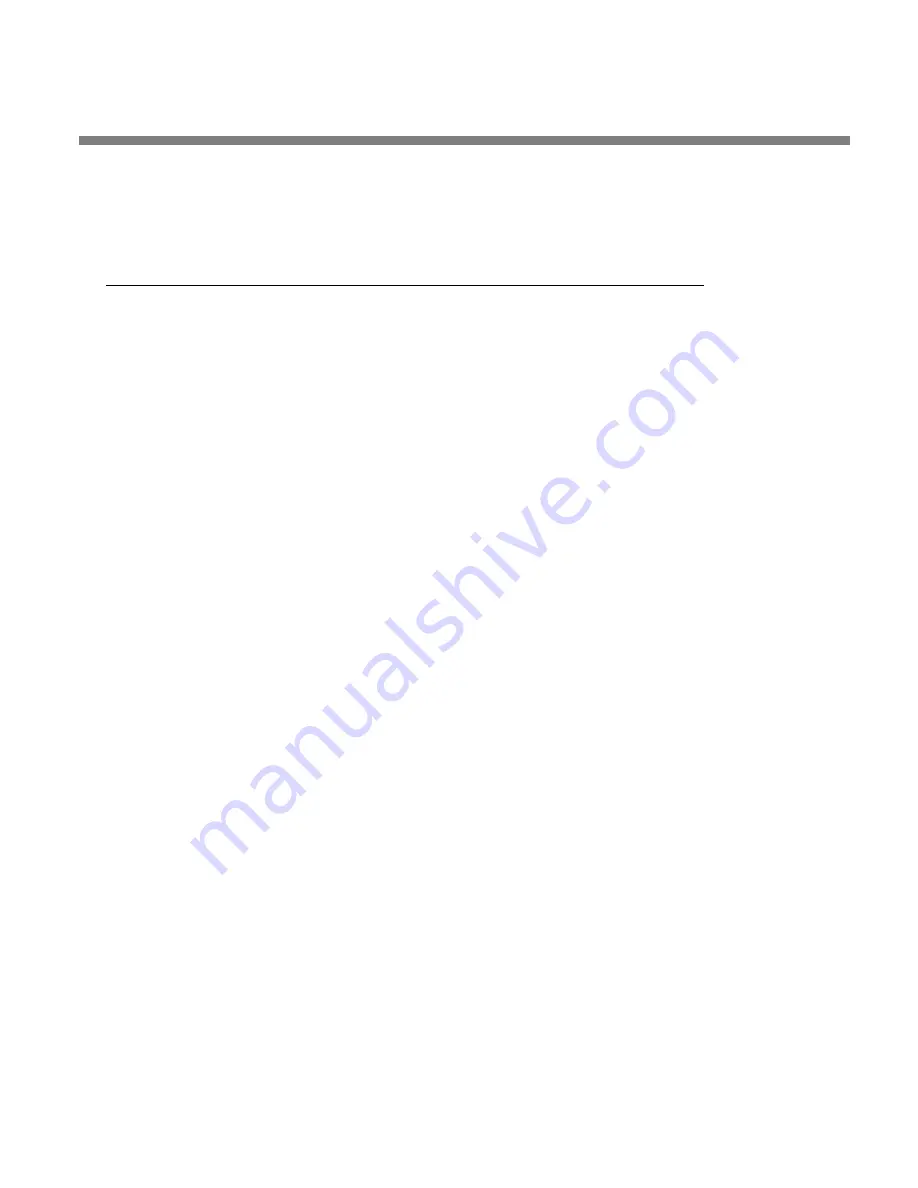
OPTIMOD 6300 DIGITAL
INSTALLATION
2-57
3.
To change the properties of an existing connection:
Right-click the connection in the “connection List” window and choose “Proper-
ties.” The “Connection properties” window opens (see page 2-48).
Preparing for Communication through Modems
1.
Prepare your 6300 for a modem connection through the serial port.
See step 2 on page 2-37.
2.
If you have not already done so, create a 6300 passcode.
See
To Create a Passcode
on page 2-32.
3.
Modem setup:
You will need two modems and two available phone lines, one of each for your PC
and your 6300.
Reminder: Orban supports only the 3Com / U.S. Robotics® 56kbps fax
modem EXT on the 6300 side (although other 56kbps modems will often
work OK).
Connect the modem to the 6300’s serial port with a standard (not null) modem ca-
ble.
You can use either an internal or an external modem with your PC.
A)
Connect the telephone line from the wall phone jack to the wall connection
icon on the back of the modem (modem in).
B)
Connect the modem cable from the modem to the serial port of the 6300.
C)
Set the modem to
A
UTO
A
NSWER
and turn it on.
For 3Com / U.S. Robotics® 56kbps fax modem EXT, set dipswitches 3, 5,
and 8 in the down position to activate the
A
UTO
A
NSWER
setting. All
other dipswitches should be set to the up position.
Connecting Using Windows 2000 Modem Connection
This connection is used both for upgrading your 6300 and for connecting the 6300
PC Remote application to your 6300.
1.
Add and configure modem for Windows 2000:
If your modem is already installed, skip to
Launch a Windows 2000 Modem connec-
tion
on page 2-62.
A)
Install Windows 2000 modem:
Summary of Contents for OPTIMOD 6300
Page 1: ...Operating Manual OPTIMOD 6300 Digital Multipurpose Audio Processor Version 1 1 Software ...
Page 7: ...Operating Manual OPTIMOD 6300 Digital Multipurpose Audio Processor Version 1 1 Software ...
Page 22: ......
Page 48: ......
Page 94: ...2 46 INSTALLATION ORBAN MODEL 6300 ...
Page 118: ......
Page 200: ......
Page 214: ......
Page 236: ...6 22 TECHNICAL DATA ORBAN MODEL 6300 CONTROL BOARD PARTS LOCATOR ...
Page 242: ...6 28 TECHNICAL DATA ORBAN MODEL 6300 I O DSP BOARD PARTS LOCATOR ...
Page 252: ...6 38 TECHNICAL DATA ORBAN MODEL 6300 FRONT VIEW REAR VIEW FRONT PANEL PARTS LOCATOR DIAGRAM ...
















































