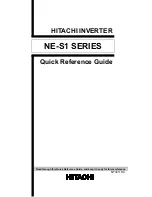OPTICODEC-PC
CLIENT PLAYERS
5-17
For files:
http://ip.address.or.domain:port/subdirectory/file.aac
example:
http://123.45.67.8:8000/aac/file.aac
http://opticodec.net:8000/file.aac
•
The Icecast2 webroot root directory is not specified when streaming files.
•
Only the subdirectories within them are specified if used.
•
Subdirectories are optional.
•
Files and streams of the same name in common root locations are to be
avoided. The file stream will always have priority over the live stream, i.e., a
live stream with a name of
test.aac
and a file with a name of
test.aac
lo-
cated in the directory specified in the root of webrootwebroot.
Metafile/Playlist Files
Winamp can play streams or files that are referenced in metafiles or playlist files.
This is useful for creating aliases or shortcuts that let the user double-click to launch
Winamp automatically and start playing the stream, for distribution to other users,
or for use as streaming links on web pages. Metafiles, playlist, media link and some
reference movie files are text files that simply contain information about the stream,
such as the stream URL, and depending upon the type of file, some additional in-
formation.
There are two common types of metafiles or playlist files, .m3u, and .pls. Before ei-
ther of these files can launch Winamp, they must be correctly associated with it.
Most Microsoft Windows systems have .m3u associated with Windows Media Player
by default. Because of this, we recommend using the .pls file, and be sure it is asso-
ciated with Winamp. If you are using metafiles or playlist files to link the streams on
a web page, it is a good idea to have a simple explanation about this near the link.
1.
Create .m3u File(s).
A)
Open a text editor program such as Notepad.
B)
Create an entry containing the streaming URL.
Example .m3u file:
http://123.45.67.8:8000
C)
Save the file with a .m3u file extension when done.
D)
Double-clicking the .m3u file will launch Winamp, connect and play the
stream.