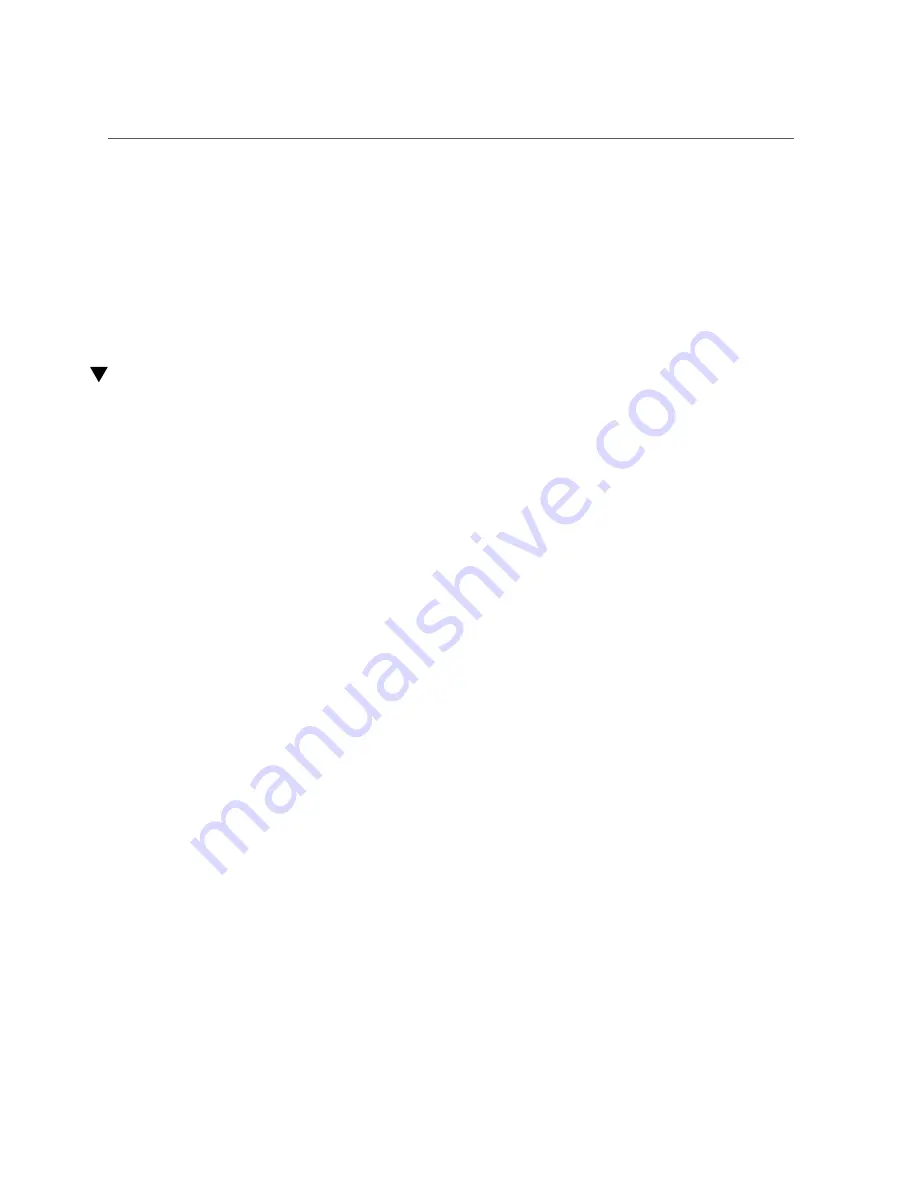
Install the Fan Tray
See
“Install the Fan Tray” on page 255
.
Related Information
■
“Install the Air Duct” on page 249
■
“Rotate the Drive Cage to the Service Position” on page 82
■
“Install the Fan Tray” on page 255
Install the Fan Tray
Perform this task when you have previously removed the fan tray.
1.
If you previously removed the PSU duct, removed the air duct, or raised the drive
cage, complete these prerequisites, as necessary, in this order.
■
“Install the PSU Duct” on page 248
■
“Install the Air Duct” on page 249
■
“Secure the Drive Cage” on page 253
2.
Move any loose cables so that they are against the chassis walls.
3.
Align the fan tray to where it installs into the chassis.
Two arrows on the top of power supply bay show where the fan tray aligns.
4.
Slowly lower the fan tray into the chassis.
Verify that the fan tray is properly seated and the top surfaces of the fan tray are flush with the
chassis.
Returning the Server to Operation
255
Summary of Contents for netra X5-2
Page 1: ...Netra Server X5 2 Service Manual Part No E53601 03 October 2016 ...
Page 2: ......
Page 12: ...12 Netra Server X5 2 Service Manual October 2016 ...
Page 20: ...20 Netra Server X5 2 Service Manual October 2016 ...
Page 59: ...Using the Server Fault Remind Button Detecting and Managing Faults 59 ...
Page 60: ...60 Netra Server X5 2 Service Manual October 2016 ...
Page 128: ...128 Netra Server X5 2 Service Manual October 2016 ...
Page 144: ...144 Netra Server X5 2 Service Manual October 2016 ...
Page 148: ...148 Netra Server X5 2 Service Manual October 2016 ...
Page 154: ...154 Netra Server X5 2 Service Manual October 2016 ...
Page 180: ...180 Netra Server X5 2 Service Manual October 2016 ...
Page 210: ...210 Netra Server X5 2 Service Manual October 2016 ...
Page 226: ...226 Netra Server X5 2 Service Manual October 2016 ...
Page 266: ...266 Netra Server X5 2 Service Manual October 2016 ...
Page 274: ...274 Netra Server X5 2 Service Manual October 2016 ...
















































