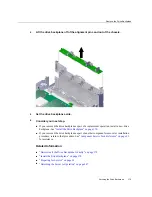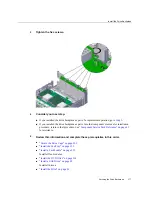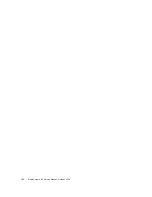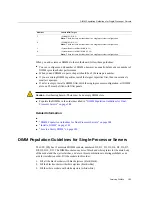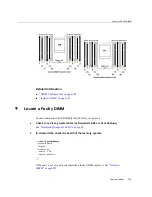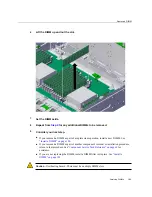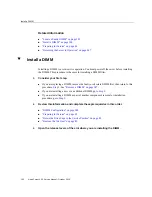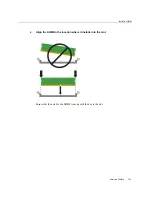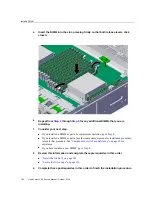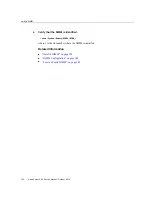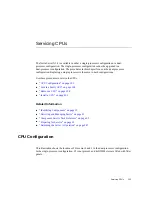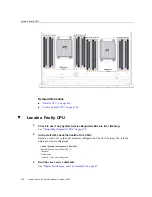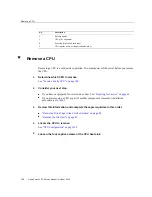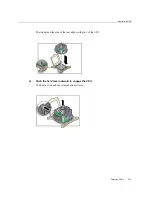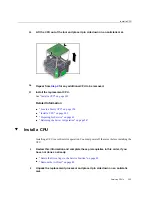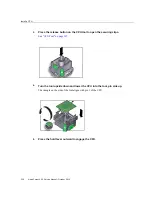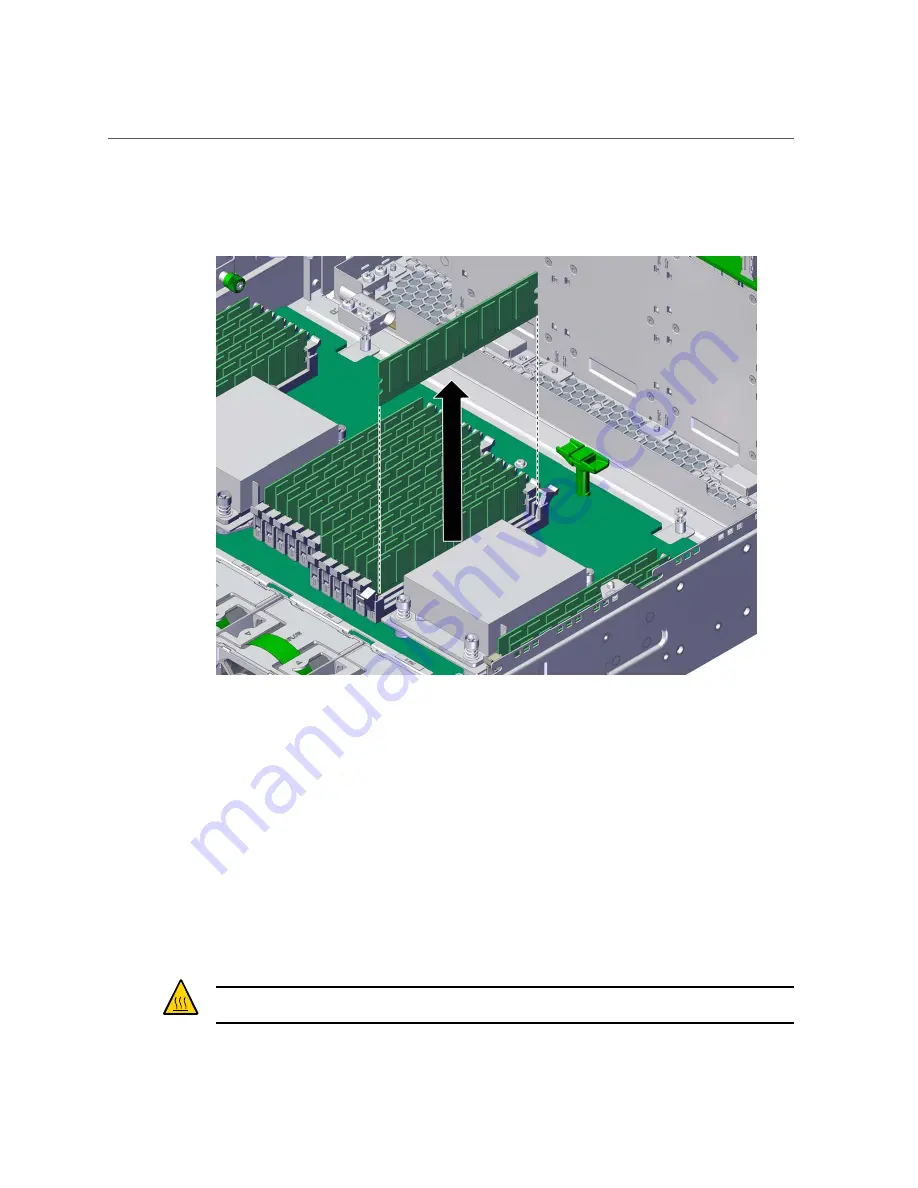
Remove a DIMM
6.
Lift the DIMM up and out the slot.
7.
Set the DIMM aside.
8.
Repeat from
for any additional DIMMs to be removed.
9.
Consider your next step.
■
If you removed a DIMM as part of a replacement operation, install a new DIMM. See
■
If you removed a DIMM as part of another component's removal or installation procedure,
“Component Service Task Reference” on page 65
for
assistance.
■
If you are not replacing the DIMM, install a DIMM filler in its place. See
Caution -
Overheating hazard. There must be no empty DIMM slots.
Servicing DIMMs
189
Summary of Contents for netra X5-2
Page 1: ...Netra Server X5 2 Service Manual Part No E53601 03 October 2016 ...
Page 2: ......
Page 12: ...12 Netra Server X5 2 Service Manual October 2016 ...
Page 20: ...20 Netra Server X5 2 Service Manual October 2016 ...
Page 59: ...Using the Server Fault Remind Button Detecting and Managing Faults 59 ...
Page 60: ...60 Netra Server X5 2 Service Manual October 2016 ...
Page 128: ...128 Netra Server X5 2 Service Manual October 2016 ...
Page 144: ...144 Netra Server X5 2 Service Manual October 2016 ...
Page 148: ...148 Netra Server X5 2 Service Manual October 2016 ...
Page 154: ...154 Netra Server X5 2 Service Manual October 2016 ...
Page 180: ...180 Netra Server X5 2 Service Manual October 2016 ...
Page 210: ...210 Netra Server X5 2 Service Manual October 2016 ...
Page 226: ...226 Netra Server X5 2 Service Manual October 2016 ...
Page 266: ...266 Netra Server X5 2 Service Manual October 2016 ...
Page 274: ...274 Netra Server X5 2 Service Manual October 2016 ...