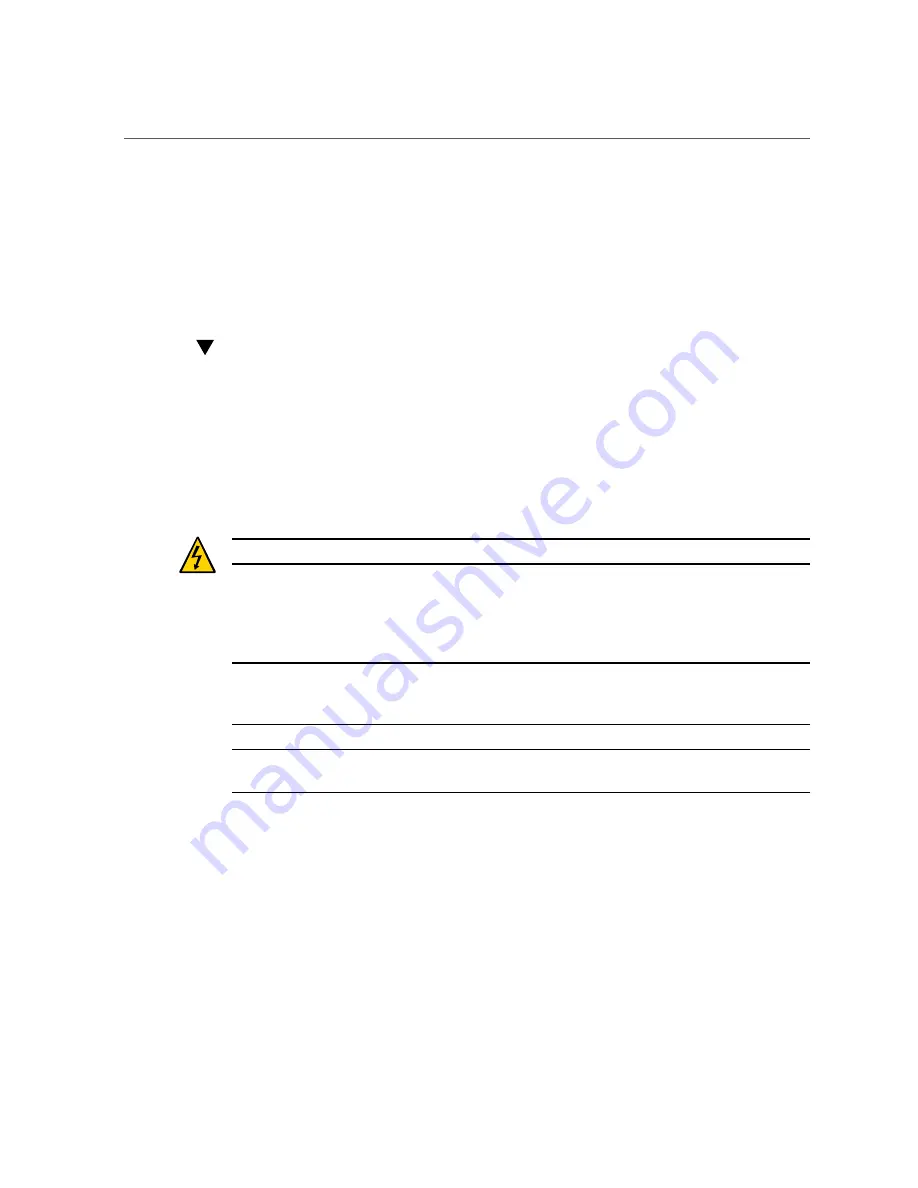
Connect DC Power Source
Related Information
■
“Connect the Chassis Ground Wire” on page 72
■
“Assemble the DC Input Power Cords” on page 76
■
“Power on the Server for the First Time” on page 83
Connect DC Power Source
1.
Connect the chassis ground wire to the facility ground, and ensure that the
connections are properly tightened.
See
“Connect the Chassis Ground Wire” on page 72
2.
Connect the -48V or -60V return and source wires to the circuit breaker or fuse
panel, if they are not already connected.
Caution -
Do not turn on the circuit breakers at this time.
3.
Connect a device to the SER MGT port.
See
“Connect a Terminal or Emulator to the SER MGT Port” on page 81
Note -
The server will enter Standby mode and the Oracle ILOM SP will initialize as soon as
a power source is connected. System messages might be lost after 60 seconds if a terminal or
terminal emulator is not connected to the SER MGT port before power is applied.
Note -
Oracle ILOM will signal a fault if power is not applied to both supplies, because that is a
nonredundant condition.
Related Information
■
“Connect the Chassis Ground Wire” on page 72
■
“Assemble the DC Input Power Cords” on page 76
■
“Power on the Server for the First Time” on page 83
80
Netra SPARC S7-2 Server Installation Guide • January 2017
Summary of Contents for Netra SPARC S7-2
Page 1: ...Netra SPARC S7 2 Server Installation Guide Part No E73206 03 January 2017 ...
Page 2: ......
Page 8: ...8 Netra SPARC S7 2 Server Installation Guide January 2017 ...
Page 10: ...10 Netra SPARC S7 2 Server Installation Guide January 2017 ...
Page 26: ...26 Netra SPARC S7 2 Server Installation Guide January 2017 ...
Page 60: ...60 Netra SPARC S7 2 Server Installation Guide January 2017 ...
Page 96: ...96 Netra SPARC S7 2 Server Installation Guide January 2017 ...
Page 102: ...102 Netra SPARC S7 2 Server Installation Guide January 2017 ...
















































