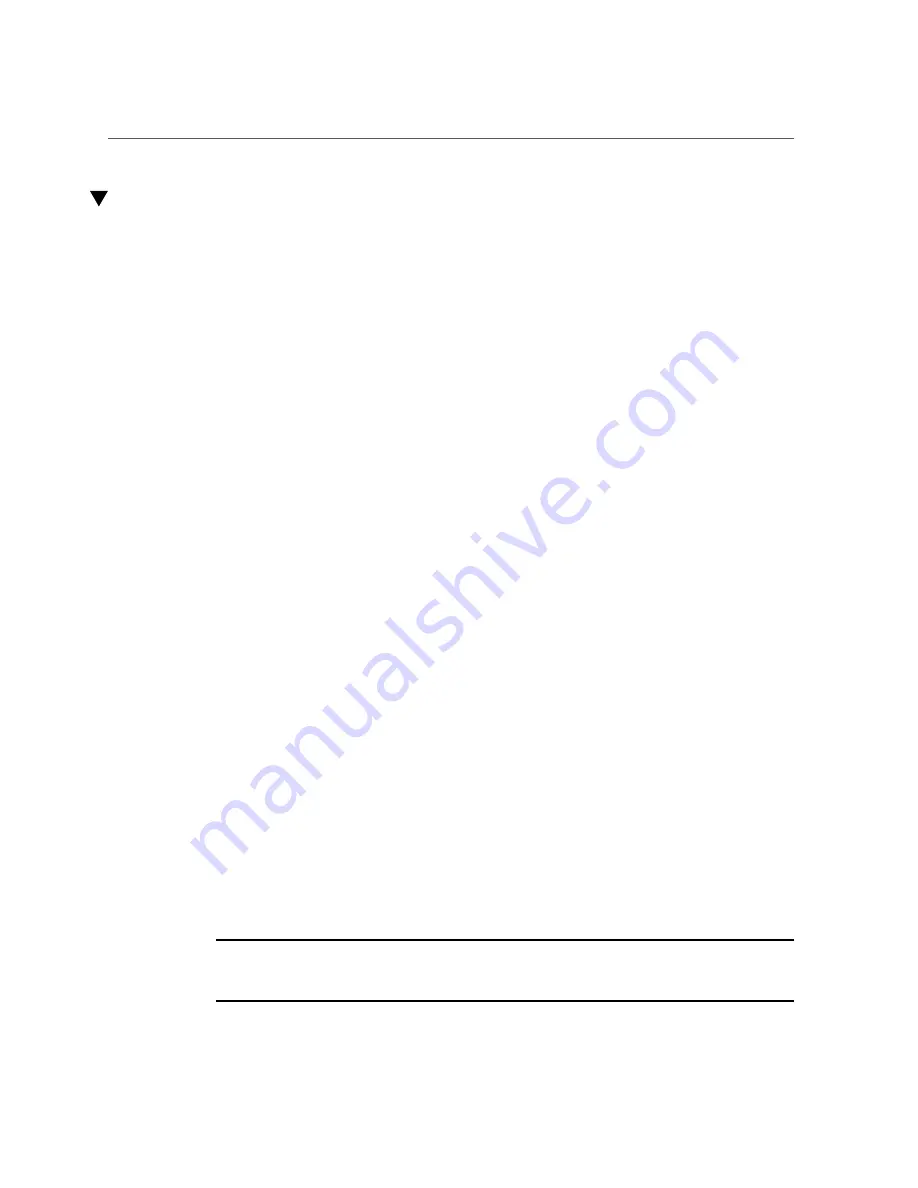
Connect a Terminal or Emulator to the SER MGT Port
Connect a Terminal or Emulator to the SER MGT Port
Prior to powering on the server for the first time, make a serial connection to the SP. After
making this serial connection, you will be able to view the system messages when you connect
the power cords.
1.
Confirm that you have completed the following tasks.
a.
Completed the preparation for installation.
“Preparing for Installation” on page 27
b.
Completed the installation of the server in a rack.
“Installing the Server” on page 31
c.
Connected the necessary cables.
“Connecting Cables” on page 61
d.
Connected power cords.
“Connect AC Power Cords” on page 74
.
2.
Connect a terminal or a terminal emulator (PC or workstation) to the server SER
MGT port.
3.
Configure the terminal or terminal emulator with these settings:
■
9600 baud
■
8 bits
■
No parity
■
1 Stop bit
■
No handshake
A null modem configuration is needed, meaning the transmit and receive signals are reversed
(crossed over) for DTE to DTE communications. You can use the supplied RJ-45 crossover
adapters with a standard RJ-45 cable to achieve the null modem configuration.
Note -
If you power on the server for the first time and do not have a terminal or terminal
emulator (PC or workstation) connected to the SP SER MGT port, you will not see system
messages.
Powering On the Server for the First Time
81
Summary of Contents for Netra SPARC S7-2
Page 1: ...Netra SPARC S7 2 Server Installation Guide Part No E73206 03 January 2017 ...
Page 2: ......
Page 8: ...8 Netra SPARC S7 2 Server Installation Guide January 2017 ...
Page 10: ...10 Netra SPARC S7 2 Server Installation Guide January 2017 ...
Page 26: ...26 Netra SPARC S7 2 Server Installation Guide January 2017 ...
Page 60: ...60 Netra SPARC S7 2 Server Installation Guide January 2017 ...
Page 96: ...96 Netra SPARC S7 2 Server Installation Guide January 2017 ...
Page 102: ...102 Netra SPARC S7 2 Server Installation Guide January 2017 ...






























