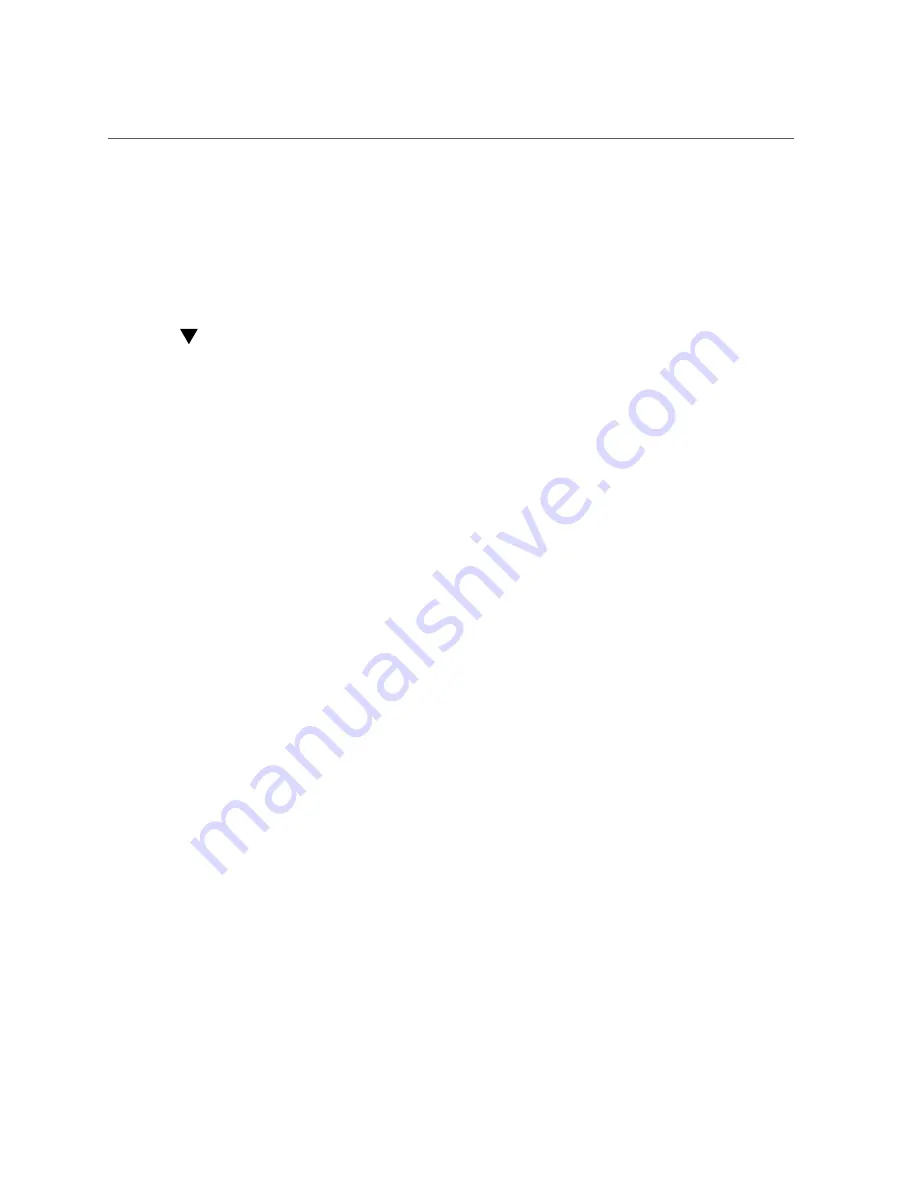
How to Update Software on a Single Controller (CLI)
5.
To begin the update, click the apply icon. During this process, an update health
check will be performed to verify the appliance is ready to update. As the update
progresses, you will see the most recent message in the status field of the
update. To cancel the update at any time (and without ill effect), click on the
cancel icon.
How to Update Software on a Single Controller
(CLI)
Because you log into the appliance using the CLI, the upload as described above is actually a
download. Use the following procedure to update software on a single controller using the CLI.
1.
To download the media onto the appliance via the CLI, execute the
download
command in
maintenance system updates
:
dory:maintenance system updates>
download
dory:maintenance system updates download (uncommitted)>
get
url = (unset)
user = (unset)
password = (unset)
2.
You must set the "
url
" property to be a valid URL for the download.
This may be either local to your network or over the internet. The URL can be either HTTP
(beginning with "http://") or FTP (beginning with "ftp://"). If user authentication is required,
it may be a part of the URL (for example, "ftp://myusername:mypasswd@myserver/export/
foo"), or you may leave the username and password out of the URL and instead set the user and
password properties.
dory:maintenance system updates download (uncommitted)>
set url=
ftp://foo/update.pkg.gz
url = ftp://foo/update.pkg.gz
dory:maintenance system updates download (uncommitted)>
set user=bmc
user = bmc
dory:maintenance system updates download (uncommitted)>
set password
Enter password:
password = ********
dory:maintenance system updates download (uncommitted)>
commit
Transferred 157M of 484M (32.3%) ...
3.
After the file has been transferred, it is automatically unpacked and verified:
Maintaining the System
285






























