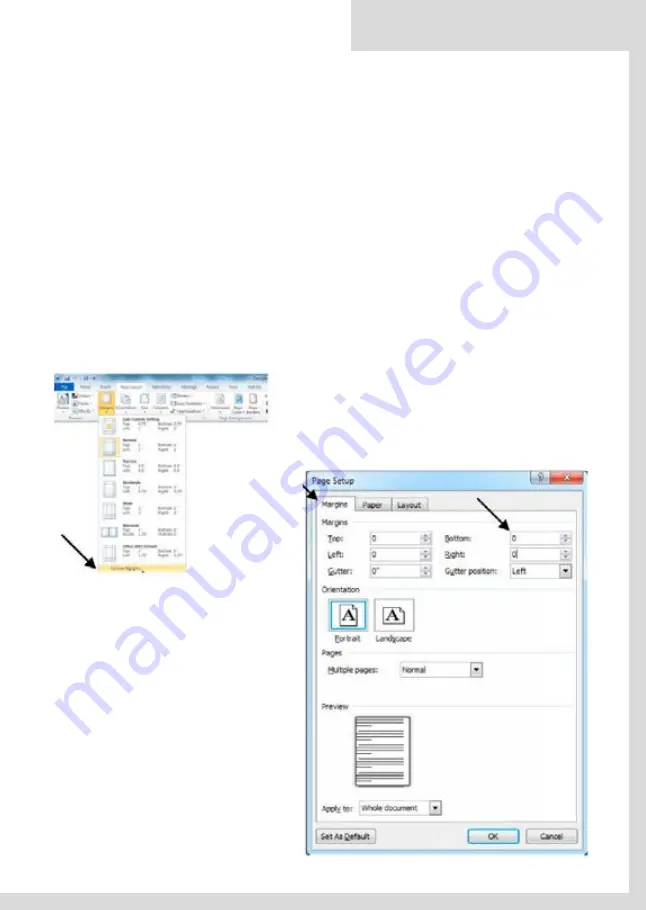
PRINTABLE AREA
The maximum printable area for Foil Xpress Direct is an 8” (203 mm) by 12” (305 mm) ima-
ge. Set up the page size in the application to the appropriate size for the job and position
graphics and text.
Note: It is important not to place information in the file within the following margins:
1/2 inch (13 mm) on the right side and 3/4 inch (19 mm) from the top. If there is any
information placed within these margins, the Ready light will blink 7 times indicating
a “Margin Error”. Press Reset to cancel the Error message, remove the information from
this area and resend the file.
SETTING UP PAGE SIZE
Setting up Page Size in Microsoft Word:
When using Foil Xpress Direct, the page size is the printable area. It is also necessary to set
up the page orientation. In this example, the page size will be 8” (203 mm) by 12” (305
mm). The orientation is Portrait.
[Wpisz tekst]
38
[Wpisz tekst]
Otworzyć zakładkę Układ strony i wybrać
Marginesy. Wybrać opcję Marginesy
niestandardowe
W oknie Układu strony w zakładce Marginesy
ustawić wszystkie marginesy – Górny, Dolny, Lewy,
Prawy i Margines na oprawę – na “0”.
Uwaga: Upewnić się, że Orientacja jest pionowa
(Portret).
[Wpisz tekst]
39
[Wpisz tekst]
Go to Page Layout Tab and select Margins.
Select Custom Margins.
In Page Setup Window, under Margins
Tab set all of the margins - Top, Bot-
tom, Left, Right, and Gutter - to “0”.
Note: Make sure that Orientation is
set to Portrait.
Foil Xpress Direct
user guide
EN
62
Summary of Contents for Foil Xpress Direct
Page 41: ...41...






























