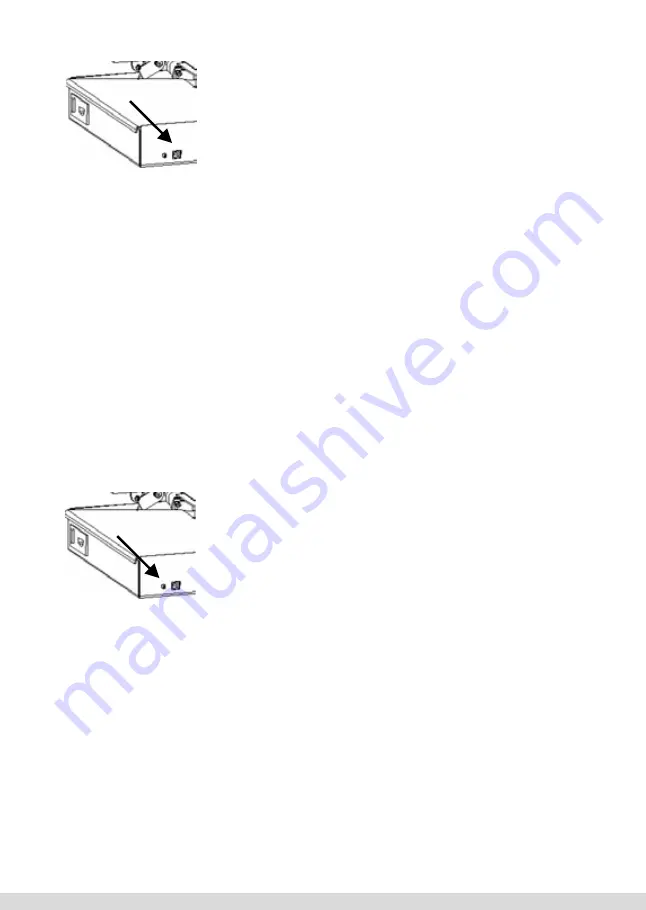
16
Connecting to
Computer
Foil Direct is equipped with a Universal
Serial Bus (USB) connection. Figure 1-5
identifies printer USB port connection on the
back panel of Foil Direct .
Figure 1-5.
Back Panel
For proper communication:
1) Locate your workstation within 6 feet (2
meters) from Foil Direct.
2) Power OFF the workstation and
Foil
Direct.
3) Connect the printer end of the interface cable
to the USB Male B Connector.
4) Connect the USB Male A Connector
computer end of the USB Cable A-B into your
workstation.
Note: Make sure that Foil Direct is always
connected to this same USB port. If the
cable is moved the printer may not commu-
nicate with your workstation.
Note: Turn Foil Direct on first and then
turn on your workstation.
For proper communication:
1. Locate your workstation within 6 feet (2 meters) from
Foil Xpress Direct.
2. Power OFF the workstation and Foil Xpress Direct .
3. Connect the printer end of the interface cable to the USB
Male B Connector.
4. Connect the USB Male A Connector computer end of the USB Cable A-B into your worksta-
tion.
Note: Make sure that Foil Xpress Direct is always connected to this same USB port. If the
cable is moved the printer may not communicate with your workstation.
Note: Turn Foil Xpress Direct on first and then turn on your workstation.
REFLASH BUTTON
This button is used to update the embedded firmware in Foil Xpress Direct. You will be
contacted by ImPress Systems when this is necessary and be given instructions on how to
complete this operation.
Note: Foil Xpress Direct will not operate if this switch is pushed in.
17
Reflash Button
This button is used to update the embedded
firmware in Foil Direct. You will be con-
tacted by ImPress Systems when this is
necessary and be given instructions on how
to complete this operation.
Note: Foil Direct will not operate if this
switch is pushed in.
Caution: Do not damage this button. Foil
Direct will not operate if this button has
been pushed in or damaged in any way.
For this reason, make sure this area of Foil
Direct does not come in contact with
anything that may cause damage to this
area of the printer.
Caution: Do not damage this button. Foil Xpress Direct
will not operate if this button has been pushed in or da-
maged in any way. For this reason, make sure this area
of Foil Xpress Direct does not come in contact with any-
thing that may cause damage to this area of the printer.
51
Figure 1.5. Back Panel
Summary of Contents for Foil Xpress Direct
Page 41: ...41...






























