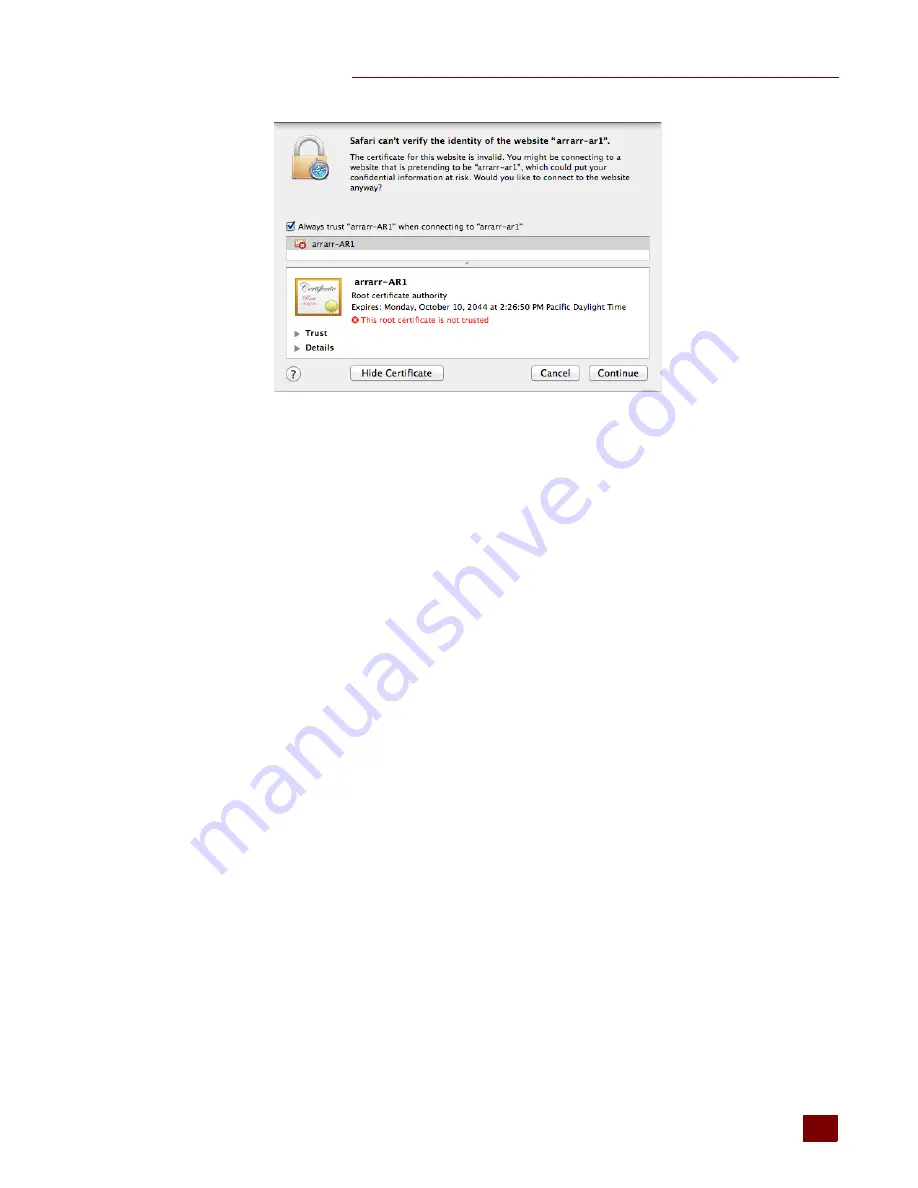
CHAPTER 4: USING AN SSL CERTIFICATE
groov
Box User’s Guide
49
49
3.
If the certificate looks good to you, check the “Always trust
<server name>
when connecting to
<server name>
” and click Continue. You will be asked to provide your password to authorize
the addition of this certificate to your keychain, after which the browser and the Hosted
Projects window will accept the SSL certificate as valid.
4.
To verify the certificate was installed correctly, open a browser and enter the hostname
specified on the certificate. If the browser does not generate an untrusted site warning, the
certificate was installed correctly.
Step 3: Install an SSL Certificate on Mobile Devices
When you open the operator interface in a browser on a smart phone or tablet a security warning
will appear unless you have installed a self-signed SSL certificate. See the section below for the
device’s operating system.
•
•
iOS Devices
1.
Email the
<server name>.cer
file you created previously (see
Certificate and Private Key” on page 42
) to an email account accessible from iOS.
2.
On the iOS device, open the email message containing
<server name>.cer
.
3.
Tap on
<server name>.cer
4.
A message appears, “The authenticity of
<server name>
cannot be verified...”
5.
Click Install.
6.
Click Install Now.
7.
Click Done.
8.
To verify the certificate was installed correctly, open a browser and enter the hostname
specified on the certificate. If the browser does not generate an untrusted site warning, the
certificate was installed correctly.
Summary of Contents for GROOV BOX
Page 1: ...GROOV BOX USER S GUIDE FOR GROOV AT1 Form 2077...
Page 7: ...groov Box User s Guide for GROOV AT1 vi...
Page 23: ...STEP 10 CREATE NEW USERNAMES AND PASSWORDS groov Box User s Guide for GROOV AT1 16...
Page 47: ...SETTING THE SYSTEM TIME groov Box User s Guide 40...
Page 67: ...TROUBLESHOOTING groov Box User s Guide for GROOV AT1 60...
Page 69: ...DIMENSIONS groov Box User s Guide for GROOV AT1 62 Dimensions...
















































