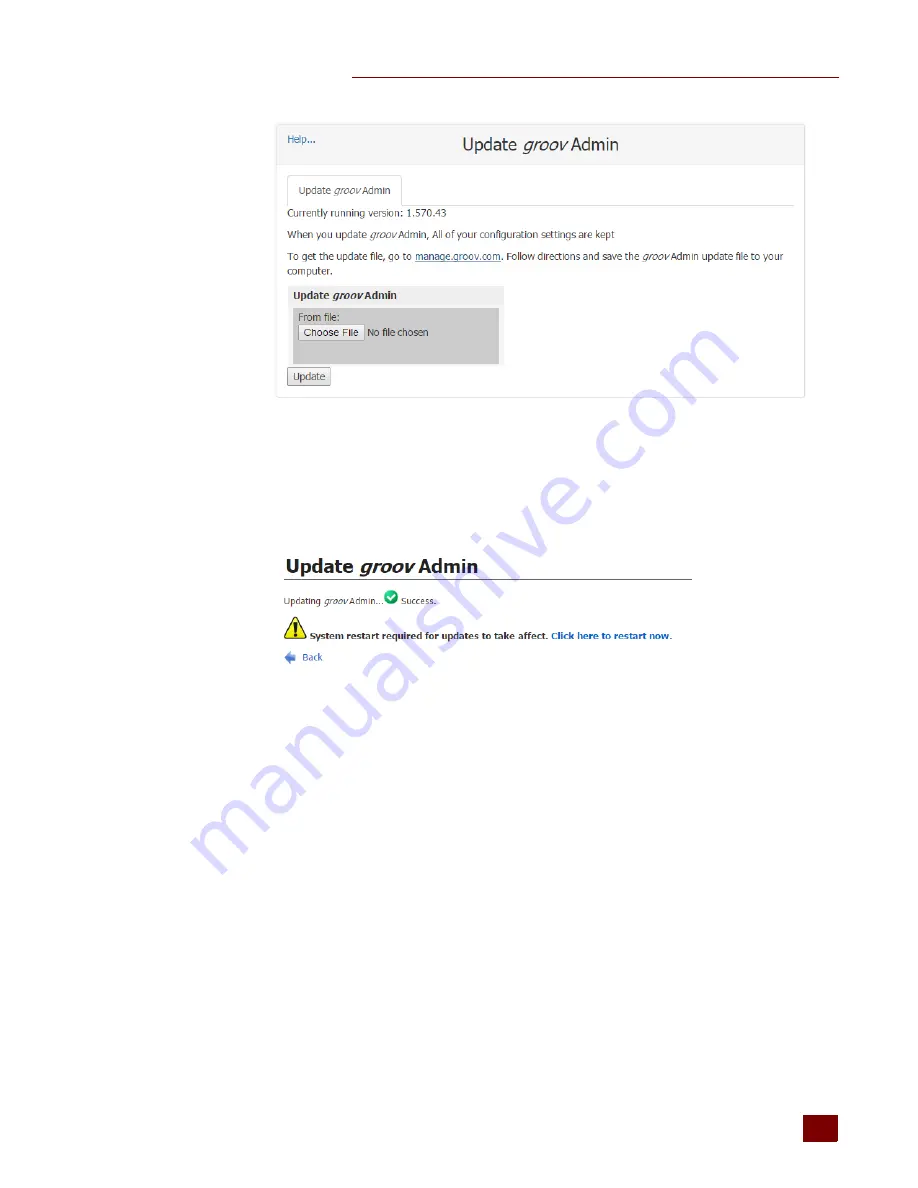
CHAPTER 3: USING GROOV ADMIN
groov
Box User’s Guide
33
33
4.
Click Choose File and locate the update file you downloaded. Highlight the file, and click Open.
5.
Click Update.
The application file is downloaded and installed.
The update process may take several
minutes
. It may not look like anything is happening, but it is. Be patient and don’t click away
from this page until you see the success message:
NOTE: Your groov Box must be restarted for the update to take effect. While the groov Box is restarting,
all of your users will be disconnected, and you will not be able to continue working in groov.
6.
When the success message appears, click “Click here to restart now” or click Back to restart later.
(To restart later, see
below.)
During the restart, you’ll notice the LED lights on the
groov
Box go off and then come back on.
You and your users will be able to use
groov
View and
groov
Build once the
groov
Box has fully
restarted and the SYS LED has stopped flashing.
Restarting the
groov
Box
While the
groov
Box is restarting, all users are disconnected, and you won’t be able to continue
working in
groov
Build. The
groov
Box must be restarted in order for updates to take effect.
To restart the
groov
Box, do one of the following:
After updating
groov
Admin, click the message “Click here to restart now.”
Summary of Contents for GROOV BOX
Page 1: ...GROOV BOX USER S GUIDE FOR GROOV AT1 Form 2077...
Page 7: ...groov Box User s Guide for GROOV AT1 vi...
Page 23: ...STEP 10 CREATE NEW USERNAMES AND PASSWORDS groov Box User s Guide for GROOV AT1 16...
Page 47: ...SETTING THE SYSTEM TIME groov Box User s Guide 40...
Page 67: ...TROUBLESHOOTING groov Box User s Guide for GROOV AT1 60...
Page 69: ...DIMENSIONS groov Box User s Guide for GROOV AT1 62 Dimensions...
















































