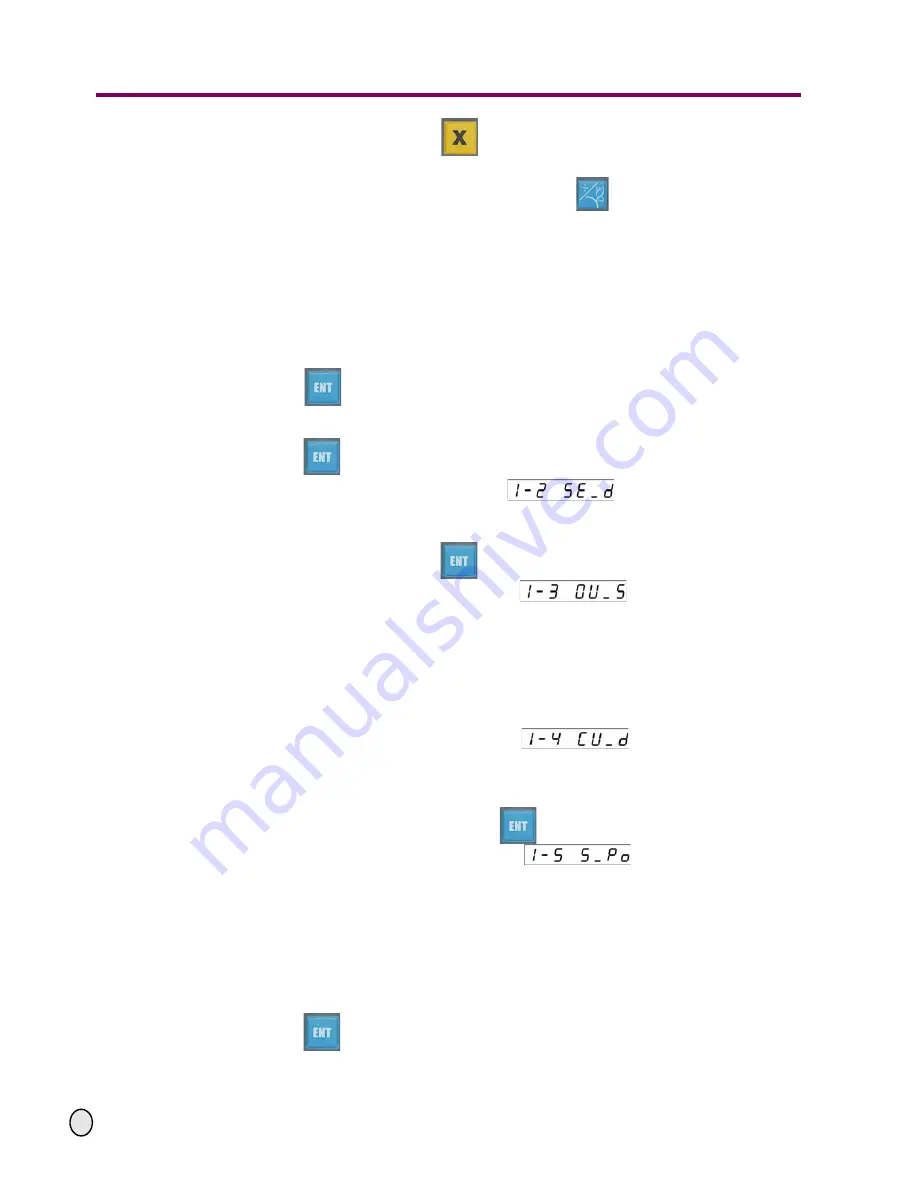
OPTIMUM
M A S C H I N E N - G E R M A N Y
Description of the basic operation
15 / 06 / 2011
Page 33
Description of the basic operation Digital position display DPA 2000/ DPA 2000S ; Version 2.1.2
©
201
1
GB
The indicator light on the left of the
key is illuminated and the X-axis is the default
axis.
If you want to change the coordinate layer, just press the
key several times, the
coordinate layer will change according to the following sequences
-
To change from the XY coordinate layer into the YZ coordinate layer;
-
To change from the YZ coordinate layer into the XZ coordinate layer;
-
After quitting the arc machining function, the position display will go back to the standard
display.
Input the position of the center:
-
Select coordinate axis and the indicator light of this axis is illuminated;
-
Enter new coordinate values;
-
Press the
key to confirm;
-
Repeat the above three steps to finish the entry of the two coordinates for the center;
-
Press the
key to prepare the entry for the following parameter.
The display screen on the upper right will show
indicating that you may now
enter the radius value of the arc.
The LEDs on the X-axis will display the last entered radius value of the arc. The last entered
input value will be displayed on the LEDs on the Y-axis.
Enter the arc radius and press the
key to confirm.
The display screen on the upper right will show
indicating that you may
now select the machining of inner or outer arc.
The LEDs on the X-axis will display the last entered function. The last entered function will be
displayed on the LEDs on the Y-axis, with "0" represents inner arc machining and "1" the
outer arc machining.
Select machining outer arc (input "0") or inner arc (input numerals other than zero) then
press the ENT key to confirm.
The display screen on the upper right will show
indicating that you may
now enter the cutter diameter.
The LEDs on the X-axis will display the last input value of cutter diameter. The last entered
value will be displayed on the LEDs on the Y-axis.
Input the cutter diameter and then press the
key to confirm.
The display screen on the upper right will show
indicating that you may
enter the position of the starting point.
The two axes related to the selected coordinate layer will display the last entered coordinates
of the starting point position. The other axis which does not concern the selected coordinate
layer will not display anything.
Enter the position of the starting point:
-
Select coordinate axis and the indicator light of this axis is illuminated;
-
Enter new coordinate value;
-
Press the
key to confirm;
-
Repeat the above three steps to finish the entry of the two coordinates for the starting
point;




























