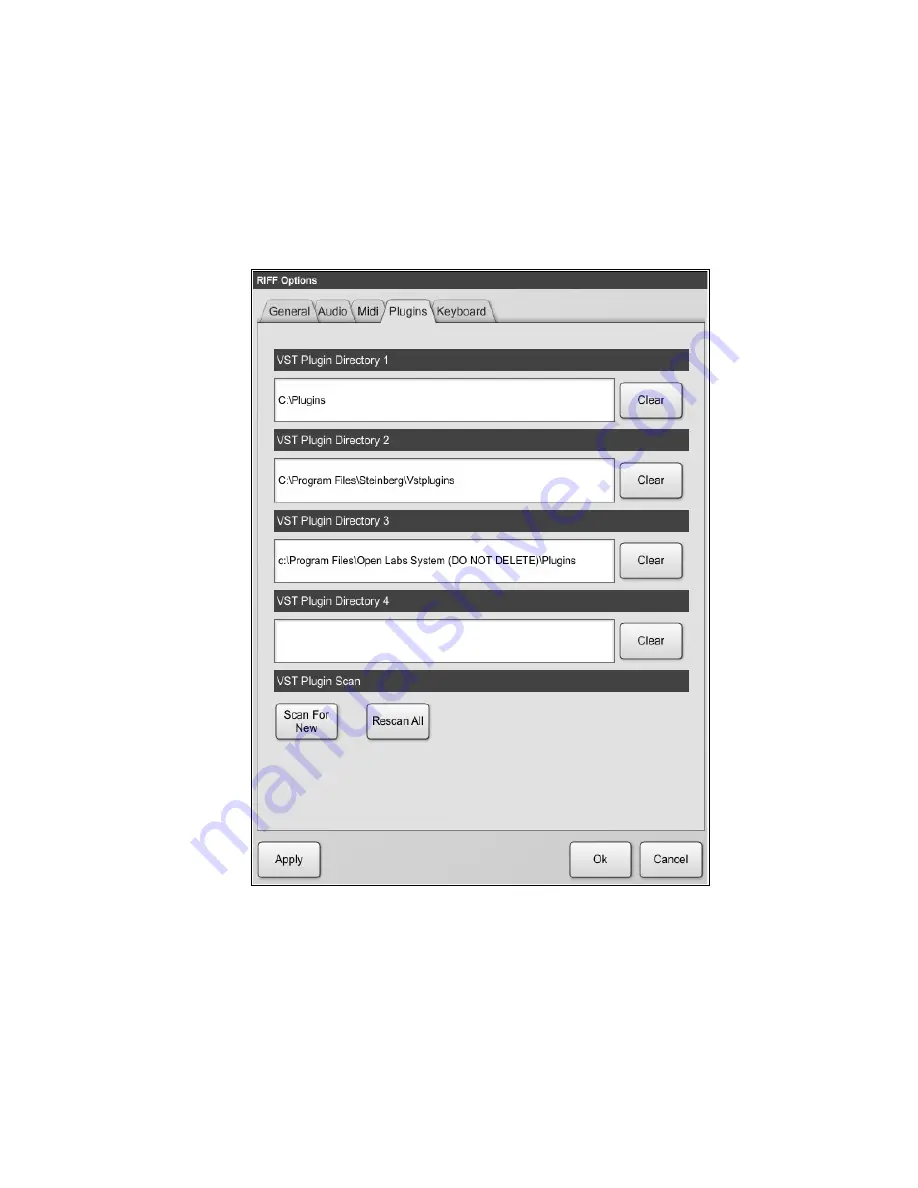
Setting up Your Plug-ins
By default, all Open Labs production station's plug-ins are located in “
C:\Program Files\Open Labs
System (do not delete) Plugins
”. With Riff, you can add three more additional locations for plugs.
When you install your own plug-ins, please install them to "c:\plugins\". Then tell Riff where this
folder is. To add a new plug-in folder:
1. Select the Plug-in options from Menu>Options>Plugins tab.
1. Click on the open space or directory to browse.
2. Browse to the folder where your plug-ins are located, and select it.
The default plug-in folder is
“c:\plugins”.
3. Now press the “Rescan All” button. Hit “OK”.
•
VST Plugin directory
: Use this window to select your main VST plug-in directory. Use the “Clear”
button to reset this window. Also, we have provided you three more locations to use as VST
directories.
•
VST Plugin Scan
: After adding a VST plug-in directory or directories, use either “Scan for New”
or “Rescan All” to have Riff scan the folders you have added. All new plug-ins will be available
after scanning. There is no need to relaunch the program.
Open Labs MiKo LXD Production Station Manual
36






























