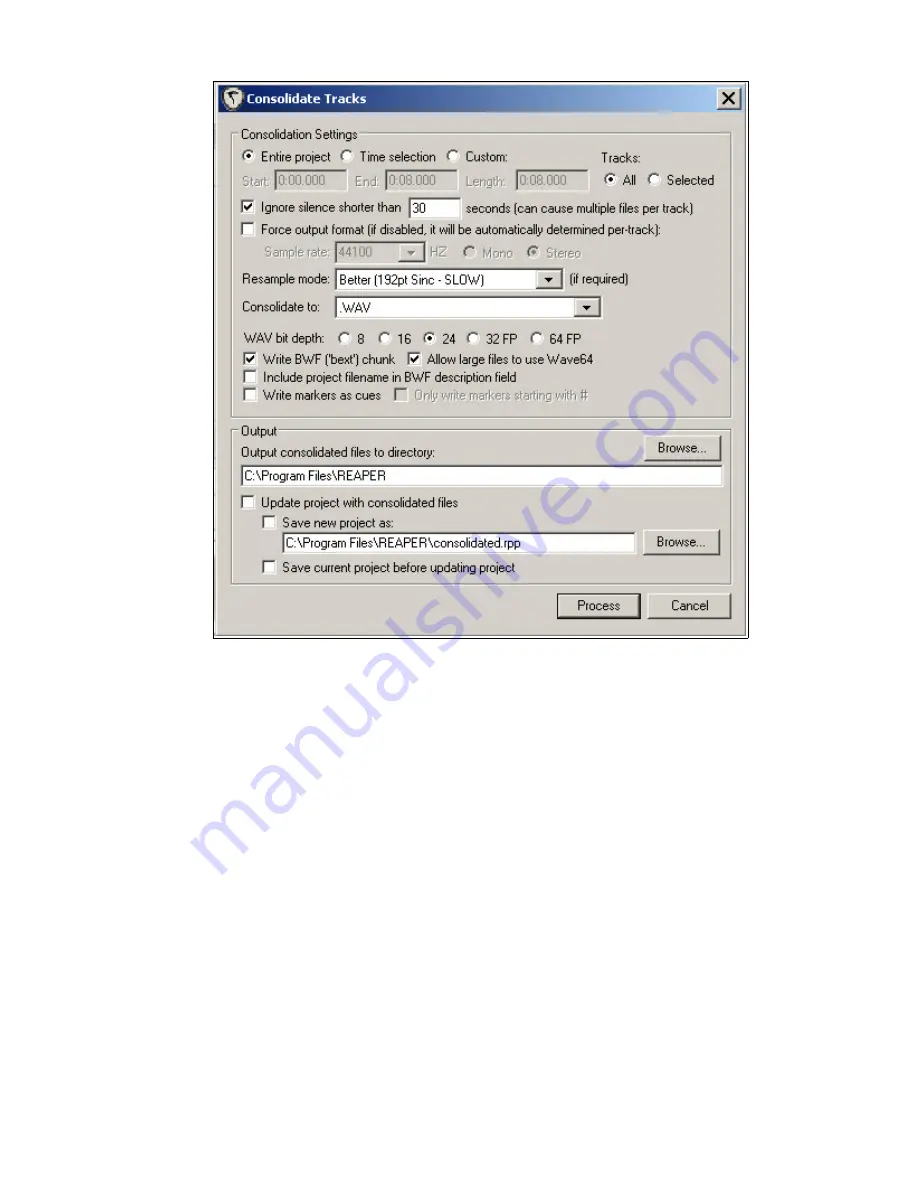
The following is the
Consolidate Tracks
settings window.
Consolidation settings: This area allows you to determine which area of a track you want to export.
•
Entire project: Will export every track of the project, as well as the full length of the project.
•
Time selection: If you have a loop range selected, it will only export content within the range.
•
Custom: Allows manual input of what is exported.
•
Tracks: All – Exports all tracks in the project.
•
Tracks: Selected – Exports only the selected tracks. This is good if you want to export Tracks 1,
5, 7, and 14, for instance. Hold down CTRL and left-click each track you want to export.
•
Consolidate to: Allows you to choose the format of the exported track.
•
.WAV bit depth: Make sure the program you are exporting to can handle the bit depth you
choose. Some programs can only handle up to 32 bit.
Output settings:
This area allows you to choose the directory or folder you want the exported
audio to go to.
For more information on consolidation, please refer to the REAPER PDF user guide.
To learn more about the power of REAPER, please read the REAPER PDF users guide.
Also, visit (http://www.REAPER.fm), and visit the REAPER online Wikipedia,
(http://www.cockos.com/wiki/index.php/Main_Page).
Open Labs MiKo LXD Production Station Manual
155






























