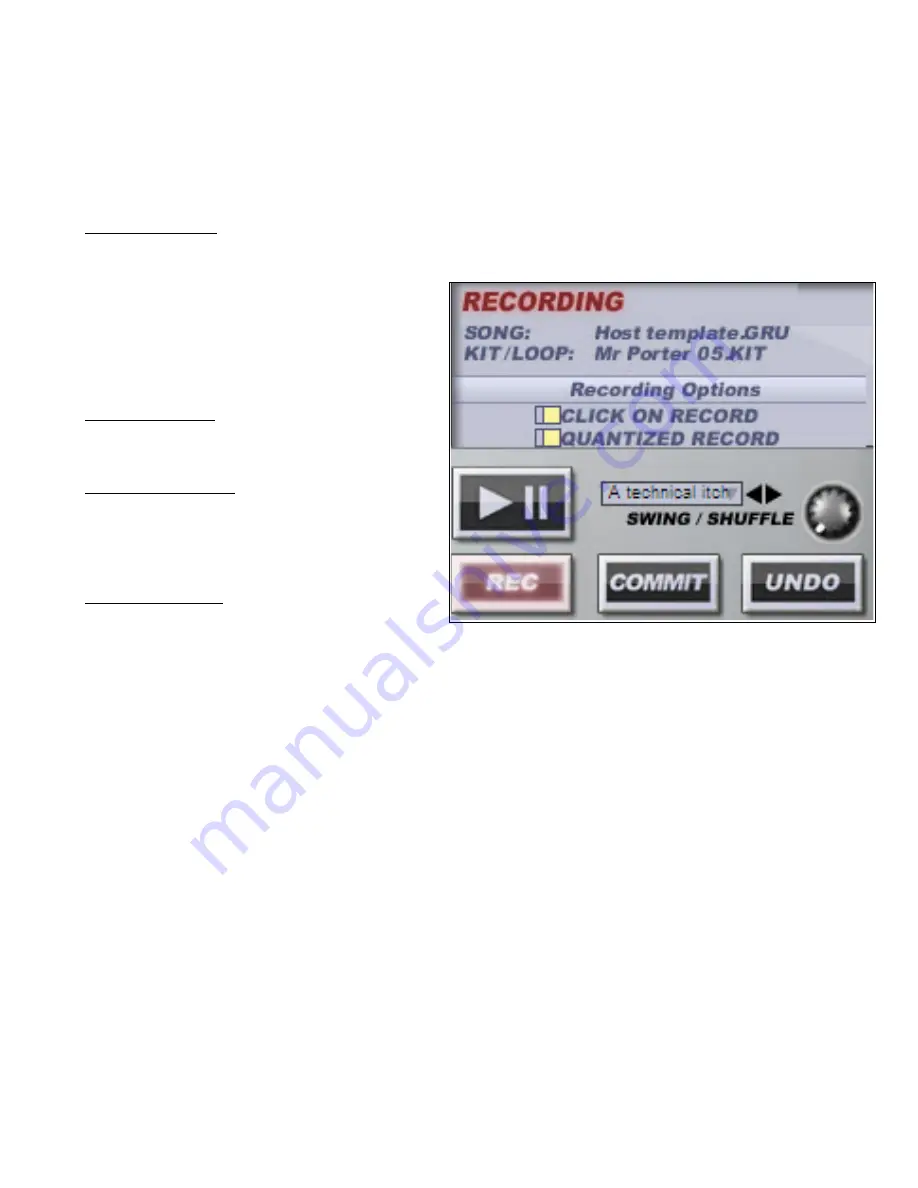
Creating Beats with GURU: The Basics
Recording Patterns
GURU offers a very intuitive means of recording Patterns using live input. You can record into
GURU with the following methods:
•
Clicking the on-screen Pads with the mouse.
•
Playing an external MIDI controller (for example, a keyboard or set of drumPads).
Record-arming
After loading an Engine with sounds, select the Pattern onto which you wish to Record. Then, click
the [Record] button on the Sequencer Master
section of the GURU interface. The display
will inform you that GURU is ‘armed’ for
Recording.
The display also shows two options:
Click on Record
If this is enabled, GURU will play a metronome
click while Recording is in progress.
Quantized Record
If this option is enabled, GURU will quantize all
input to the nearest step. If the option is
disabled, GURU will preserve the timing of your
playing, using Shift graph values.
Setting a Tempo
The best way to set a tempo or BPM for
GURU is to use the BPM function of Riff. Use one of these options to set a desired BPM. This will
ensure that the tempo set will have all instruments of a Riff Song to be “locked” together.
1. Use the [Tempo] button on the DJ Panel. This is known as “Tap Tempo”.
2. Go to the [Signal Chains] tab of Riff, and press the [BPM] button. This is located towards
the top right of the [Signal Chains] tab. Once you press this, you can type in the desired
BPM and press [Enter].
Open Labs MiKo LXD Production Station Manual
119






























