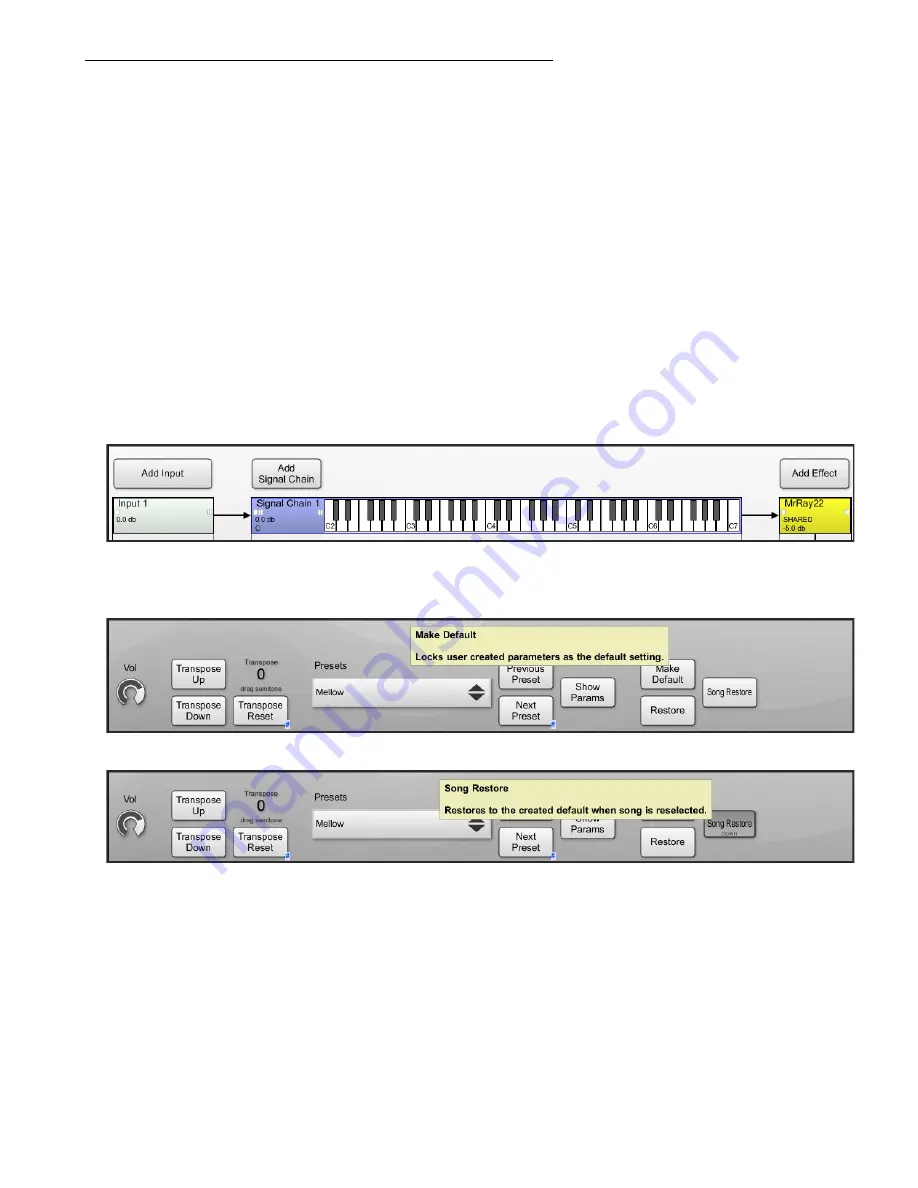
Using Different Preset Sounds with a Shared Instrument
If you are sharing an instrument over multiple Songs, you will more than likely want to use
different presets in each song.
For instance, if you are using the patch "Mellow" from the plug-in Mr. Ray in Song 1, but in song
two you also want to have Mr. Ray using a different patch. There is no need to add a brand new
instance of Mr. Ray.
This next tutorial will show you how to do this.
First off, select a spot directly beside the first Song on your Setlist and click "Add".
Once you reach the "Sound Browser" click the [Currently Loaded Plugins] tab. Here you will see
your list of loaded instruments. Instead of loading a new instance of Mr. Ray, select the currently
loaded Mr. Ray and either press the [Add] button or double left-click the instrument. This is also
how you share an instrument in Riff.
The next picture shows you what an Instrument looks like after "Shared" has been enabled. The Mr
Ray icon in the Stream Processor is now yellow. This represents an instrument is shared.
Go ahead and jump over to the Instrument Editor of this song and set Mr. Ray to the patch
"Mellow". Next, press [Make Default] in the lower controls section of the Instrument Editor.
Then press the Song Restore button.
Doing this locks Song 1 to the preset Mellow.
Now add a second Song to the Setlist, but for this song instead of adding a new instance of Mr.
Ray, select "ADD" on the Setlist, and go to the [CUrrently Loaded Instruments] tab and select
"
MrRay22
".
Open Labs MiKo LXD Production Station Manual
104






























