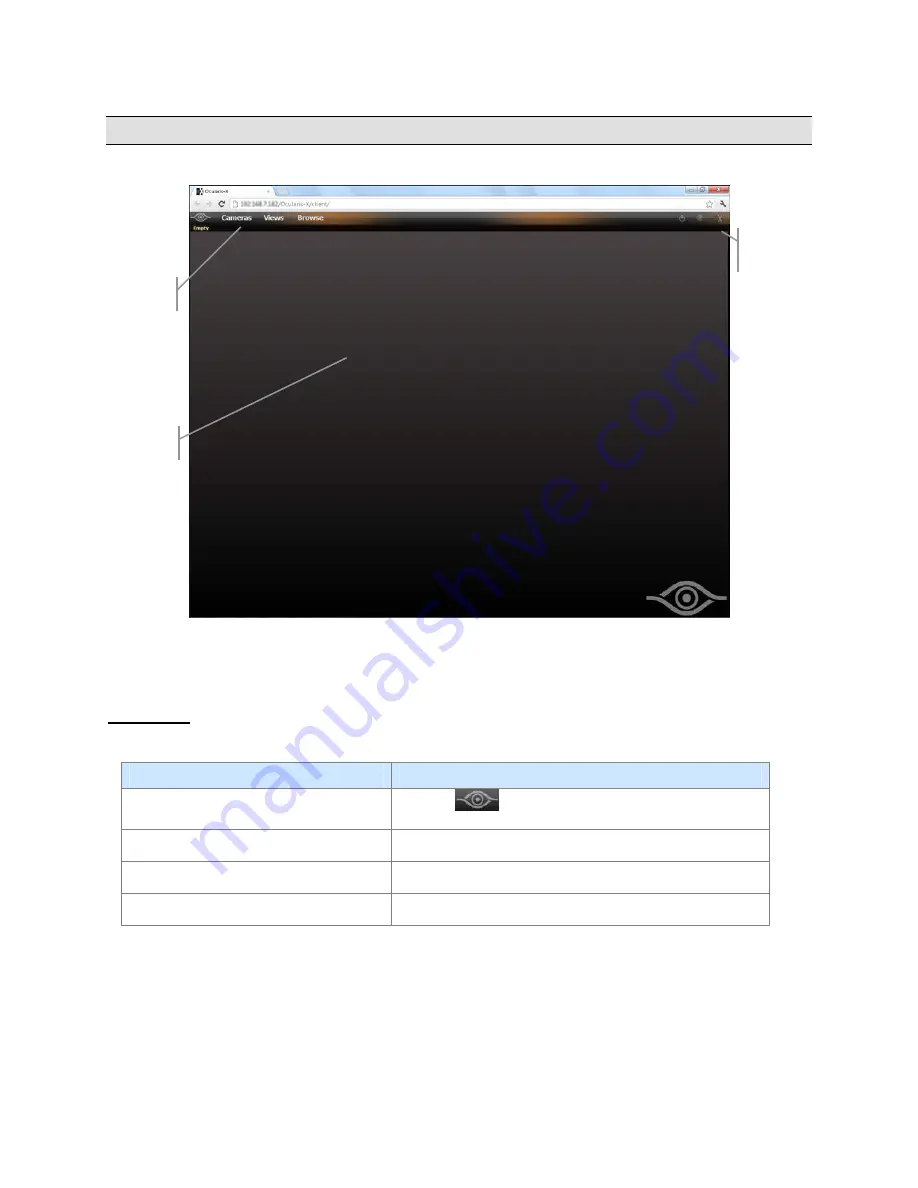
Ocularis Installation & Licensing Guide
Contact Information
Ocularis-X Client Interface
When you successfully log in to Ocularis-X for the first time, the screen presented is a blank slate:
Application
Controls
Menu Bar
View Area
Figure 1 Ocularis-X Client Window
In the top part of the screen there is a menu bar on the left and application controls in the upper right portion of the
page. The general view area takes up largely the rest of the screen.
Menu Bar
The upper left portion of the screen includes a menu bar with the following items:
Menu
Description
Debug Console Overlay
The icon
may be used to toggle the Debug Console
on and off as needed for troubleshooting purposes.
Cameras
Lists all cameras to which the user account has privileges as
defined on the Ocularis Base
Views
Lists all Ocularis-X views created by the user. See
To
Create an Ocularis-X view
on page 7 for more informaiton.
Browse
Click this menu option to toggle between Browse mode
(recorded video) and Live mode.
On-Net Surveillance Systems, Inc.
5















