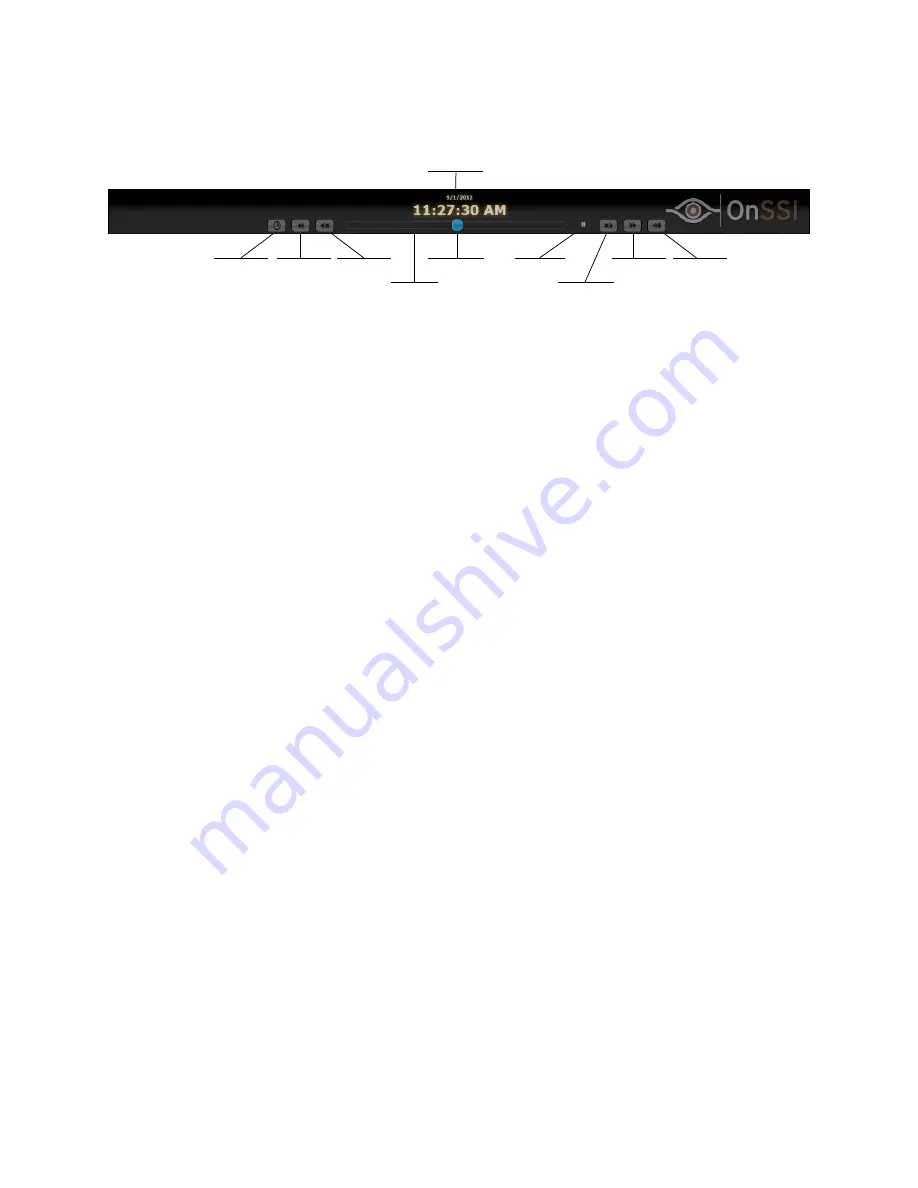
Ocularis Installation & Licensing Guide
Contact Information
On-Net Surveillance Systems, Inc.
13
The following defines the function for each playback control:
Date & Time
of video
Go to
specific
time/date
Move back
one frame /
Pause
Move back
one second
Move forward
one frame /
Pause
Move to
newest
frame
Move
forward one
second
Timeline
slider handle
Timeline
Speed
indicator
T
O
B
ROWSE
R
ECORDED
V
IDEO
There are many different ways to view recorded video.
Click on the timeline to the left of the Timeline slider handle. This will play the video backwards.
Click on the timeline to the right of the Timeline slider handle. This will play the video forwards.
Drag the Timeline slider handle to the left or the right to play video backwards or forwards.
o
The Speed indicator let’s you know the speed of the playback. A negative number (e.g. -25X)
indicates that the video is traveling backwards.
Click
the
Move back one second
/
Move forward one second
icons to move video accordingly.
Click
the
Go to specific time/date
to advance directly to another date or time.















