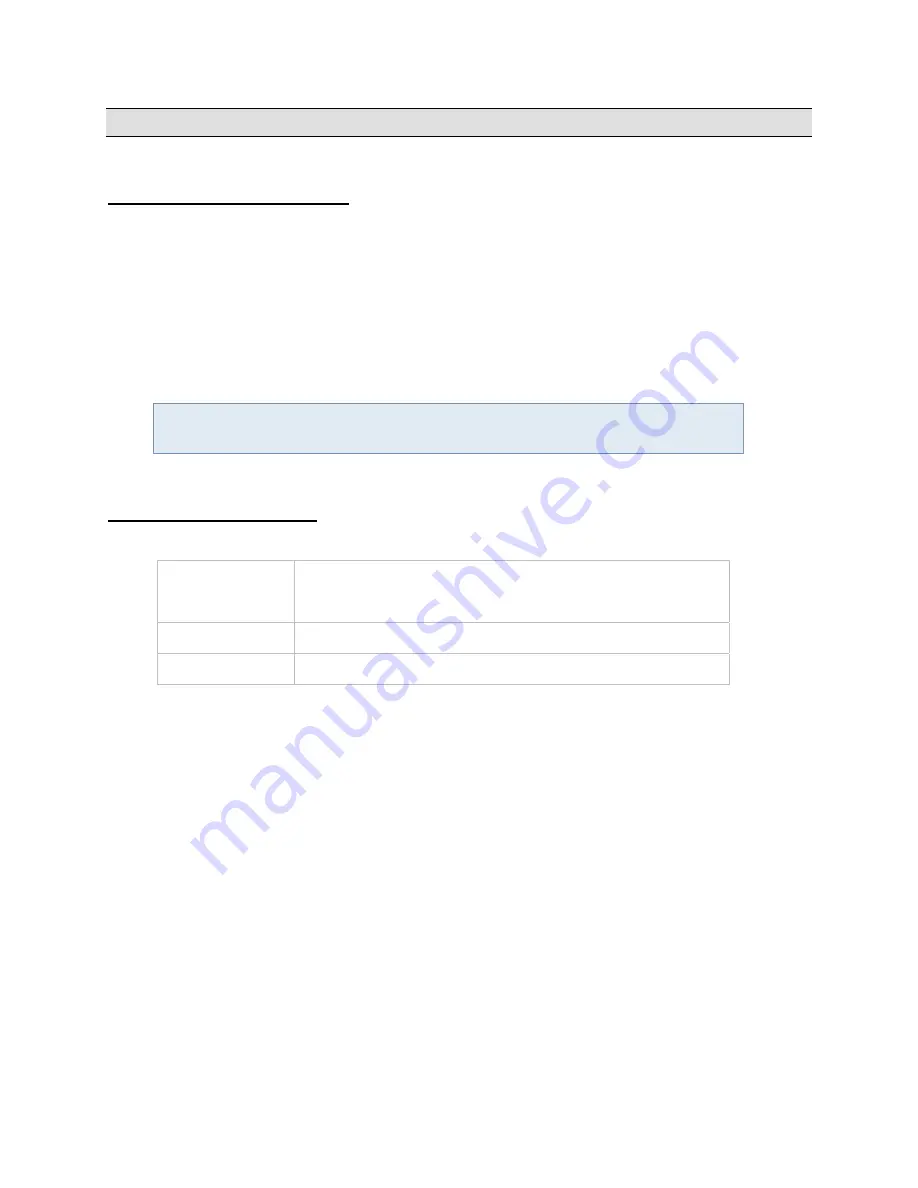
Contact Information
Ocularis-X User Guide
Getting Started
Use any of the supported web browsers to access video with Ocularis-X.
Launching Ocularis-X Client
1. Open a web browser.
2. In the URL, enter the following:
http://Ocularis-X_Server_IP_Address/ocularis-x/client
Where:
Ocularis-X_Server_IP_Address is the IP Address
where Ocularis Server installation files are
located.
Note: Certain versions of Google’s Chrome browser have a documented known issue with its
Flash plug-in. In these cases, you will see an “Attention” screen with instructions directing you to
disable the browser’s PPAPI plug-in
Logging In to Ocularis-X
1. Prior to accessing Ocularis-X, you are presented with a log in screen. Enter your login information as follows:
User Name
A user account is required to gain access to system video. This
account is your Ocularis account and may be used to access video
via Ocularis-X Client or Ocularis Client.
Password
Enter the password corresponding to the user account above
Server
Enter the IP Address for the Ocularis Base
2. When complete, click the
Login
button.
Ocularis Base authenticates the user credentials entered and provides Ocularis-X with the information authorized
to this user account. This currently includes which cameras streams are accessible to this user. After
authentication is complete, the video stream travels from the recorder to the Ocularis-X Server and then to the
Ocularis-X Client.
On-Net Surveillance Systems, Inc.
4















