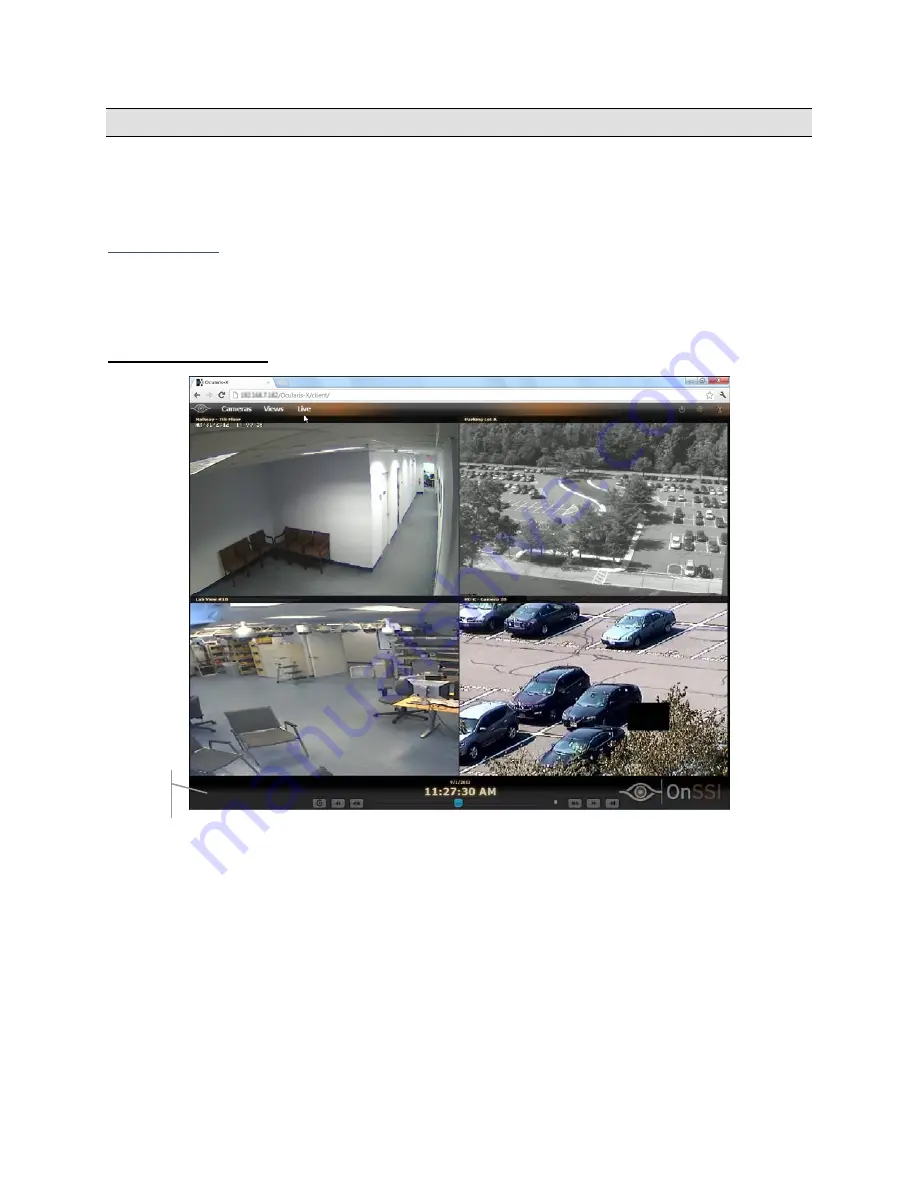
Contact Information
Ocularis-X User Guide
Viewing Recorded Video
When an incident occurs, viewing recorded video is easily done by switching the screen to
Browse
mode. Settings
related to recorded video (such as when to record) are configured on the camera’s corresponding recording
component.
Browse Mode
Click
Browse
in the main menu to switch to
Browse
mode. Once in Browse mode, the menu item will change to
Live
for returning to Live monitoring.
The View (Browse)
Playback
Controls
Figure 7 A Sample View in Browse mode
The Live indicator no longer appears in the image bar of each pane. At the bottom of the screen, a set of Playback
Controls appears along with the date and timestamp of the displayed video.
Browse mode in Ocularis-X displays all cameras synchronously. Actions performed with the playback controls apply
to all visible video panes. For instance, playing video from 6:00 a.m. will result in all panes playing video from 6:00
a.m. (assuming it was recorded in the first place).
On-Net Surveillance Systems, Inc.
12















