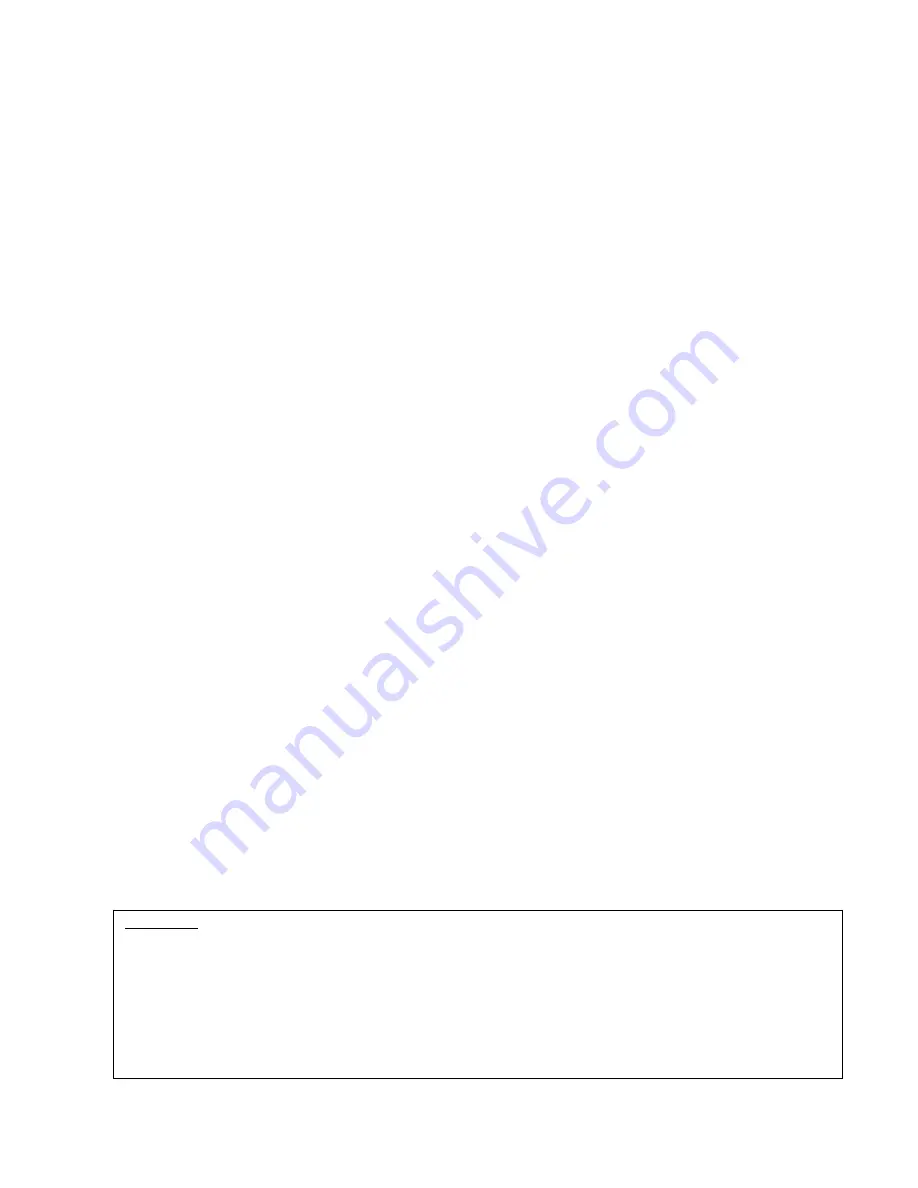
On-Net Surveillance Systems, Inc.
One Blue Hill Plaza, 7
th
Floor, PO Box 1555
Pearl River, NY 10965
Phone: (845) 732-7900 | Fax: (845) 732-7999
Web: www.onssi.com
Ocularis-X 1.0
000091912-1220-OCX1.0(1.0.0.27)
Legal Notice
This product manual is intended for general information purposes only, and due care has been taken in its preparation.
Any risk arising from the use of this information rests with the recipient, and nothing herein should be construed as constituting any
kind of warranty.
© 2002-2012 On-Net Surveillance Systems, Inc. All rights reserved. OnSSI and the ‘Eye’ logo are registered trademarks of On-Net
Surveillance Systems, Inc. Ocularis, Ocularis Client, Ocularis Client Lite, Ocularis Video Synopsis, Ocularis-X, NetEVS, NetDVMS,
NetDVR, ProSight, NetGuard, NetGuard-EVS, NetSwitcher, NetMatrix, NetCentral, NetTransact, NetPDA and NetCell are trademarks
of On-Net Surveillance Systems, Inc. All other trademarks are property of their respective owners.
On-Net Surveillance Systems, Inc. reserves the right to change product specifications without prior notice.
Patents Applied For in the U.S. and Abroad















