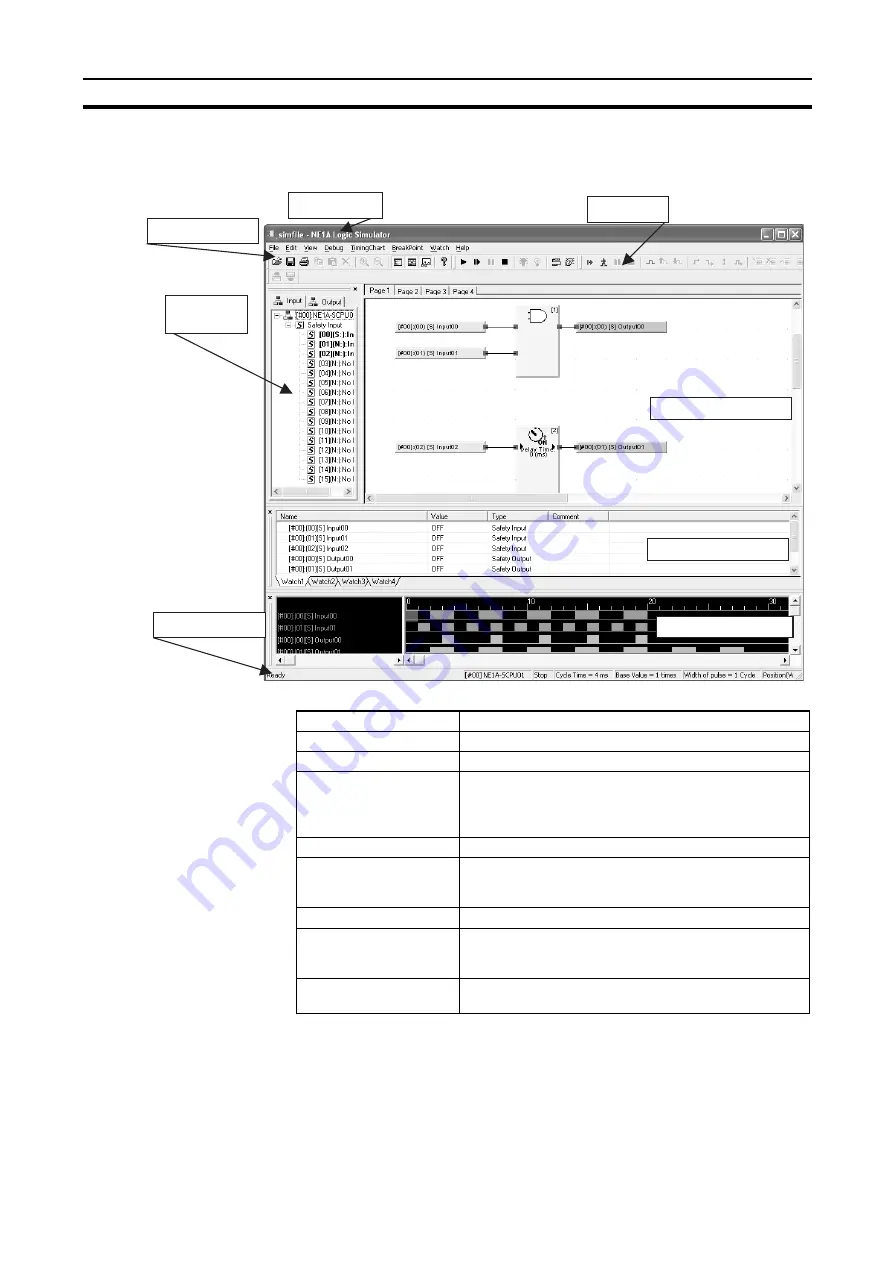
7
NE1A Logic Simulator Window Configuration
Section 2-2
2-2
NE1A Logic Simulator Window Configuration
This section describes the various parts of the NE1A Logic Simulator Window.
Logic Window
Title Bar
Main Menu
Tool Bars
Watch Window
Timing Chart Window
Tag List
Window
Status Bar
Item
Function
Title Bar
Displays the file name.
Main Menu
Used to select menu items.
Tool Bars
Used to select functions by clicking icons.The desired tool
bars can be displayed by selecting
View
-
Tool
Bar
. The
position of a tool bar can be changed by dragging it as a
group.
Logic Window
Displays the logic program.
Tag List Window
Displays the tag list.Tags can be set or reset. They can
also be selected and added to the Timing Chart Window
or to the Watch Window.
Timing Chart Window
Used to create timing charts and monitor debugging.
Watch Window
Used to monitor and set tags.Tags that have been added
to the Watch Window can be monitored, and their values
can be modified.
Status Bar
Displays information such as the device ID, device com-
ment, debug status, and cycle time.
Summary of Contents for WS02-CFSC1-E
Page 1: ...OPERATION MANUAL Cat No Z910 E1 02 DeviceNet Safety WS02 CFSC1 E NE1A Logic Simulator...
Page 2: ...DeviceNet Safety WS02 CFSC1 E NE1A Logic Simulator Operation Manual Revised June 2007...
Page 3: ...iv...
Page 9: ...x...
Page 13: ...xiv...
Page 55: ...40 Zooming In and Out of the Logic Window Display Section 3 8...
Page 81: ...66 Shortcut Key List Appendix A...
Page 85: ...70 Revision History...
















































