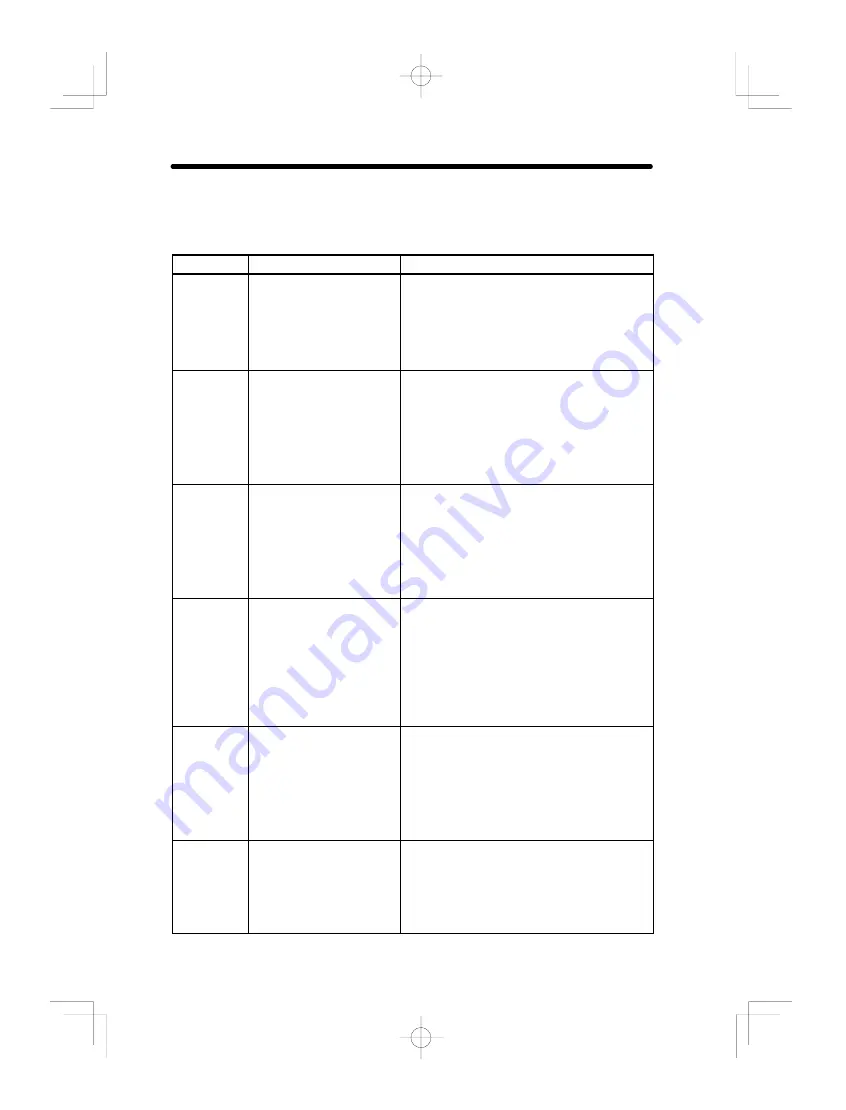
9-2
Section
Error Codes and Countermeasures
202
9-2
Error Codes and Countermeasures
9-2-1
QR Code Reading (Normal or Pattern Mode)
Error Code
Description
Countermeasures
E000
No finder patterns
detected
No finder patterns were detected.
•
Make sure that the image is displayed on the
screen correctly.
•
Check the printing of the reading code. Three
finder patterns in a corner may be stained or
damaged.
E001
Finder pattern detection
error (Two patterns were
not detected.)
Only one finder pattern was detected. (The
other two patterns were not detected.)
•
Check the printing of the reading code. Two
finder patterns may be stained or damaged.
•
The position of finder patterns can be con-
firmed on the monitor when
Display Set-
tings/Finder Pattern is turned ON.
E002
Finder pattern detection
error (One pattern was
not detected.)
Only two finder patterns were detected. (One
pattern was not detected.)
•
One finder pattern may be stained or dam-
aged.
•
The position of finder patterns can be con-
firmed on the monitor when
Display Set-
tings/Finder Pattern is turned ON.
E003
Finder pattern detection
error (The relative
positioning is incorrect.)
Three finder patterns were detected.
However, the relative positioning of the three
finder patterns is incorrect.
•
The code may be bent or part of the finder
patterns may be stained or damaged.
•
The position of finder patterns can be con-
firmed on the monitor when
Display Set-
tings/Finder Pattern is turned ON.
E004
Finder pattern detection
error (4 or more finder
patterns were detected.)
Too many finder patterns (4 or more) were
detected.
•
Some of the finder patterns may be stained
or damaged.
•
The position of finder patterns can be con-
firmed on the monitor when
Display Set-
tings/Finder Pattern is turned ON.
E010
Decode error
(Tentative version
calculation error)
Finder patterns may be bent. Make sure that
the image is loaded and at least 5 pixels per
cell are displayed.
•
The number of pixels of any section on a
screen can be checked under
Image Analy
-
sis/Measure Length.
















































