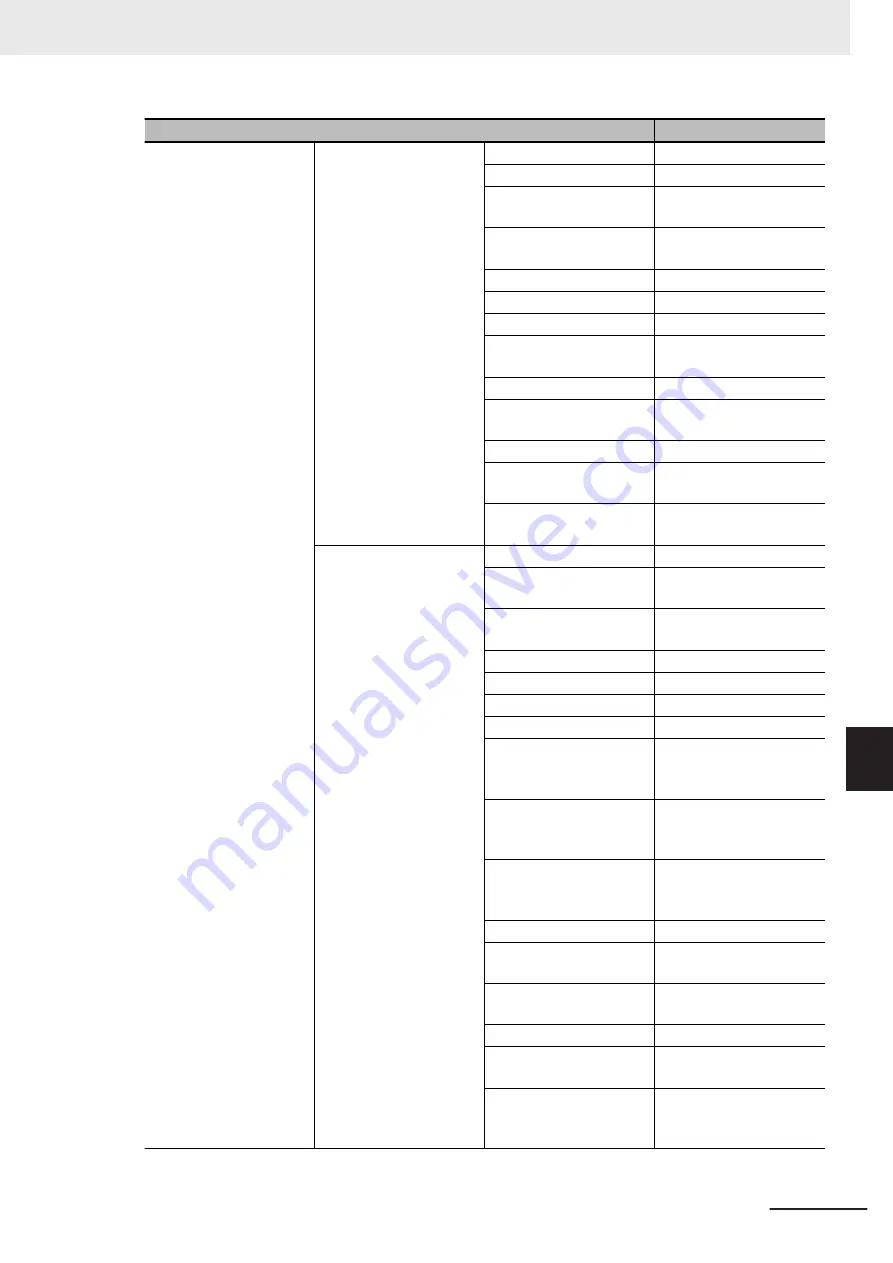
Item
Default / Remark
PCI & PCI Express
PCI Express Gen 2 Set-
tings
Completion Timeout
Default
ARI Forwarding
Disabled
AtomicOp Requester En-
able
Disabled
AtomicOp Egress Block-
ing
Disabled
IDO Request Enable
Disabled
IDO Completion Enable
Disabled
LTR Mechanism Enable
Disabled
End-End TLP Prefix
Blocking
Disabled
Target Link Speed
Auto
Clock Power Manage-
ment
Disabled
Compliance SOS
Disabled
Hardware Autonomous
Width
Enabled
Hardware Autonomous
Speed
Enabled
PCI Express Gen3 Set-
Run-time C7 Allowed
Disabled
Detect Non-compliant De-
vice
Disabled
Program PCIe ASPM af-
ter OpROM
Disabled
PEG Sampler Calibrate
Disabled
Swing Control
Full
Peg Gen3 Equalization
Enabled
- Gen3 EQ Phase 2
Enabled
- PEG Gen3 Root Port
Preset Value for each
Lane. Lane 0...15
8
- PEG Gen3 Endpoint
Preset Value for each
Lane. Lane 0...15
7
- PEG Gen3 Endpoint
Hint Value for each Lane.
Lane 0...15
2
- Gen3 Eq Preset Search
Enabled
– Always Re-search Gen3
Eq Preset
Disabled
– Preset Search Dwell
Time
1000
– Error Target
1
PEG RxCEM Loopback
Mode
Disabled
PCIe Gen3 RxCTLEp
Setting. PCIe Gen3
RxCTLEp 0...7
8
Appendices
A - 5
NY-series Industrial Box PC User's Manual (W553)
A-1 BIOS
A
A-1-3 BIOS - Advanced
Summary of Contents for NYB17-11
Page 30: ...Sections in this Manual 28 NY series Industrial Box PC User s Manual W553...
Page 38: ...1 Overview 1 8 NY series Industrial Box PC User s Manual W553...
Page 60: ...2 Hardware 2 22 NY series Industrial Box PC User s Manual W553...
Page 218: ...7 Maintenance 7 42 NY series Industrial Box PC User s Manual W553...
Page 239: ...I Index I 1 NY series Industrial Box PC User s Manual W553 I...
Page 242: ......
Page 243: ......















































