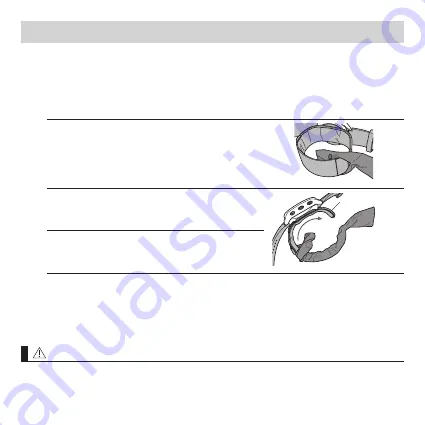
21
2.2 Installing the Cuff Sleeve
To use your monitor comfortably, install the cuff sleeve to the cuff of the monitor.
Note
• Install the cuff sleeve correctly, otherwise the blood pressure readings may not be
accurate.
1.
Insert the longer side of the cuff to the
replacement cuff sleeve’s hole from inside as
the illustration shown on the right.
2.
Cover the cuff by pulling the cuff sleeve toward
the charging port.
Charging port
3.
Cover the charging port.
2.3 Wearing the Monitor on the Left Wrist
Blood pressure can differ between the right and left wrists, and readings
can be different. OMRON recommends always using the same wrist when
measuring blood pressure. Consult with your physician to determine which
wrist you should use for your measurements.
Caution
Remove tight-fitting and thick clothing and any accessories from your wrist
while taking a blood pressure measurement.
2. Preparation
















































