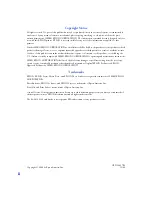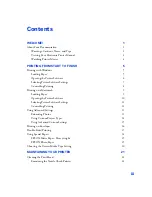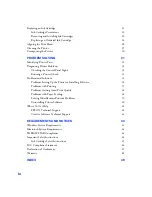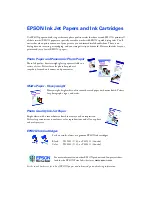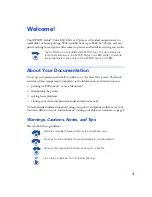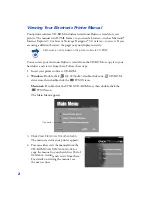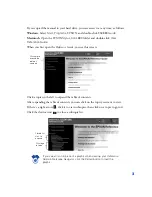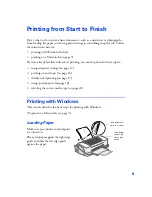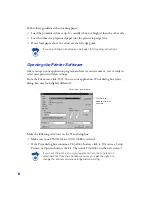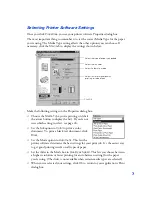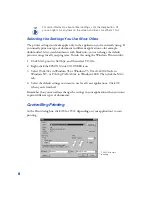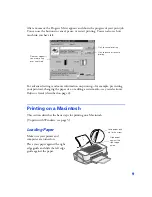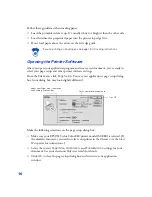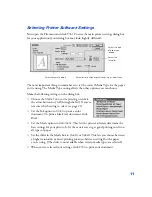Reviews:
No comments
Related manuals for PowerLite 83+

MDRC-2124
Brand: Barco Pages: 48

MDRC-1119 TS
Brand: Barco Pages: 66

ILite 6
Brand: Barco Pages: 82

MDSC-1119
Brand: Barco Pages: 6

HALO
Brand: Barco Pages: 2

E-2320 C
Brand: Barco Pages: 78

DM-1126
Brand: Barco Pages: 8

Coronis 5MP Mammo
Brand: Barco Pages: 88

Color Coronis 2MP
Brand: Barco Pages: 2

Color Coronis 2MP
Brand: Barco Pages: 4

AMM215WTD
Brand: Barco Pages: 40

MDSC-1119
Brand: Barco Pages: 52

SERV
Brand: Garmin Pages: 8

SI5012
Brand: IFM Pages: 17

UDR744HD
Brand: Uniden Pages: 32

T6402CM
Brand: Farenheit Pages: 4

iNAP-1700
Brand: I-Tech Pages: 27

IFP30 Series
Brand: ViewSonic Pages: 115