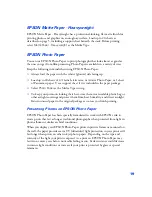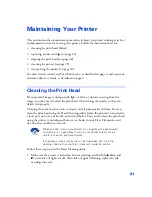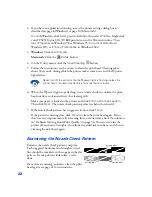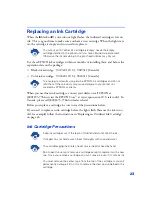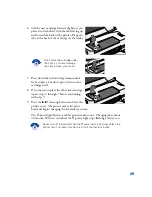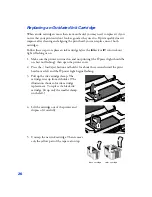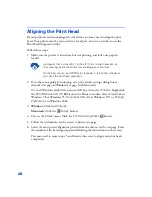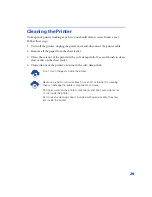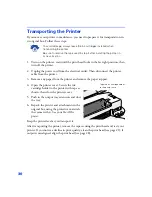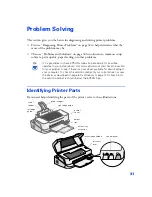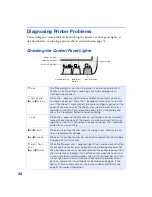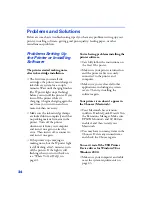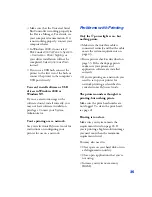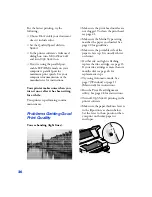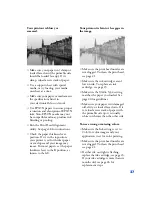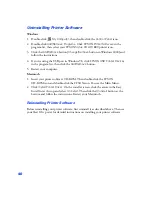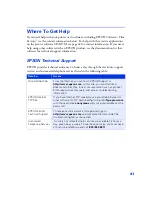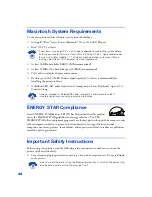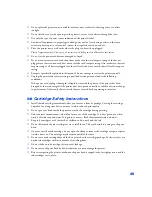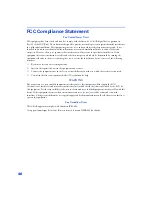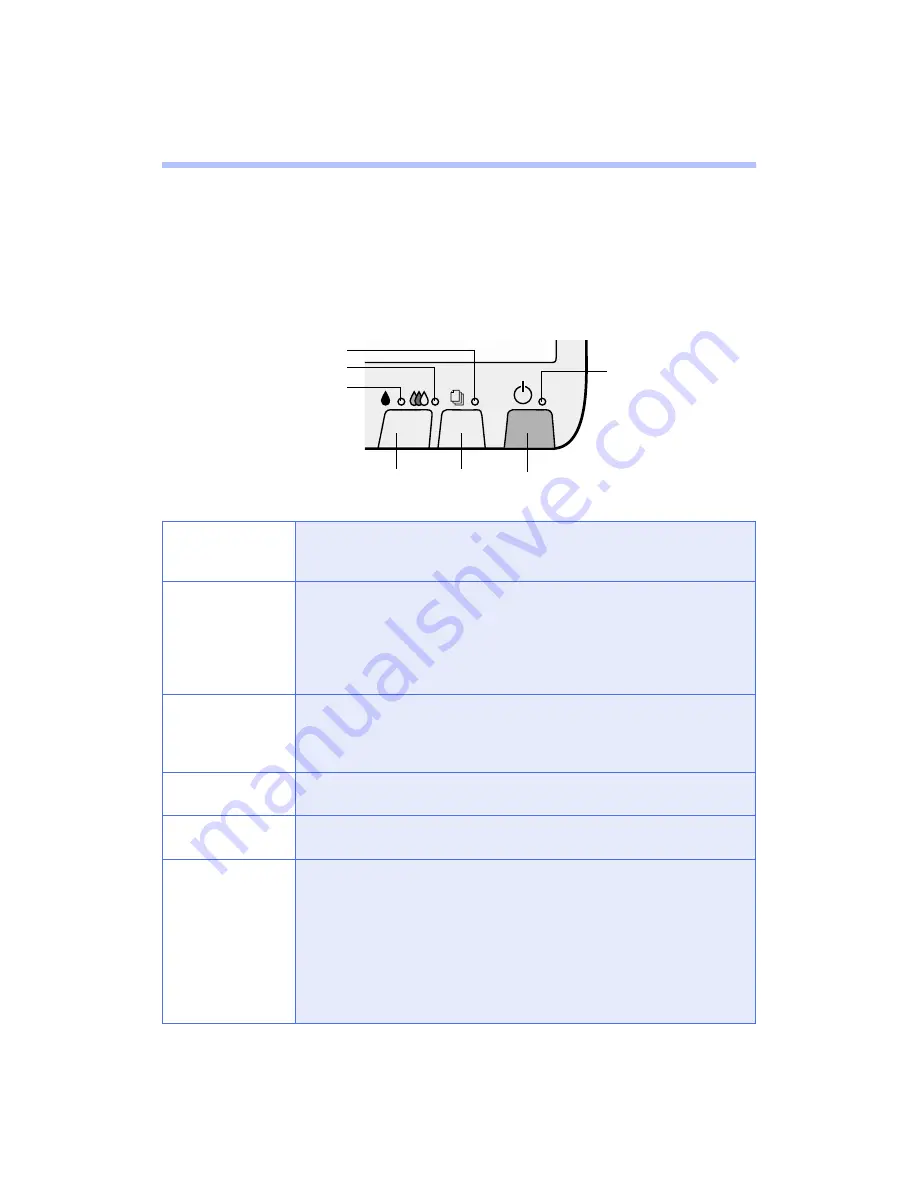
32
Diagnosing Printer Problems
You can diagnose some problems by checking the printer’s control panel lights, as
described below, or running a printer check, as described on page 33.
Checking the Control Panel Lights
P
is on
The
P
power light is on when the printer is on and ready to print. It
flashes when the printer is receiving a print job, charging ink, or
cleaning the print head.
S
flashes and
B
and
A
are on
When the
S
paper out light flashes and both ink out lights come on,
you have a paper jam. Press the
S
load/eject button to try to clear the
jam. If that doesn’t work, turn off the printer and gently pull out all the
paper. Make sure none of the sheets are curled, creased, old, stuck
together, or too thin. Then reload the paper, turn on the printer, and
press the
S
load/eject button to resume printing.
S
is on
When the
S
paper out light comes on, your paper is out or incorrectly
loaded. Make sure none of the sheets are curled, creased, old, stuck
together, or too thin. Then reload the paper and press the
S
load/eject
button to resume printing.
B
or
A
flash
When an ink out light flashes, your ink supply is low. Make sure you
have a replacement cartridge.
B
or
A
are on
When an ink out light comes on, you need to replace the ink cartridge.
See page 23 for instructions.
P
and
S
flash
and
B
and
A
are on
When the
P
power and
S
paper out lights flash, and one or both of the
ink out lights come on, jammed paper may be blocking movement of
the print head or you may not have removed the yellow tape seal from
the installed ink cartridge(s). Turn off the printer, open the cover, and
check inside for any jammed paper. Then turn the printer back on. If an
ink out light remains on and the print head moves into replacement
position, replace the ink cartridge(s) as described on page 26. If the
lights still flash and/or come on, contact your dealer or EPSON; see
page 41 for contact information.
power button
load/eject
button
cleaning button
black ink out light
power light
paper out light
color ink out light