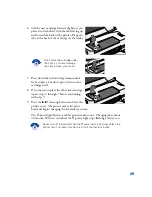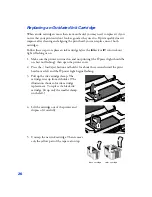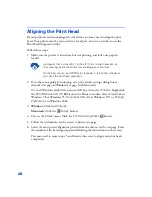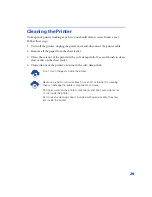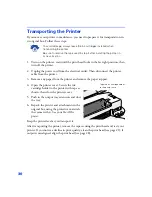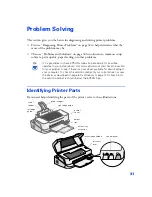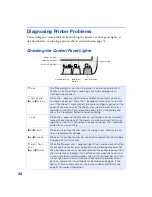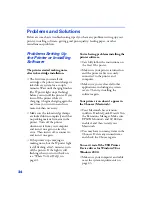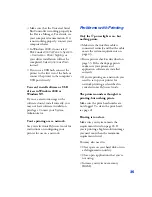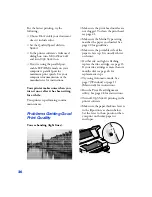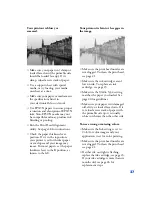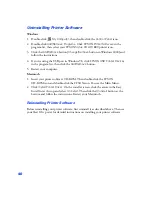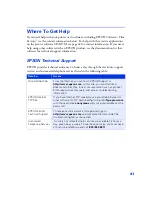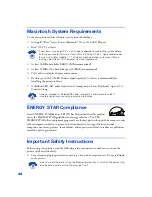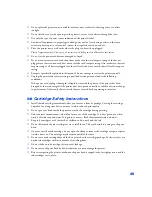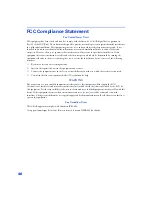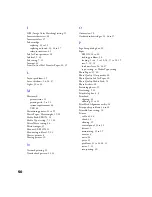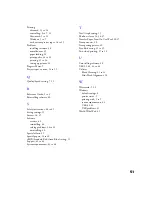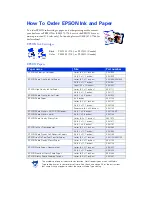38
■
If you’re printing a high-resolution
image, turn off PhotoEnhance.
■
Try using Automatic mode. See
page 7 (Windows) or page 11
(Macintosh) for instructions.
■
Make sure your printer and port are
selected in your software.
■
Your printed colors can never
exactly match your on-screen colors.
However, you can use a color
management system to get as close as
possible. For information, see your
electronic
Reference Guide
.
You see incorrect characters.
■
Make sure the interface cable is
securely connected and that it meets
the system requirements on page 43
or page 44. Then try printing again.
■
Make sure your printer is selected in
your application, or as the Windows
default printer or the current printer
in the Macintosh Chooser.
■
Make sure there aren’t any stalled
print jobs. If there are, delete them
and then try printing again. See your
electronic
Reference Guide
for
instructions.
■
If you’re using a printer switch box,
connect the printer directly to your
computer and try printing again.
Your printout is grainy.
■
Try using a higher quality paper.
■
Set the Quality/Speed slider to the
Quality
setting in your printer
software; see page 7 (Windows) or
page 11 (Macintosh).
■
Run the Print Head Alignment
utility. See page 28 for instructions.
■
You may need to increase the image
resolution or print it in a smaller size;
see your software documentation.
Problems with Paper
Feeding
Too many copies are printing.
Make sure that the Copies settings in
your printer software and application
aren’t set for multiple copies.
Paper doesn’t eject fully or is
wrinkled.
■
If the paper doesn’t eject fully, you
may have set the wrong paper size.
Press the
S
load/eject button to eject
the paper. Then select the correct
paper size in your application or
printer software.
■
If it’s wrinkled when it ejects, the
paper may be damp or too thin.
Paper doesn’t feed.
Remove the stack of paper from the
sheet feeder. Check that the paper:
■
Isn’t curled or creased
■
Isn’t too old
■
Isn’t loaded above the arrow on the
left edge guide
■
Isn’t jammed inside the printer.
(If the
S
paper out light is flashing,
paper is jammed.)
When you reload the paper, make sure
the left edge guide fits the paper.