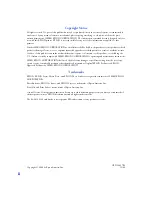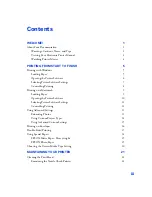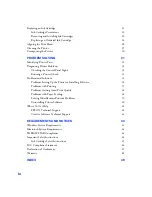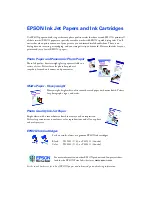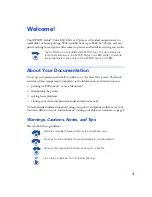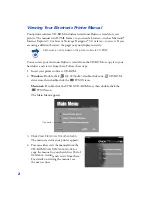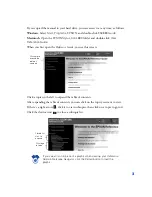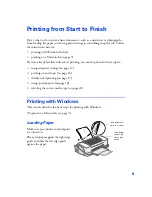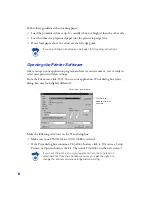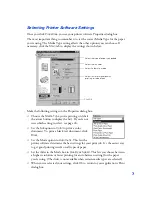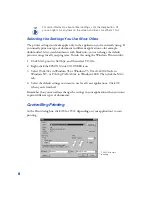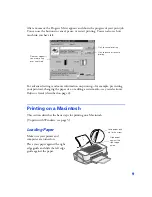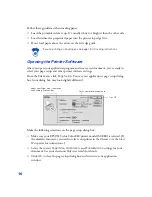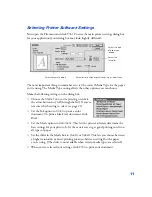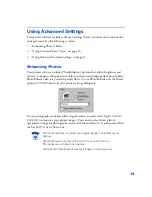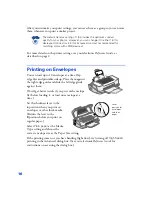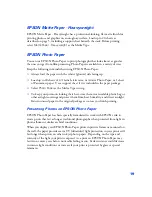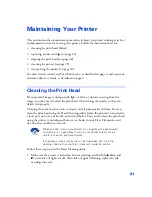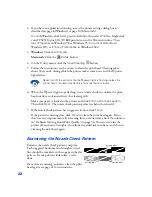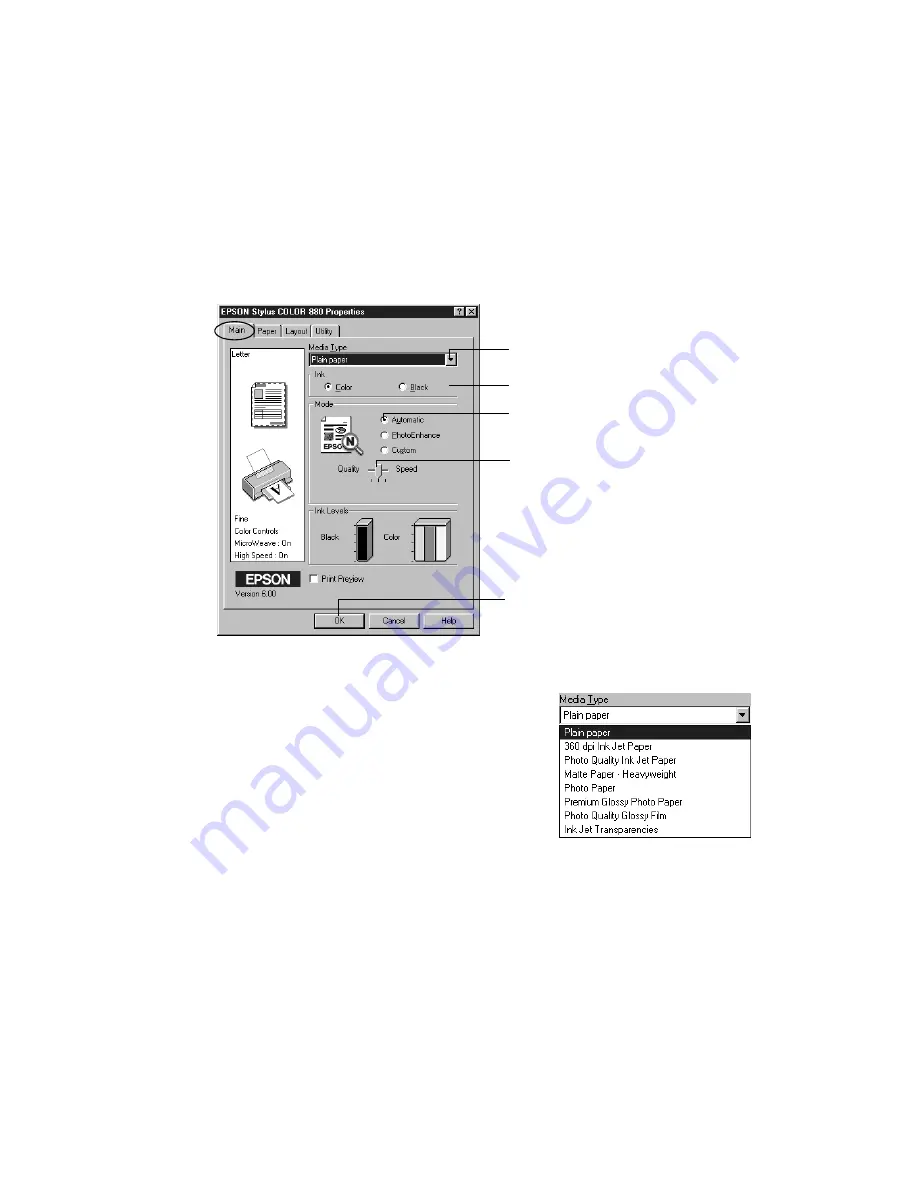
7
Selecting Printer Software Settings
Once you click
Properties
, you see your printer software Properties dialog box.
The most important thing to remember is to set the correct Media Type for the paper
you’re using. The Media Type setting affects the other options you can choose. If
necessary, click the
Main
tab to display the settings shown below:
Make the following settings on the Properties dialog box:
■
Choose the
Media Type
you’re printing on (click
the arrow button to display the list). If you’re not
sure which setting to select, see page 20.
■
Set the Ink option to
Color
to print a color
document. To print a black text document, click
Black
.
■
Set the Mode option to
Automatic
. This lets the
printer software determine the best settings for your print job. It’s the easiest way
to get good printing results on all types of paper.
■
Set the slider in the Mode box to
Quality
or
Speed
. This lets you choose between
a higher resolution or faster printing (or an in-between setting) for the paper
you’re using. (The slider is not available when certain media types are selected.)
■
When you’ve selected your settings, click
OK
to return to your application’s Print
dialog box.
Select faster or higher-quality
printing, or in-between
Select the type of paper you loaded
Select Automatic mode
Select the Ink color
Click OK