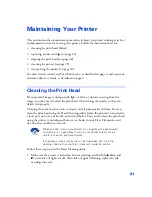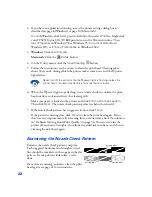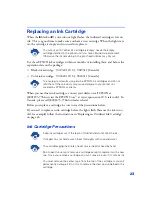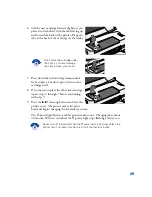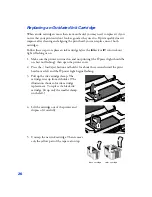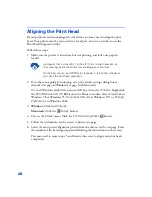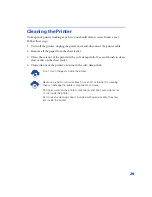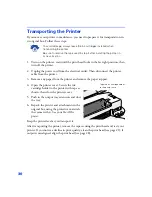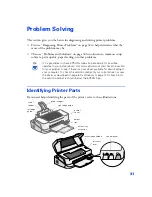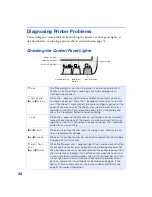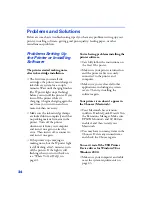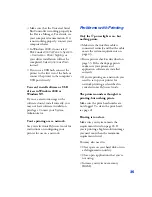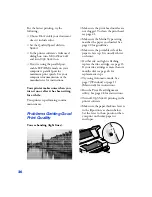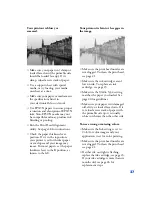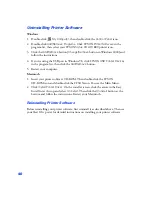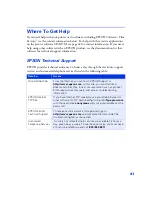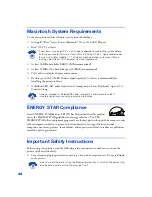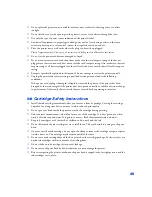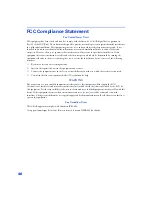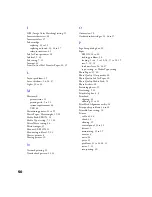35
■
Make sure that the Universal Serial
Bus Controller is working properly in
the Device Manager. For details, see
your computer documentation. If it
is not working properly, contact your
computer dealer.
■
In Windows 2000, do not select
Block
under
Control Panel
>
System
>
Hardware
>
Driver Signing
, or
your driver installation will not be
completed. Select
Ignore
or
Warn
instead.
■
If you use a USB hub, connect the
printer to the first tier of the hub, or
connect the printer to the computer’s
USB port directly.
You can’t install software or USB
drivers in Windows 2000 or
Windows NT.
If you see an error message or the
software doesn’t install correctly, you
may not have software installation
privileges. Contact your System
Administrator.
You’re printing over a network.
See your electronic
Reference Guide
for
instructions on configuring your
printer for use on a network.
Problems with Printing
Only the
P
power light is on, but
nothing prints.
■
Make sure the interface cable is
connected securely and that the cable
meets the system requirements on
page 43.
■
Run a printer check as described on
page 33. If the check page prints,
make sure your printer and
application software are installed
correctly.
■
If you’re printing on a network, you
need to set up your printer for
network printing, as described in
your electronic
Reference Guide
.
The printer sounds as though it is
printing, but nothing prints.
Make sure the print head nozzles are
not clogged. To clean the print head,
see page 21.
Printing is too slow.
Make sure your system meets the
requirements listed on page 43. If
you’re printing a high-resolution image,
you need more than the minimum
requirements listed.
You may also need to:
■
Clear space on your hard disk or run
a defragmentation utility.
■
Close open applications that you’re
not using.
■
Increase your system’s memory
(RAM).