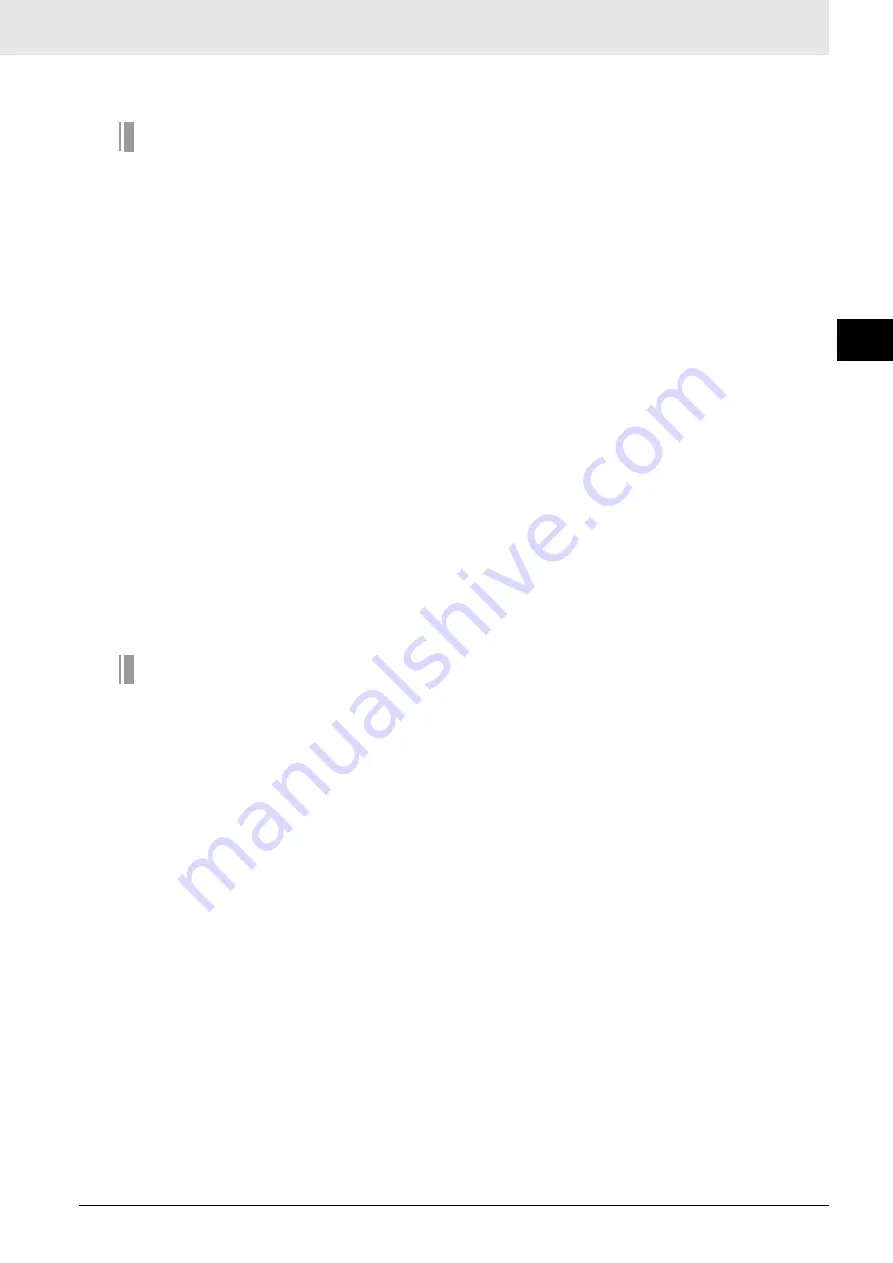
4 - 6
Remote I/O Communications
CompoNet Gateway Unit for CC-Link Operation Manual
4
-1-3
Re
gistration Table
4
Operation
The operation for each case is as follows:
• If all registered Slave Units are participating within the Registered Slave Unit Participation Monitoring
Time*1 after the power is turned ON, the All Registered Slave Units Participating Flag (status bit 06)
will turn ON.
• If no unregistered Slave Units are participating, the Registration Table Verification Error Flag will
turn OFF.
• If any unregistered Slave Unit is participating, a verification error (unregistered Slave Unit) will
occur and the Registration Table Verification Error Flag will turn ON. At the same time, the NS
indicator on the front of the Gateway Unit will flash red and the seven-segment display will show
“d6.”
• If all registered Slave Units are not participating within the Registered Slave Unit Participation Moni-
toring Time*1 after the power is turned ON, a verification error (non-existent Slave Unit) will occur
and the Registration Table Verification Error Flag will turn ON. At the same time, the NS indicator on
the front of the Gateway Unit will flash red and the seven-segment display will show “d5.” If the appli-
cable Slave Unit subsequently starts participating, the Registration Table Verification Error Flag will
turn OFF and the error display will be cleared.
Note: Remote I/O communications will not operate if pin 4 (REGS) is ON on the Gateway Unit when the power is
turned ON and the registration table data is not valid. The MS indicator on the front of the Gateway Unit will
flash red, and the seven-segment display will show “E8.”
If that occurs, create the registration table again.
*1
The Registered Slave Unit Participation Monitoring Time depends on the CompoNet baud rate as follows:
• 1.5 Mbps, 3 Mbps, or 4 Mbps: 20 seconds
• 93.75 kbps: 140 seconds
Creating the Registration Table
1. Start the CompoNet network and get the Slave Units to participate in the CompoNet network.
2. Make sure that pin 4 (REGS) is ON on the CompoNet DIP switch and press the REGIST CompoNet
setting button for at least 2 seconds.
The REG indicator in the CompoNet communications section will flash while the registration table is
being created.
The REG indicator will light after the registration table has been completed.
3. Turn ON pin 4 (REGS) on the CompoNet DIP switch and press the RESET CompoNet setting button
for at least 2 seconds.
The registration table will be enabled and will operate. The Registration Table Mode Flag (status bit
10) will turn ON (Registration Table Enable Mode).
Summary of Contents for GQ-CRM21
Page 1: ...OPERATION MANUAL Cat No W489 E1 01 GQ CRM21 CompoNet Gateway Unit for CC Link ...
Page 21: ...1 Overview 1 1 Overview 1 1 ...
Page 25: ...2 Description of Gateway Unit 2 1 Specifications 2 1 2 2 Component Names and Functions 2 4 ...
Page 38: ...2 13 CompoNet Gateway Unit for CC Link Operation Manual 2 2 Component Names and Functions 2 ...
Page 102: ......
















































