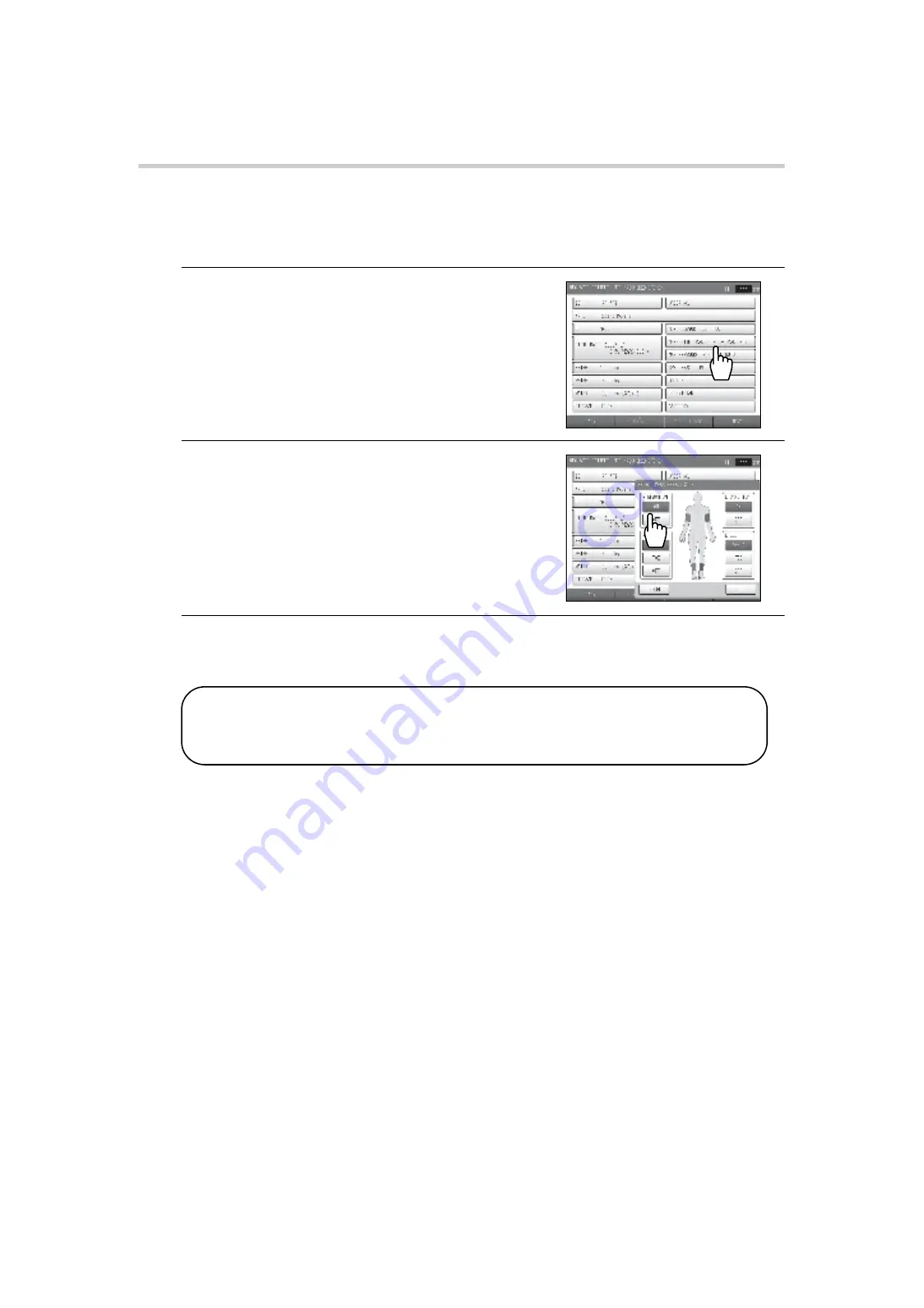
35
2-1. Preparing for Measurement
Setting the Measurement Sites
The cuffs are normally attached to both brachia and both ankles.
If a shunt is placed on an arm for hemodialysis, do not attach a cuff to or perform measurement on
that arm.
1.
Press the [MEAS. SITE] button.
2.
Set the measurement sites.
• Specify settings for the right brachium and left
brachium.
Cuff attached: [ON]
Cuff not attached: [OFF]
• Specify settings for the right ankle and left ankle.
Ankle cuff attached: [ANKLE]
Toe cuff attached: [TOE]
Cuff not used: [OFF]
• [TOE] only appears when the TBI package is installed.
3.
Press the [OK] button.
To cancel entry, press the [CANCEL] button.
Notes:
• When a TBI package is installed, read the accompanying manual.
• The right brachium and left brachium cannot both be set to "OFF".
• Measurement cannot be performed with both an ankle cuff and a toe cuff attached.
BP-203RPE3(A).fm 35 ページ
9年
月
6日 土曜日 午後5時4
分






























