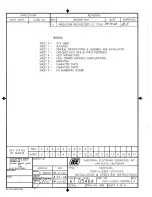[email protected] | Installation manual Omnicomm 2.0 terminals v2.2
7
.16 | 11
3) Set data transfer rate to 19200 bits/s.
Connection of LLS-AF fuel level sensor
Connection of LLS-AF 20310 fuel level sensor is conducted in accordance with Figure 72.
4.4.2 Connection of LLS fuel level sensors to Omnicomm Optim 2.0 Terminal
Omnicomm Optim 2.0 Terminal supports connection of 1 to 6 LLS fuel level sensors.
Connection of LLS 20160, LLS 30160 fuel level sensor is conducted in accordance with Figure 70.
Connection of LLS-AF fuel level sensor
Connection of LLS-AF 20310 fuel level sensor is conducted in accordance with Figure 72.
4.4.3 Connection of LLS fuel level sensor to Omnicomm Light 2.0 Terminal
Omnicomm Light 2.0 Terminal supports connection of one LLS fuel level sensors.
Connection of LLS 20160, LLS 30160 fuel level sensor is conducted in accordance with Figure 70.
Connection of LLS-AF fuel level sensor
Connection of LLS-AF 20310 fuel level sensor is conducted in accordance with Figure 73.
4.5 CONNECTION OF THE PANIC BUTTON
Connection of panic button proceeds according to the colours of the wires and the diagram for Omnicomm
Pro
fi
2.0, Omnicomm Optim 2.0 and Omnicomm Light 2.0 Terminals (Figure 72).
Connect the black wire of the panic button with white-red wire connector for “SIDE 1” (for Omnicomm Pro
fi
2.0 and Omnicomm Optim 2.0 Terminals) or with a black, or black and white, wire connector for “SIDE 1” (for
Omnicomm Light 2.0 Terminal).
4.6 CONNECTION OF VOICE COMMUNICATION EQUIPMENT
TO OMNICOMM PROFI 2.0, PROFI 2.0 WIFI AND OPTIM 2.0 TERMINALS
Connection of voice communication kit to Omnicomm Pro
fi
2.0 and Pro
fi
2.0 WiFi is conducted in accordance
with Figure 75.
Wiring of 2.5 mm mini-jack connector for connecting active speakers and microphone to the Omnicomm
Optim 2.0 Terminal is shown in Figure 76.
4.7 CONNECTION TO CAN BUS OF THE VEHICLE
Connection to CAN bus of the vehicle by using a wireless CAN reader (CAN-crocodile).
When utilising a CANcliQ reader (Figure 8) manufactured by Squarell, connection to the Omnicomm Pro
fi
2.0 and Omnicomm Optim 2.0 Terminals is conducted in accordance with Figure 87.