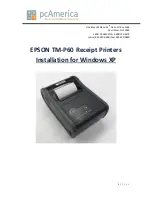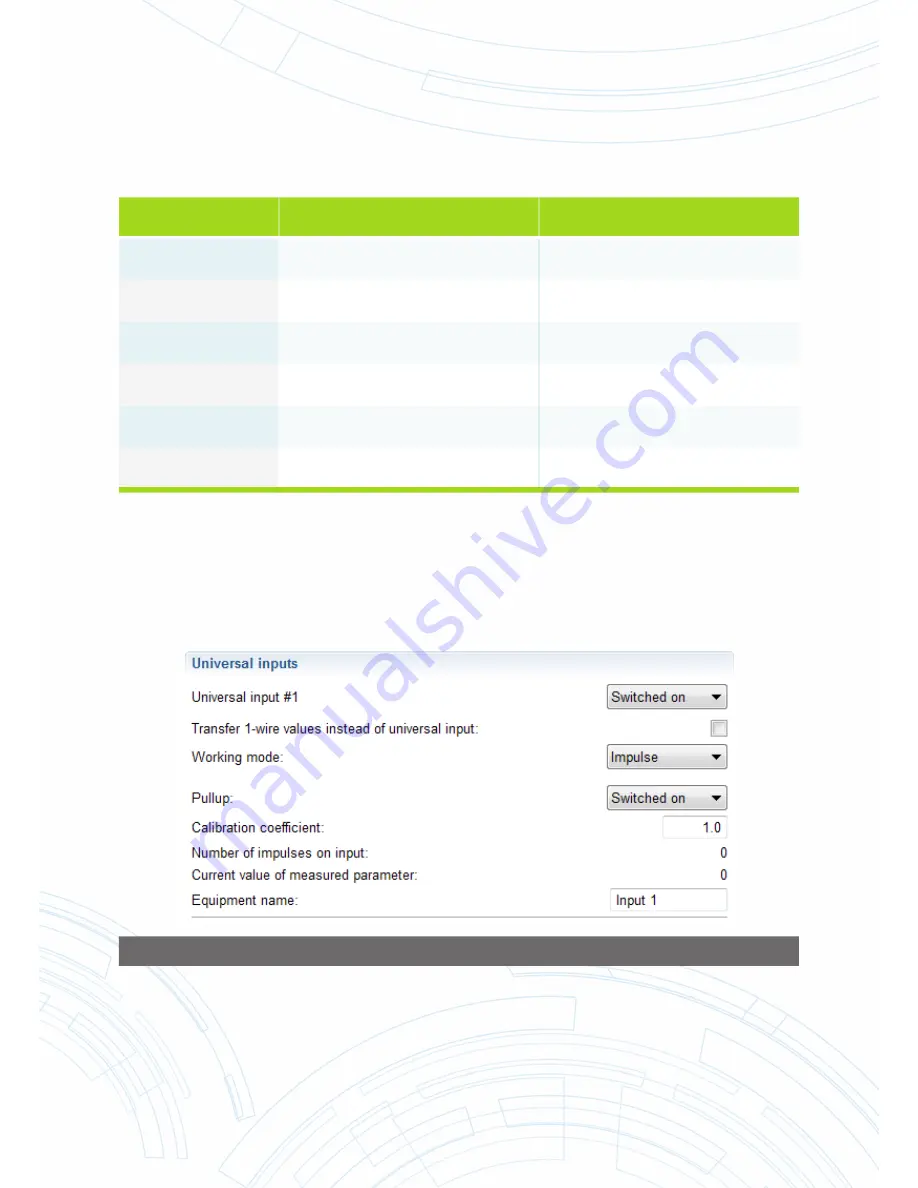
[email protected] | Installation manual Omnicomm 2.0 terminals v2.2
7
.16 | 67
Table 3
SRD Models
Product level where-used
Calibration coe
ffi
cient
SRD-B-70
PPV-100-1, 6; PPV-100, 6,4
PPV-150-1, 6; PPV-150, 6,4
35,714
SRD-B-70
PPO-25-1,6
SZU-25-1,6
1
SRD-B-70
PPO-40, 0,6
SZU-40-0, 6
3,571
SRD-B-25
PPV-100-1, 6; PPV-100, 6,4
PPV-150-1, 6; PPV-150, 6,4
100
SRD-B-25
PPO-25-1,6
SZU-25-1,6
2,8
SRD-B-25
PPO-40, 0,6
SZU-40-0, 6
10
For fuel stations equipped with fuel dispensing counters with impulse output
To connect counter impulse output to the
fi
rst universal input of Omnicomm Pro
fi
or Pro
fi
2.0 Terminal.
Select “Impulse” operating mode and enable “Pull-up resistor” in the “Inputs” section of Omnicomm
Con
fi
gurator.
FIGURE 98
The calibration factor is obtained by the following procedure:
1) Set the calibration coe
ffi
cient equal to 1.0;
2) Preset data collection timer for the Terminal from the range of 60–180 s;
3) Record the settings in the Terminal;
4) Wait at least for the duration of one data collection timer (60–180 s) in order for the number of
impulses to be reset to zero;