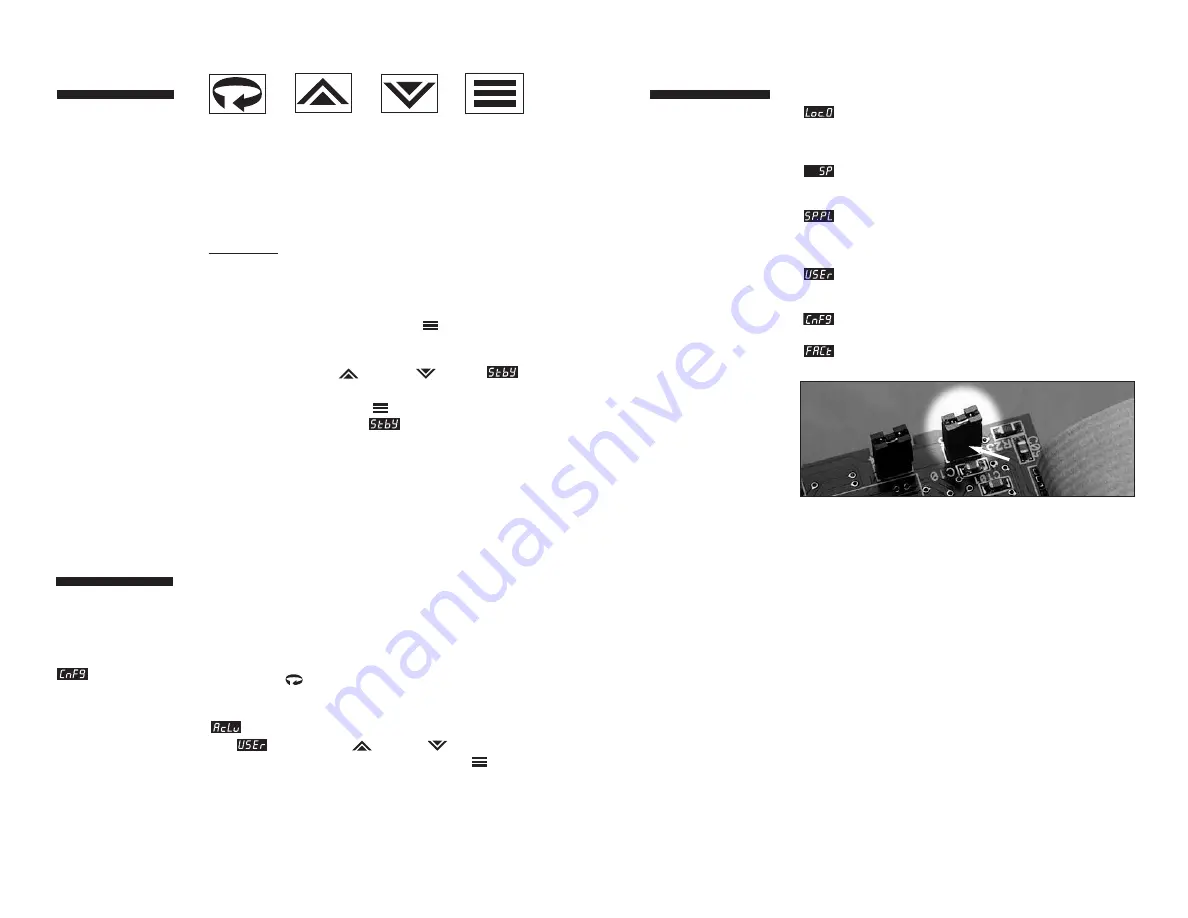
9
Power On
When power is first applied to the Series CN8200, all
segments of the LED displays will be momentarily illuminated
while the instrument goes through a series of diagnostic
checks to verify proper operation. A software version number
will then appear in the lower display, followed by a configu-
ration code (upper display) and the communications protocol
which is supported (lower display).
IMPORTANT: On initial startup, there is a possibility that
outputs may be activated. We recommend placing the unit
in Standby mode until you have configured the controller
according to your application requirements. To place the
controller in Standby, follow this procedure:
1) Press and hold Mode/Enter
key until
a menu label appears in upper display
(approximately three seconds).
2) Press Raise
or Lower key until
appears in the lower display.
3) Press Mode/Enter
key. (The upper display will
alternate between and process value.)
Operations Overview
The user interface of the Series CN8200 allows you to use
menus to set up the instrument, set the desired security level,
change the setpoint, and conveniently change operating
modes. Figure 10 on page 20 provides a functional represen-
tation of the user interface and the key presses necessary to
perform the basic functions.
The Series CN8200
controller's functional
hierarchy is organized
into three distinct user-
programmable
groupings: Security
Level, Menu System,
and Operating Mode.
Please provide the
software version
number, communica-
tions protocol, and
the controller’s full
model number, when
contacting us regarding
your controller.
8
Security Levels
The security level feature allows you to limit access to the
menus, setpoint, and operating mode selection according to
the needs of your application. The security levels provided
are
Key Lockout
,
Setpoint
,
Setpoint plus Mode
,
User
,
Configuration
, and
Factory
. To view or change security
level from the Process Variable display, press and hold the
Menu Access
key for approximately 10 seconds.
(Ignore the menu label that will appear in the upper display
after approximately three seconds.) The controller will display
(Access Level) and the current security level label,
e.g.,
. Use the Raise
or Lower
keys to index
through the security levels. Press the Mode/Enter
key
once to select the new security level desired and return to the
Process Value display.
The controller’s initial
security level, set at the
factory, is Configuration
. When you have
completed configuring
the instrument, we
recommend the security
level be set to the most
restrictive level suitable
for your application.
Security Levels
Security Levels and Access Restrictions
Key Lockout
Highest security level. No access to any
controller functions. To escape, follow
instructions above for changing security
levels.
Setpoint
No access to menus. Only allows setpoint
value or output percentage (manual mode)
to be changed.
Setpoint
plus Mode
No access to menus. Only allows setpoint
value, output percentage (manual mode),
or operating mode to be changed.
User
All “Setpoint” level privileges as well as
access to Operating Mode, Autotune, and
Control menus.
Configuration
All “User” level privileges as well as Input,
Output, Display, and Supervisor menus
Factory
All “Configuration” level privileges as well
as access to Calibration menu.
NOTE:
Removing this jumper on the microcontroller board disables
the keypad, thus preventing any operator access.
JMPØ3










































