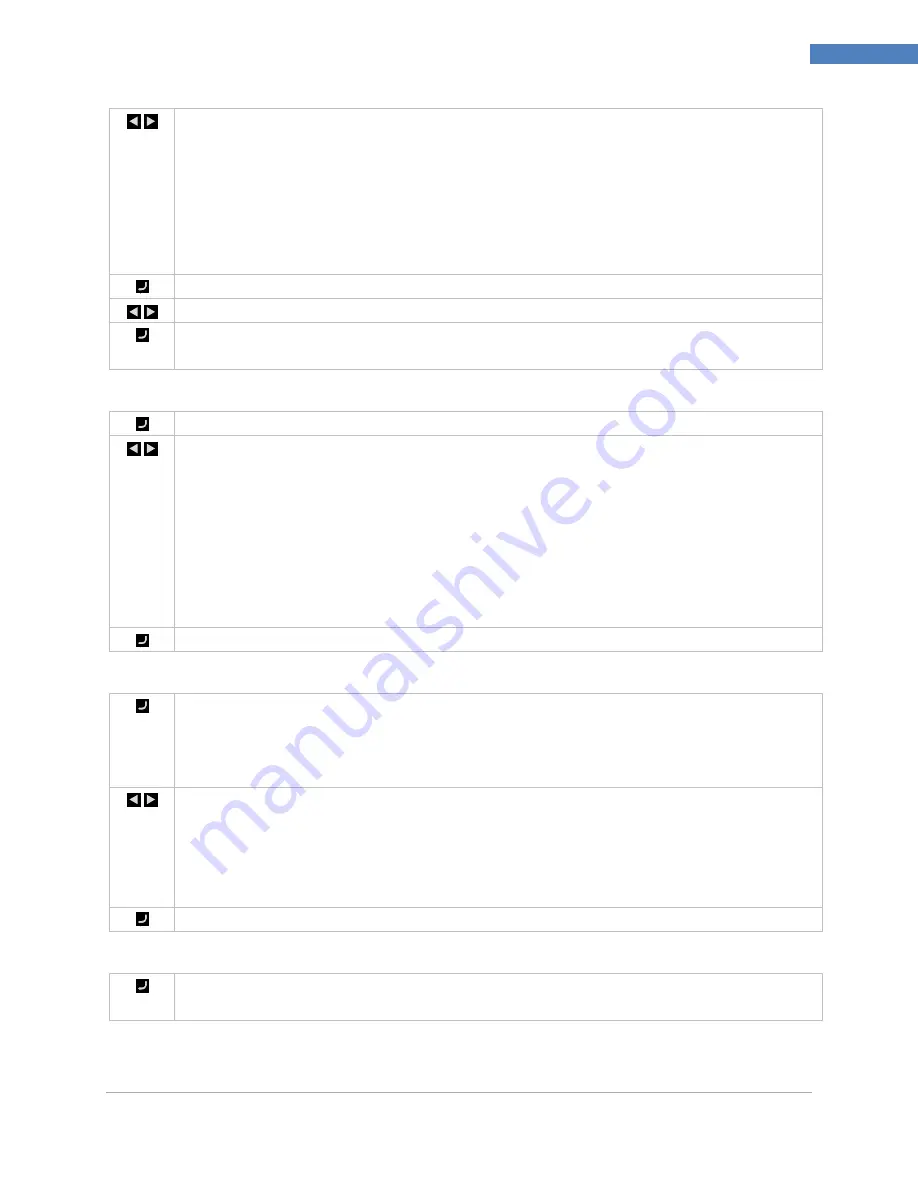
PLATINUM
TM
Series User’s Guide
25
Reference Section: Initialization Mode (INIt)
Navigate to the desired scaling parameter. Options include the following:
•
Rd.1
– Reading low value corresponding to
IN.1
signal
•
IN.1
– Input signal corresponding to
RD.1
•
Rd.2
– Reading high value corresponding to
IN.2
signal
•
IN.2
– Input signal corresponding to
RD.2
In Manual Mode,
IN.1
and
IN.2
are entered manually for scaling;, in Live Mode,
IN.1
and
IN.2
activate a read of the input signal for scaling.
Select the scaling parameter to change.
For manual inputs, set the selected scaling parameter to the desired value.
Confirm the value for the selected scaling parameter in Manual Mode (
MANL
), or read and
accept the input signal for either
IN.1
or
IN.2
in Live Mode (
LIVE
).
4.2
Display Reading Formats (INIt > RdG)
Select Reading Formats (
RdG
) to configure the front panel display.
Navigate to the desired setting. Settings include the following:
•
dEC.P
– Decimal-point format (entry point)
•
°F°C
– Temperature units
•
FLtR
– Filter (readings displayed per second)
•
ANN.1
– Annunciator 1 setting
•
ANN.2
– Annunciator 2 setting
•
NCLR
– Normal color (default display color)
•
bRGt
– Display brightness
Select the indicated setting.
4.2.1
Decimal Point Format (INIt > RdG > dEC.P)
Select Decimal Point (
dEC.P
) and then select the desired decimal-point format. Only the FFF.F
and FFFF formats work for temperature inputs but all four can be used with process inputs.
While this parameter sets the default format, the numeric display will autorange
(automatically shift the decimal point) if necessary.
Navigate to the desired setting. Settings include the following:
•
FFF.F
– One decimal place (factory default)
•
FFFF
– Zero decimal places
•
FF.FF
– Two decimal places (not a choice with temperature inputs)
•
F.FFF
– Three decimal places (not a choice with temperature inputs)
Select the indicated format.
4.2.2
Temperature Units (INIt > RdG > °F°C)
Select the Temperature Units (
°F°C
) parameter, and the current temperature unit selection is
then displayed.
Omega Engineering | www.omega.com






























