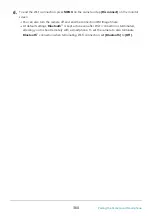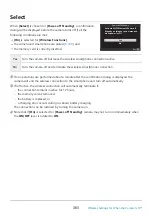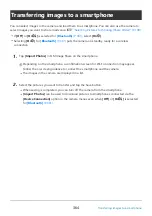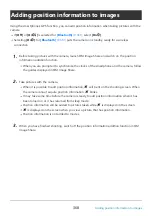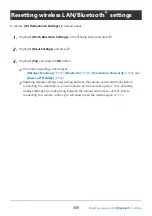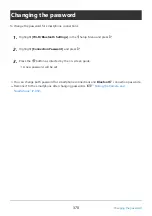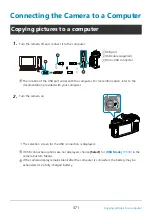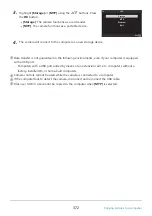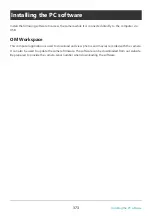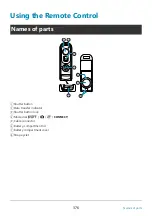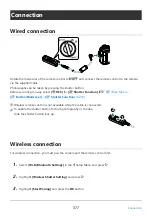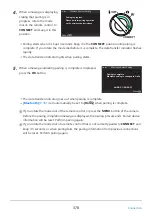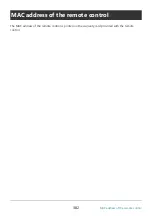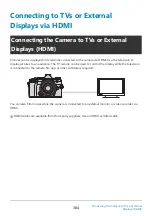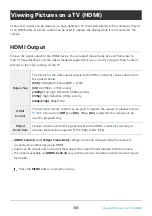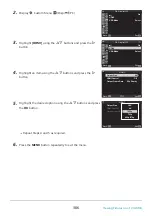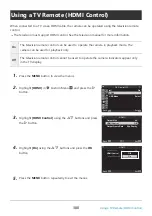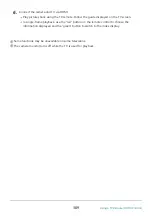1
2
3
USB port
USB cable (supplied)
Micro-USB connector
1
2
3
Using the Camera as a Webcam (Webcam)
The camera can be connected to a computer for use as a webcam for online meetings or live
streaming. Video and audio are transmitted directly from the camera via a simple USB connection,
obviating the need for special software or drivers (USB streaming).
After confirming that the camera is off, rotate the mode dial to
n
.
Connect the camera to the computer.
The location of the USB port varies with the computer. For more information, refer to the
documentation provided with your computer.
Turn the camera on.
If USB connection options are not displayed, choose [Select] for
camera Custom Menus.
If the camera display remains blank after the computer is connected, the battery may be
exhausted. Use a fully-charged battery.
Highlight [Webcam] using the
FG
buttons and press the OK button.
The camera is now ready to start filming.
A
5
icon will appear in the display.
Adjust focus and exposure using camera controls.
Launch a web meeting or streaming app on the computer. Select the camera name in the app’s
device settings.
The camera will start transmitting audio and video.
Video is transmitted at a frame size of 1280 × 720 ([HD]).
The frame rate for video transmitted with [60p], [30p], or [24p] selected for [
nX
] >
[Frame Rate] is [30p], while the rate for video transmitted with [50p] or [25p] selected is
[25p].
374
Using the Camera as a Webcam (Webcam)
1.
2.
C
3.
C
C
4.
5.